5 lines lcd model(p. 252), 5 lines lcd model – Canon imageCLASS MF264dw II Multifunction Monochrome Laser Printer User Manual
Page 261
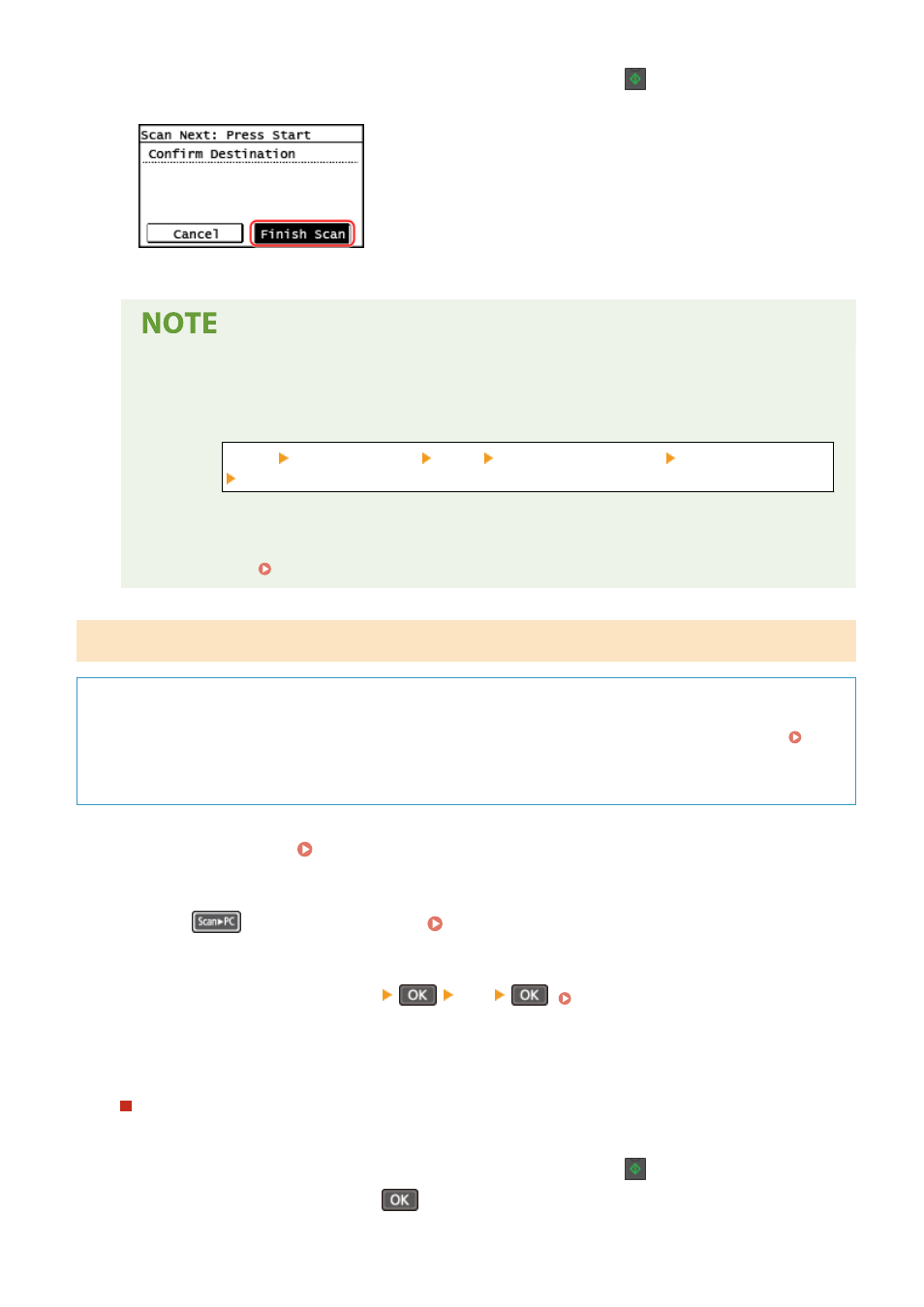
To continue scanning originals, place them on the platen glass, and press
on the control panel.
Press [Finish Scan] to save the scanned data.
* If the size of the original is different, part of the image may be missing, or the image may be scanned
smaller.
Confirming the registered information of the shortcut key
●
You can confirm the registered information of the shortcut key selected in Step 2 by selecting the
shortcut key on the screen displayed with the following steps:
[Menu] [Function Settings] [Send] [Scan and Send Settings] [Shortcut Key Settings]
[Confirm Destination] from the [Home] screen
Checking or Changing Scan Setting or Save Location
●
You can check and change the scan setting by using the MF Scan Utility on the computer used as the
save location. Starting MF Scan Utility(P. 257)
5 Lines LCD Model
Required Preparations
●
To the shortcut key, you need to register the destination computer and the scan settings beforehand.
Preparing for a Shortcut Key to Store Scanned Data to a Computer(P. 231)
●
If the ScanGear MF screen appears on the computer used as the save location, close the screen.
1
Place the original. Placing Originals(P. 139)
2
Press
on the control panel. Control Panel(P. 14)
➠
Scanning of the original starts.
●
To cancel scanning, press [<Cancel>]
[Yes]
●
When scanning is completed, the destination folder is displayed on the screen of the selected computer.
* By default, a subfolder with the scanning date is created in the [Documents] folder (Windows) or the
[Pictures] folder (macOS), and the scanned data is saved to that folder.
When [Scan Next: Press Start] appears
When an original is placed on the platen glass and is scanned, the screen for scanning additional originals is
displayed.
To continue scanning originals, place them on the platen glass, and press
on the control panel.
Select [<Finish Scanning>] and press
to save the scanned data.
Scanning
252