Making operations more efficient, Making operations more, Efficient(p. 46) – Canon imageCLASS MF264dw II Multifunction Monochrome Laser Printer User Manual
Page 55
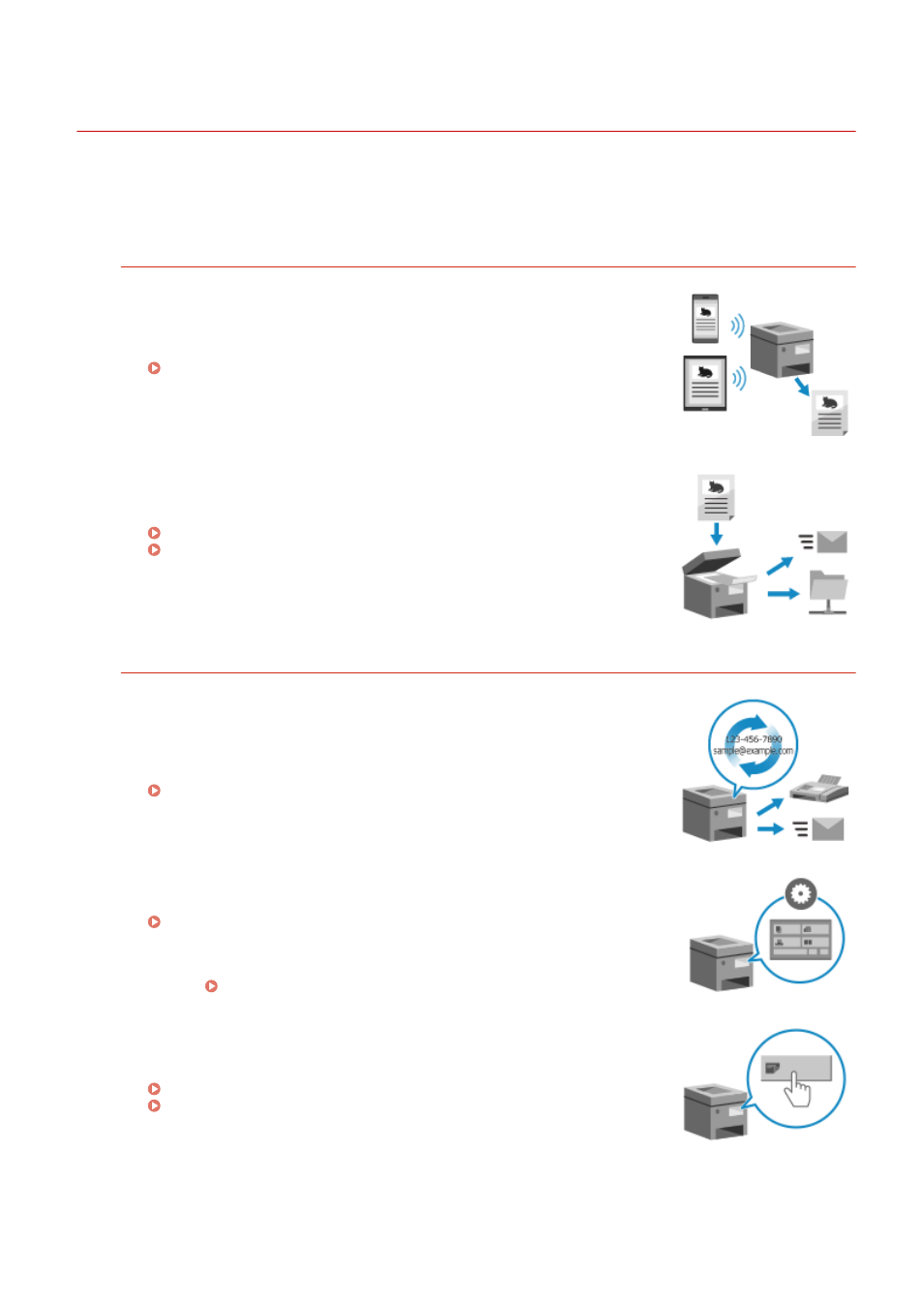
Making Operations More Efficient
8W0J-012
You can print and share data even in an environment where a computer cannot be used. In addition, you can use the
job logs and customize the control panel to make operations more efficient and reduce the amount of time using the
machine.
Printing and Sharing Data Without Using a Computer
Printing Data from a Smartphone or Tablet
You can print data from a mobile device connected to the machine while using
an application. The machine supports direct connection for easy connection
setup without having to use a wireless LAN router.
Linking with Mobile Devices(P. 328)
Saving and Sharing Paper Documents as Data
You can scan a original, send the data by e-mail, and save it to a shared folder.
By just operating the machine, you can save and share data with a computer.
Scanning (Sending by E-mail)(P. 247)
Scanning (Saving to a Shared Folder)(P. 249)
Easy Touch Panel Operations
Using the Job Log to Send Data and Faxes
You can send scanned data or faxes to destinations specified in the past by
calling up the TX Job Log for scan or fax jobs. In addition to calling up the
destination, you can also call up the past settings to save the trouble of having
to configure the settings again.
Specifying Destinations (TX Job Log)(P. 189)
Customizing the Control Panel for Greater Usability
You can rearrange the buttons on the [Home] screen for greater usability.
Customizing the [Home] Screen(P. 135)
You can change the initial settings which are standardly selected
when initiating the Scan/Fax/Copy functions.
Changing the Default Settings(P. 190)
One-touch Operation of Useful Functions
A shortcut button allows you to perform "scanning an original with the same
settings" and "copying with saving paper" by a single press of the button.
Scanning Using the Shortcut Key (Saving to a Computer)(P. 251)
About the Machine
46