Canon imageCLASS MF264dw II Multifunction Monochrome Laser Printer User Manual
Page 75
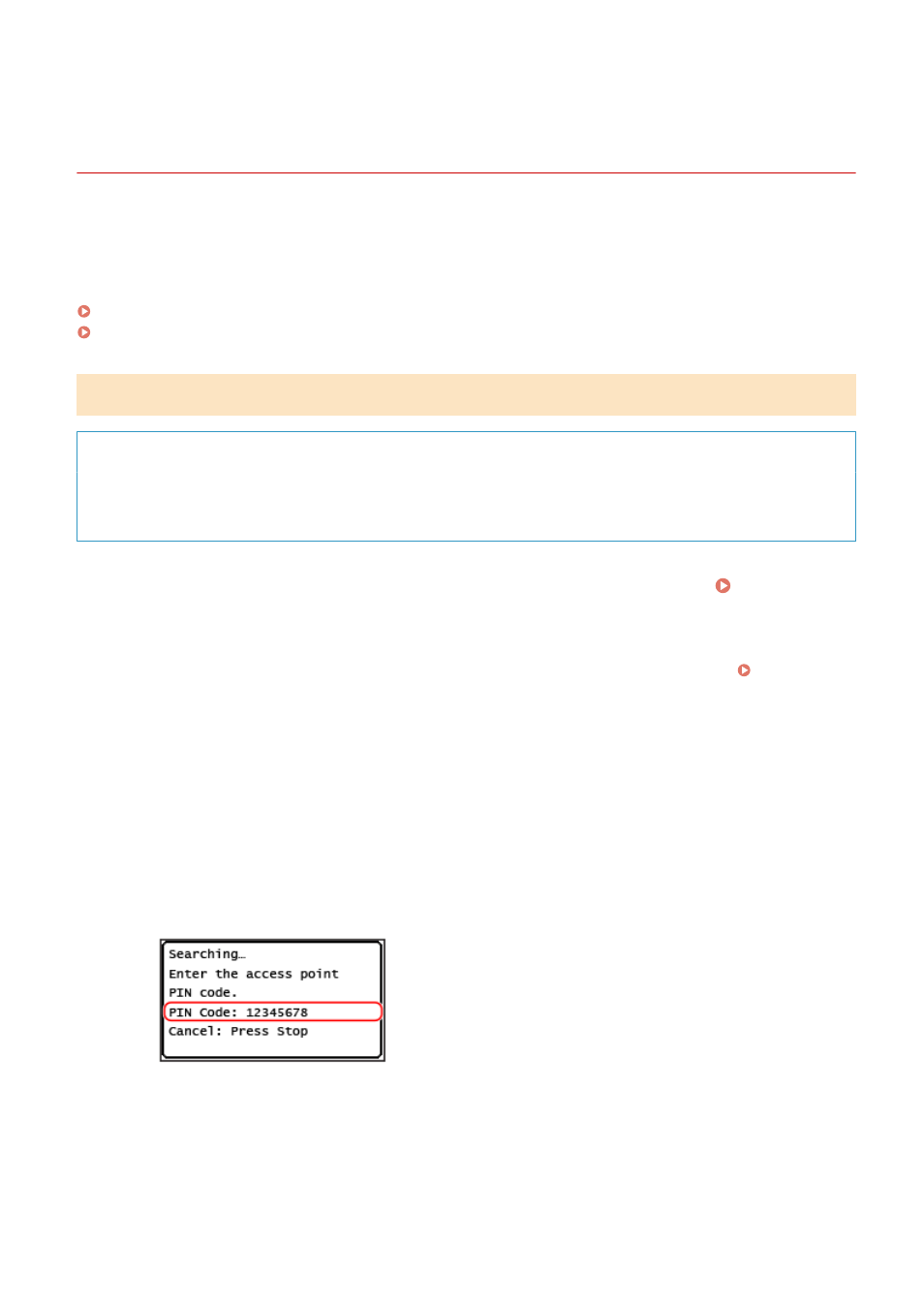
Connecting to a Wireless LAN by Entering a PIN Code
(WPS PIN Code Mode)
8W0J-01F
When the wireless LAN router supports WPS PIN code mode, you can establish a connection by registering a PIN code
generated on the machine to the wireless LAN router. Use a computer to register the PIN code.
Administrator privileges are required to connect to a wireless LAN.
Touch Panel Model(P. 66)
5 Lines LCD Model(P. 67)
Touch Panel Model
Required Preparations
●
Access the wireless LAN router from a computer, and enable registration of a WPS PIN code.
* For details on how to register a WPS PIN code, see the manual of your wireless LAN router.
1
On the control panel, press [Wireless LAN Set.] in the [Home] screen. [Home]
Screen(P. 120)
➠
The [Select Network] screen is displayed.
●
If the login screen appears, enter the System Manager ID and PIN, and then press [Log In]. Logging In to
the Machine(P. 137)
●
If the message [Enable the wireless LAN?] appears, press [Yes].
●
If the message [Cannot find the access point.] appears, press [Close].
2
Press [Other Connections].
3
Press [WPS PIN Code Mode].
➠
A PIN code is generated.
Once this screen is displayed, you must register the WPS PIN code to the wireless LAN router within 10
minutes.
4
Access the wireless LAN router from a computer, and register the WPS PIN code to
the router.
Setting Up
66