CONTA-CLIP CONTA-Sign 5.2 User Manual
Page 10
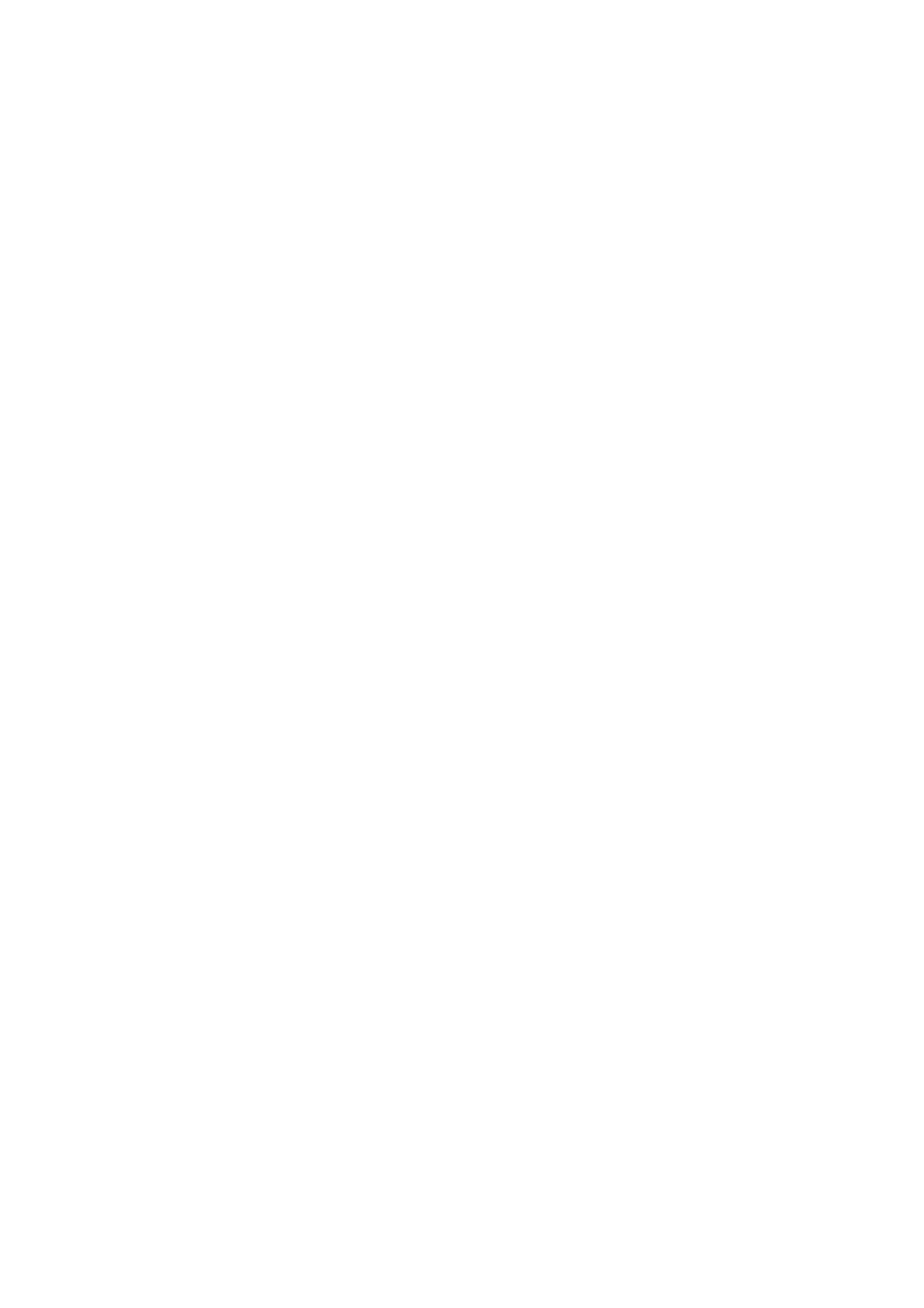
Page 10 of 67
7. Select, Copy, Paste, Delete
The software provides multiple functions in order to select, copy, paste, insert, delete
tags.
Select tags
- Single click on one tag
Selecting the tag for labeling directly
- Double click on one tag
Selecting one tag and all blank tags following for labeling until next tag with text
- Double click on one tag
Selecting one tag and all blank tags following for labeling until next tag with different
number of lines or justification appears
Select a tag and open context menu with right mouse button
- All labeling new
Starting from the selected tag all following tags on the base plate are highlighted
despite of having labeling already
- Select all of the labeled tags same type
Starting from the selected tag all following tags with the same number of lines and
justification, even through further base plates, are highlighted for changing parameter
settings in the tool bar.
- New labeling
Starting from the selected tag all following tags are highlighted until next tag with
different number of lines or justification appears
- Edit labeling
Edit selected tag