CONTA-CLIP CONTA-Sign 5.2 User Manual
Page 11
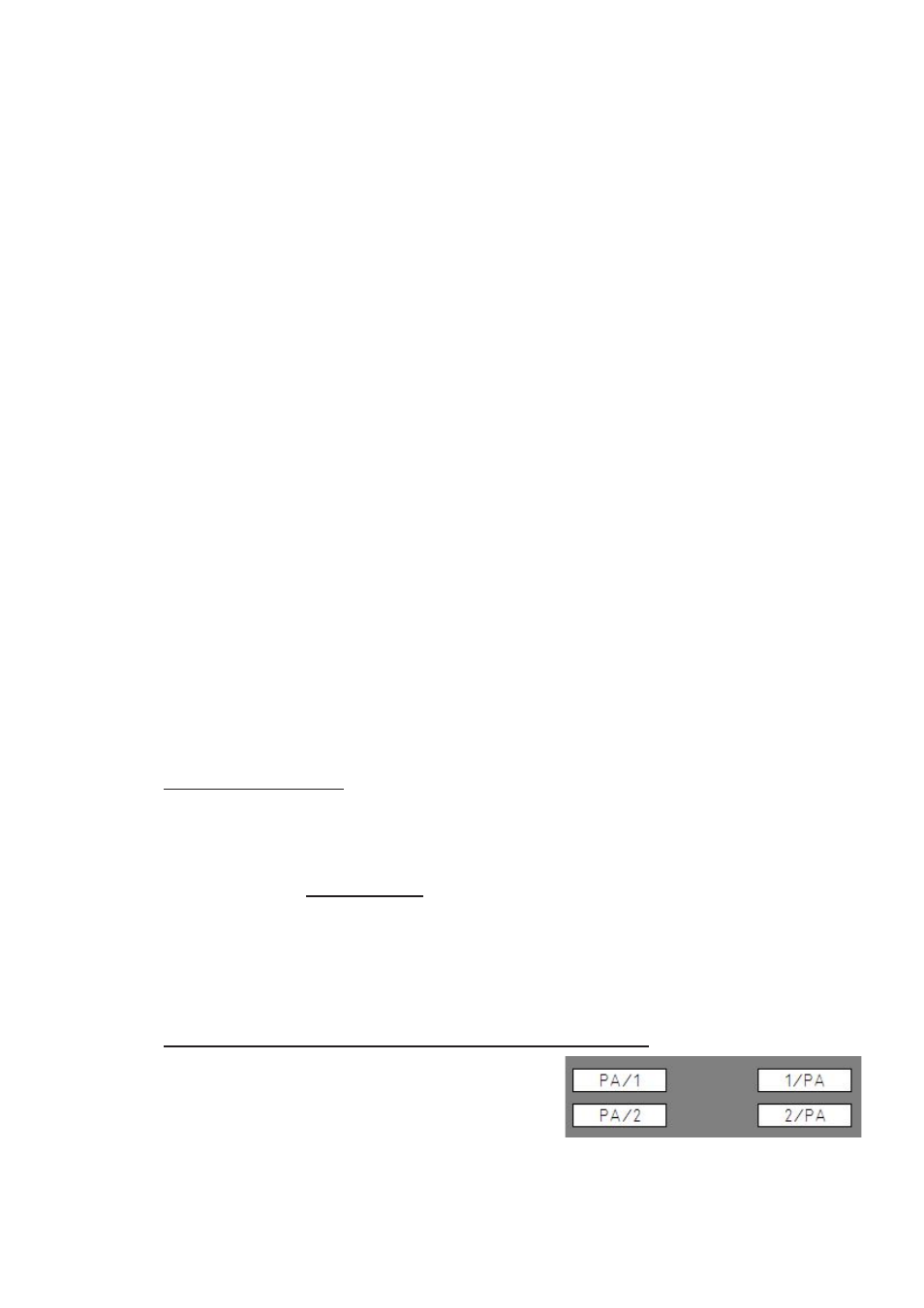
Page 11 of 67
Additional features selecting tags
- Selecting groups of tags in order to edit, copy, paste and delete
Click on the tag with the left mouse button you like to start to select the group and drag
with the mouse the area you like to select. If you like to select another group or single
tags in addition, hold down the Control button and select in the same way the tags.
Note: Only tags of the same type can be selected at the same time for making
changes such as Edit, Copy, New, Delete using the context menu.
Do you want to send only dedicated tags or labeling areas to the output device, select
as described before and click on the printer icon.
- Selecting areas for labeling
Hold down the Alt button and click with the left mouse button you like to start to select
the group and drag with the mouse the area you like to select. If you like to select
another area, group or single tags in addition, hold down the Alt button and select in
the same way. Once selected, send the labeling to the output device by clicking on the
printer icon.
- Copy, paste and delete of selected tags
After selecting the tags as described above, you can copy, paste and delete tags using
the context menu.
There are three options available to paste selected tags.
If you like to carry all labeling information with to the next tags, such as number of
lines, justification, font settings etc. click on the first tag you like to start to paste the
copied tags, then open with the right mouse button the context menu and select
> Paste labeling special or use Control I to paste the information. Already existing
tags with text or symbols could be overwritten.
If you like to carry only the text information to the next tags, click on the first tag you
like to start to paste the copied tags, then open with the right mouse button the context
menu and select > Paste labeling or use Control V to paste the information as text
only with the default settings. Already existing tags with text or symbols could be
overwritten.
Further, if you like to paste labelings with reverse sequence select and copy the group
of tags with the separator used. Click on the first tag you like to start to paste the
copied tags, then open with the right mouse button the context menu and select
> Paste labeling with reversed sequence based on separator
in addition select the separator used.
(Example: copy from the left, paste to the right)