CONTA-CLIP CONTA-Sign 5.2 User Manual
Page 17
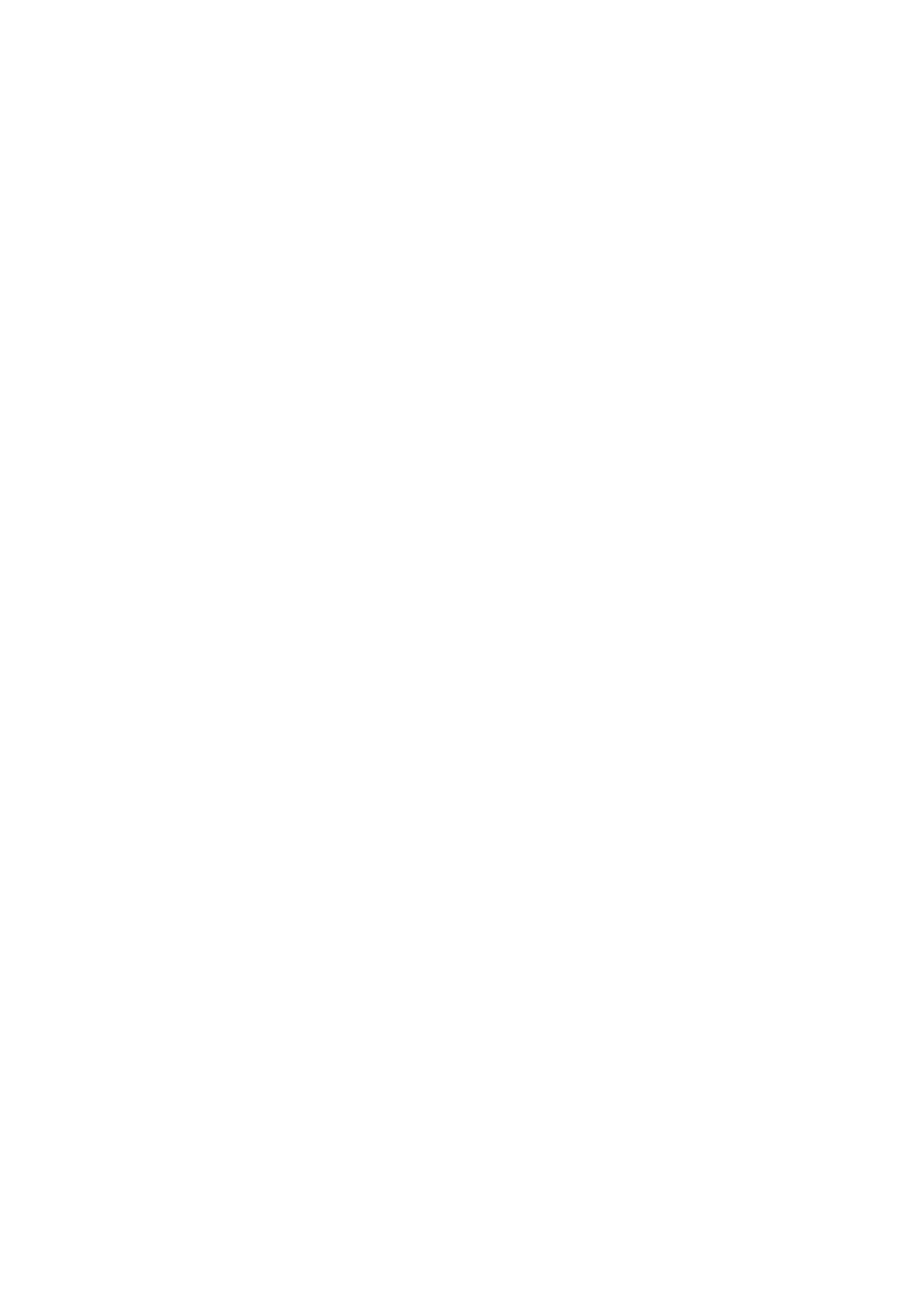
Page 17 of 67
Note:
It is not possible to mix fonts and symbols per tag right away. If like to do so, please
create text boxes for the tag with the layout feature, as each box can be used with its
own font or symbol. Details you can find in chapter 10.
- Parameter settings
In the lower part of the window you can modify specific settings with reference to the
relevant output device.
For the plotter you can set plotter pen size and plotter pen speed, for the engraver you
can set tool size (see note), spindle revolution, engraving and penetration speed.
- Engraving tool size
The size of the engraving needle respective diameter of the cutter needle can be set
within the combo box.
Note:
Usually the tool size will be set according the font height using the formula 1/10 of the
height, e.g. 7 mm font height => .7mm tool size.
Click on the Arrow icon at the right side of the window to restore all factory default
settings. For the engraving the default values are well tested providing good results
from the beginning with the correct chosen material.
For the plotter the default values are set to provide a good quality plot versus speed.
All of the parameter settings can be changed before sending the data to the relevant
output device, details you can find in chapter 9.
- Mirror labeling
When checking the box Mirror labeling, the output on the engraver will be mirrored.
The respective tag will indicate the activated feature in a different color.
For this function specific reverse engraving material is needed, as engraved from the
back side and readable from the front side it is used for harsh environments, such as
food and oil industry.
In the middle of the window, you will see three tabs:
Multiple labeling – Consecutive labeling – Import labeling