Getting started, Application overview, Program shortcuts – Omnia Audio Omnia A/XE User Manual
Page 15: Configure omnia a/xe
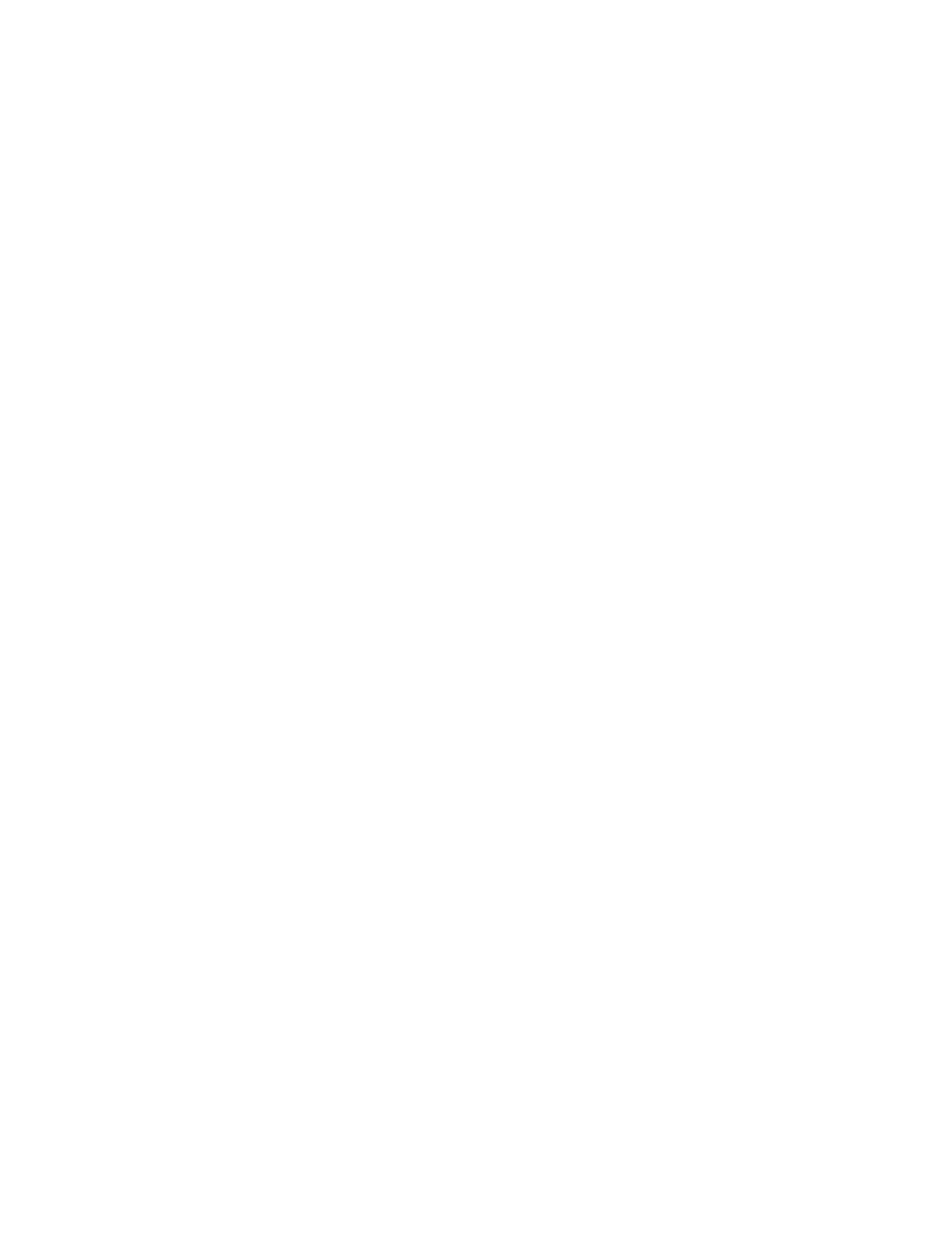
3
Getting Started
This chapter will guide you through the steps required to configure your PC and Omnia
A/XE. The information presented illustrates the Windows Vista® operating system but the
process should very similar on other versions of Windows.
Application Overview
Omnia A/XE is designed to run as a Windows service. A service is an application that runs
in the background without direct user interaction. The benefit of running in the background
is improved security and reliability; a user does not need to be logged on the PC for the
application to run and as long as the PC is on and Windows is initialized, Omnia A/XE is
running in the background.
The application configuration and management is done via an Internet browser (i.e. Internet
Explorer, Firefox, Google Chrome, etc.) either from the same computer or from any other
computer that can reach the Omnia A/XE PC over the network. If the Omnia A/XE PC
has an active firewall you must configure the firewall to allow A/XE to talk to the network.
Please take a look at the
Firewall Setup
chapter for details on how to add Omnia A/XE
to the firewall’s exception list. During the initial application setup, it may be helpful to
temporarily disable the firewall until you are able to connect to Omnia A/XE.
Since Omnia A/XE is always running in the background, there may be times that you need
to shut it down or restart it. This is accomplished through the Service manager control panel
applet. The
Managing Omnia
A/XE
Service
chapter describes how to accomplish this task.
Program Shortcuts
During installation, Omnia A/XE installs the following shortcuts under
Programs
:
Configure Omnia AXE
,
Locate
Options.xml
file
,
Locate Logs directory
,
Locate Presets
directory
and
Documentation
. If you installed the Virtual Audio Cable driver then you
will also find a shortcut to
Virtual Audio Cable Control Panel
and if you installed the Axia
IP-Audio driver then you will find a shortcut to
IP Audio Driver Control Panel
. Each
shortcut (except for Documentation) is described below.
Configure Omnia A/XE
This shortcut opens a browser window pointing to the Omnia A/XE administrative web
interface. The shortcut reads the Omnia A/XE configuration information from Options.xml
(where all application settings are stored) and passes the port used by A/XE to the browser.
Selecting this shortcut should open the browser to the login page of Omnia A/XE. The
Connecting to Omnia
A/XE section later in this chapter describes the login process in
more detail.