Audio source manager, Create audio source – Omnia Audio Omnia A/XE User Manual
Page 35
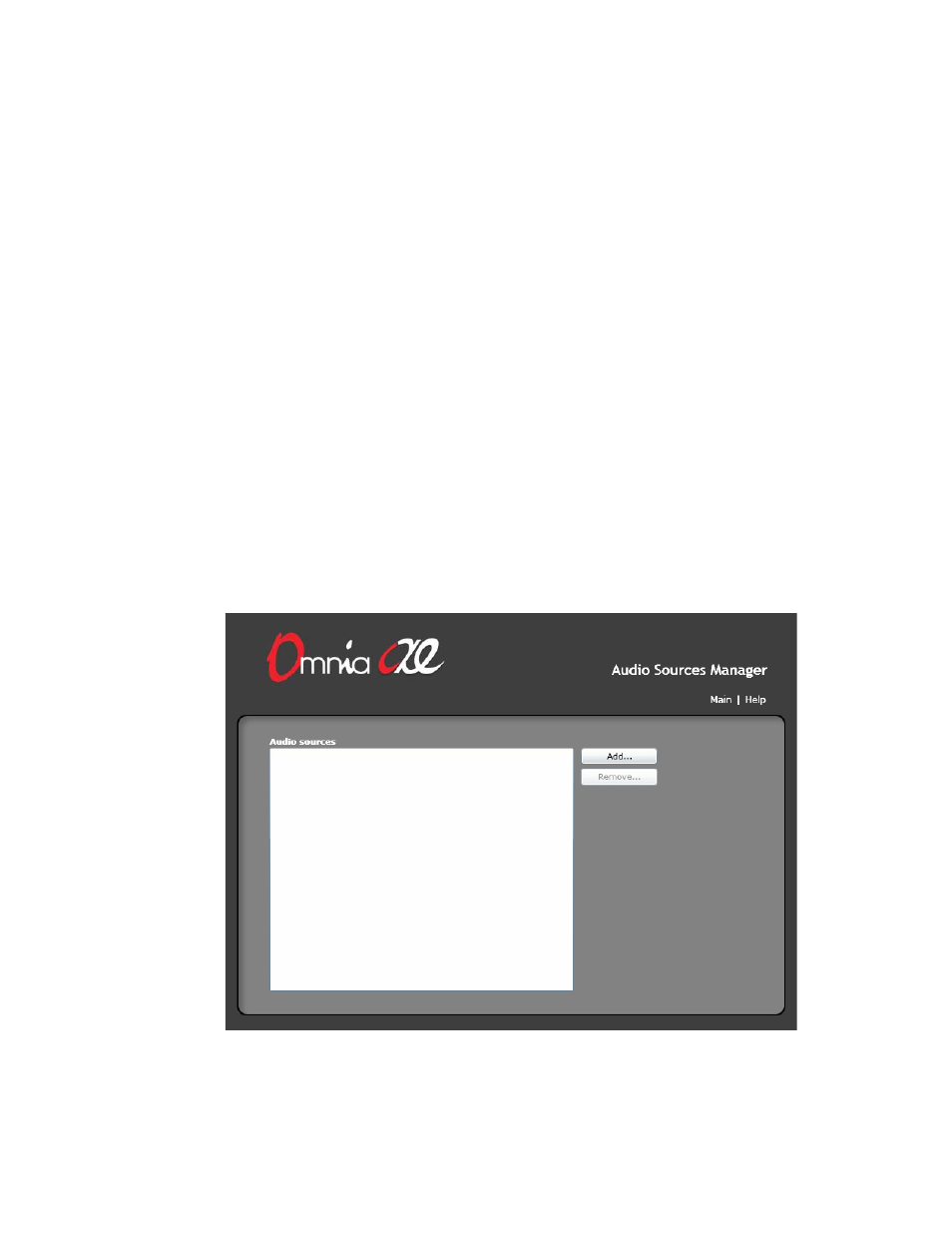
6
Audio Source Manager
On the
Audio Source Manager
page, you select the input audio device(s) you wish to use
with Omnia A/XE. Since the Windows audio device names are often not very descriptive,
you have the opportunity to assign each audio device a friendly name. This name is then
used throughout the rest of the application to refer to the audio source. The number of
audio sources you may create is limited by the license(s) you have purchased and entered in
A/XE. Please make sure to enter your license codes before you attempt to create new audio
sources.
Create Audio Source
Follow these steps to create one or more audio sources.
1. On the
Control Panel
page, click the
Audio Sources
link at the top of the window. The
Audio Sources Manager
page will be displayed:
2. Click the
Add…
button. Select the audio device you wish to use from the
Source device
drop down list. Enter a name for it in the
Friendly name
field then click
Save
.