Configure wowza server, Test the connection – Omnia Audio Omnia A/XE User Manual
Page 88
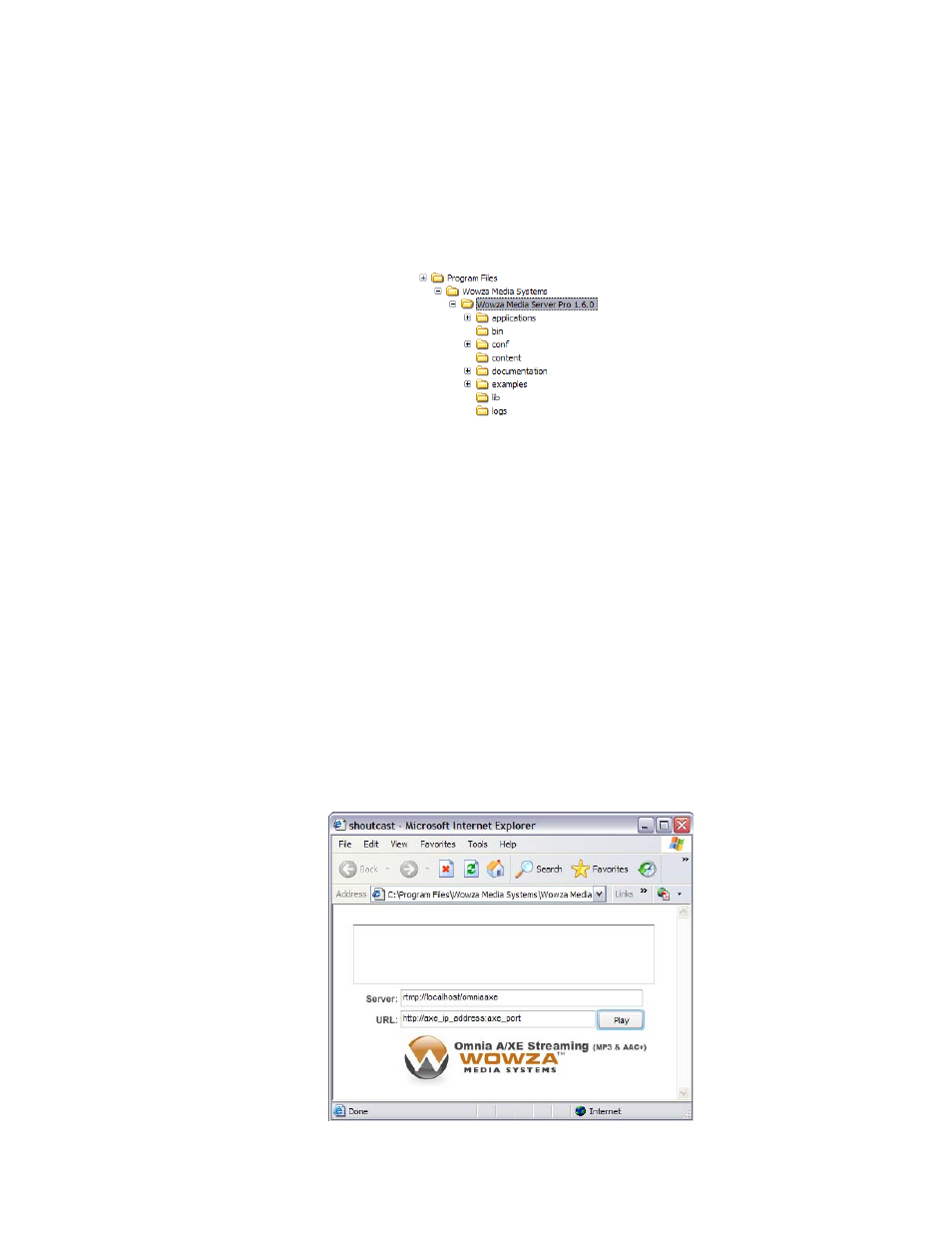
Configure Wowza Server
Configuring the Wowza server involves copying a number of configuration files to specific
locations within the application folder. By default, the Wowza server (v1.6.0) is installed to
the following location:
Follow the steps below to configure your Wowza server to read a stream from Omnia
A/XE:
5. Stop the Wowza server, if running.
6. In the
conf
directory, create a directory named
omniaaxe
.
7. Copy the
Application.xml
file from the
examples\SHOUTcast\conf\shoutcast
directory to the
conf\omniaaxe
directory you created in the previous step.
8. In the
application
directory, create an empty directory named
omniaaxe
.
9. Restart the Wowza server. Configuration is done.
Test the Connection
We’re now going to test the newly created stream. The Wowza server also comes with flash
player examples that you can modify to suit your needs. We’re going to use the SHOUTcast
example player to test the connection from Wowza to Omnia A/XE.
1. Open (double-click) the
shoutcast.html
file found in the
examples\SHOUTcast\client
directory. The following page will be displayed:
82 | Wowza Media Server