Verify the omnia a/xe service – Omnia Audio Omnia A/XE User Manual
Page 24
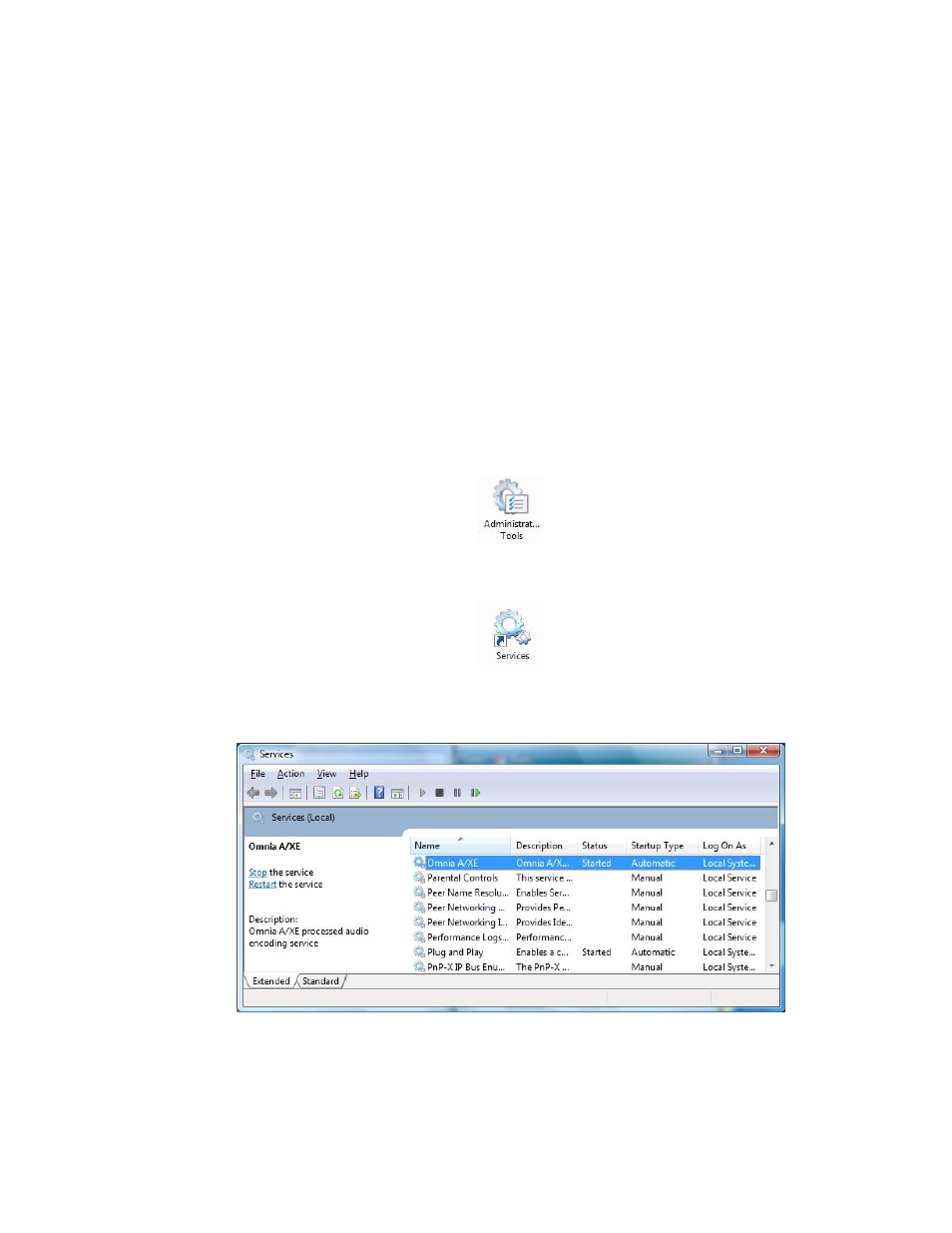
18 | Getting Started
1. Make sure that the Omnia A/XE service is running.
2. Verify that Omnia A/XE is added to your firewall’s exception list.
3. Double-check the port number used by Omnia A/XE’s web administration.
Each task is described in more detail below. The examples illustrate the steps on the
Windows Vista® operating system. If you use another Windows version the steps should be
similar.
Verify the Omnia A/XE Service
Omnia A/XE application runs as a Windows service. Services run in the background and
present no user interface. You may start and stop Windows services by using the Service
Manager control panel applet.
1. Open the
Control Panel
from the
Start
menu on the task bar. Open the
Administra-
tive Tools
applet from the panel:
2. In the
Administrative Tools
window that just opened up, open the
Services
applet:
3. A list of services installed on your PC will show up. Scroll down in the list until you find
the Omnia A/XE entry:
4. Check the status for the entry. If it is “Started” then skip the next step and jump ahead
to the next section.
5. If the status is not “Started” then we’re going to start the service. Right-click the Omnia
A/XE entry and select
Start
from the popup menu. Once you see “Started” in the status
column we can close the Services window and go on to the next task.