Processing audio, The preset editor – Omnia Audio Omnia A/XE User Manual
Page 49
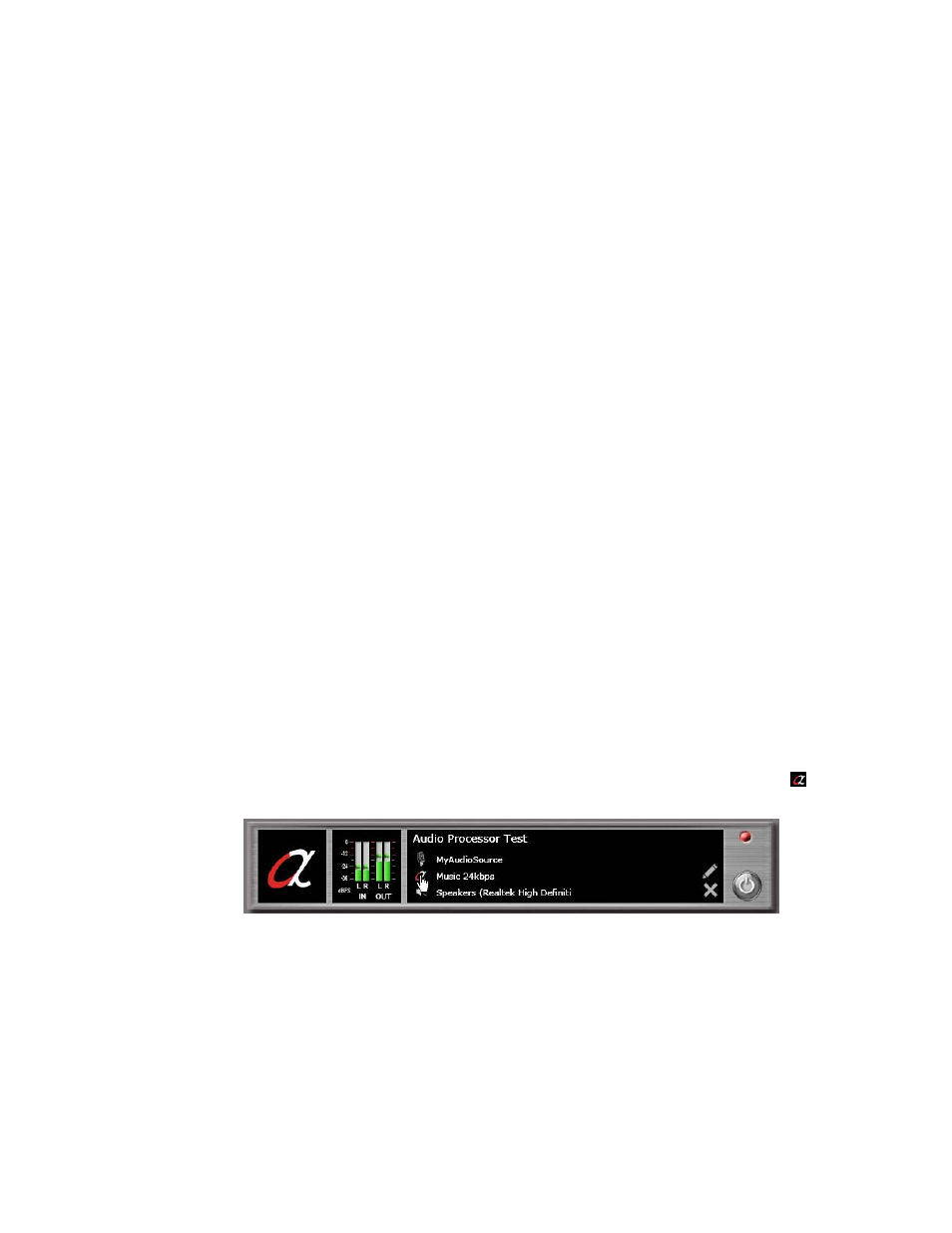
11
Processing Audio
Omnia A/XE’s audio processing is the Omnia3.net processor implemented in software. The
algorithms in Omnia A/XE are exactly the same as the rack mountable hardware counter-
part. The only difference is the number of parameters to adjust is limited. If you are familiar
with Omnia.3net, then Omnia A/XE is even easier to understand.
Omnia A/XE’s audio processing is intuitive and easy to use. Applying audio will activate
movement on the bar graphs, and this is confirmation that processing is occurring. Before
making adjustments, it helps to know how to interpret the metering displays.
The Preset Editor
All audio processing adjustments are performed in the Preset Editor. A “preset” is simply
a large table of values representing all of the control values for every control listed in the
menu tree. When you choose a preset, the control values are loaded into the processing
structure, reconfiguring the Omnia A/XE.
Presets allow different processing setups to be quickly loaded into the system. Numerous
factory presets have been provided for you to use as starting points for customizing your
sound. Omnia/Telos does not warrant in any way that these presets are de facto standards
for the names that we used when we designed them. The factory presets were created as
starting points, but they are not engraved in stone! Always rely on our factory presets to get
you started. Then, once you find the preset that most closely matches the sound you’re after,
you can customize more to your liking.
You can get to the Preset Editor in one of two ways. The first is by clicking the A/X icon
on an active audio processor or encoder instance:
The second is by clicking the Edit button in Preset Manger. Please note that if you edit a
preset from the Preset Manager then the meters will not be active since you are only editing
the preset file. For this reason we recommend that you always edit a preset that is in use by
an active processor or encoder instance. This way you can get both visual and audio feedback
in response to your changes.
The Preset Editor has three main areas:
1. On the upper left side you will find the signal block diagram. Clicking one of the blocks
will display the corresponding parameter controls in the main area below.
2. In the upper right side you will see the meter section. The meters will not be active if you