Manual license activation – Omnia Audio Omnia A/XE User Manual
Page 32
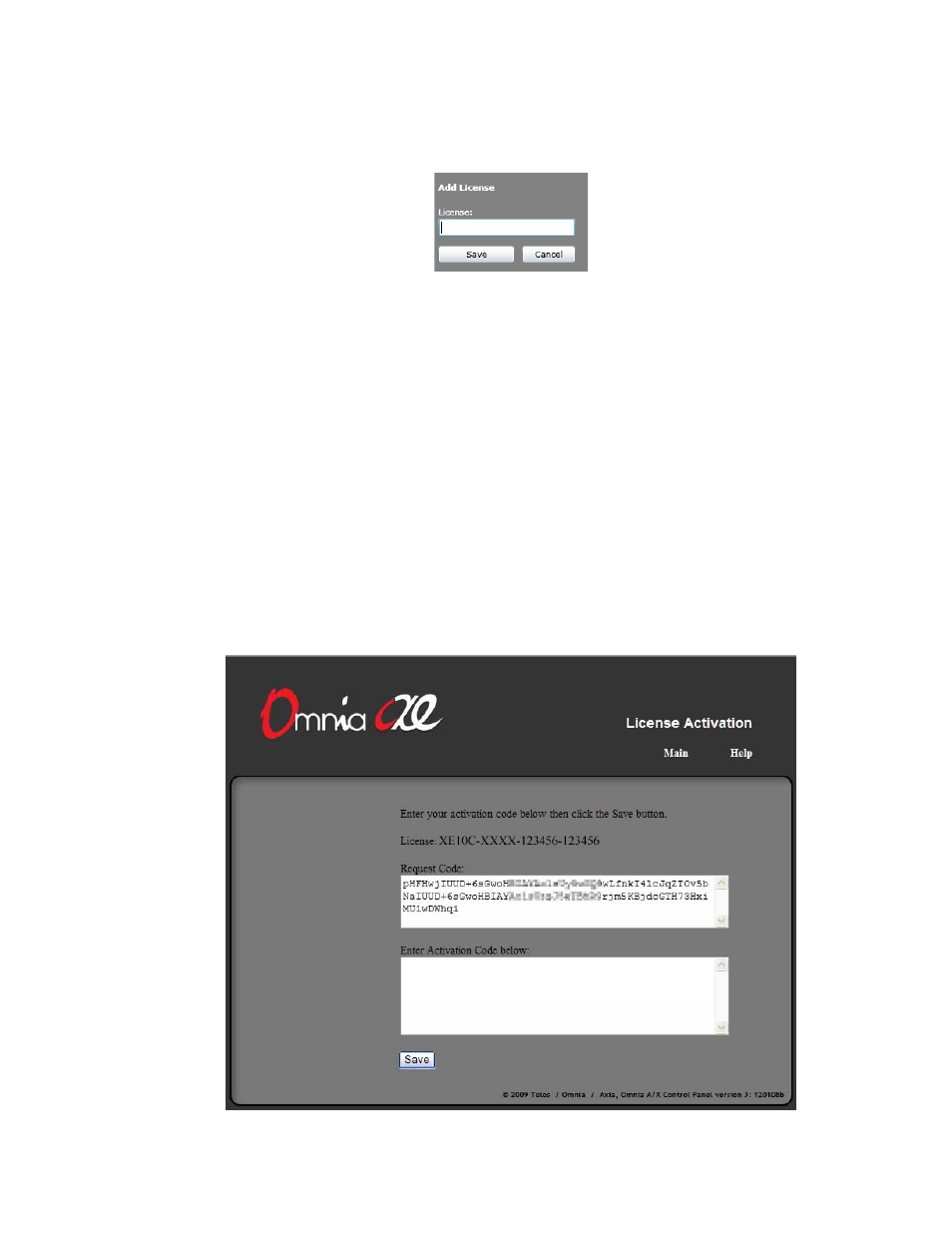
3. The code you entered will show up in the
Licenses
list on the left. Next to the license
code you will see additional text describing the state of the license. The text will initially
say “Pending activation” then, after 10-15 seconds, it should change to “OK”. Repeat step
2 for each license code you have received. If all license codes have an “OK” status then
you are done. Otherwise keep reading for other options.
4. If you see an error message next to the license code, first check the license string to make
sure it matches the one you received. If the error shown is “Activation failed” then refer
to the following section to learn how to activate your license manually.
Manual License Activation
The automatic activation may fail if the PC on which Omnia A/XE has been installed is
not connected to the Internet. The manual activation method allows you to activate your
license from another PC that is connected to the Internet.
1. Select the license number that failed to activate from the list then click the
Activate...
button.
2. The license activation page will be displayed:
26 | License Manager