Audio processor instance – Omnia Audio Omnia A/XE User Manual
Page 37
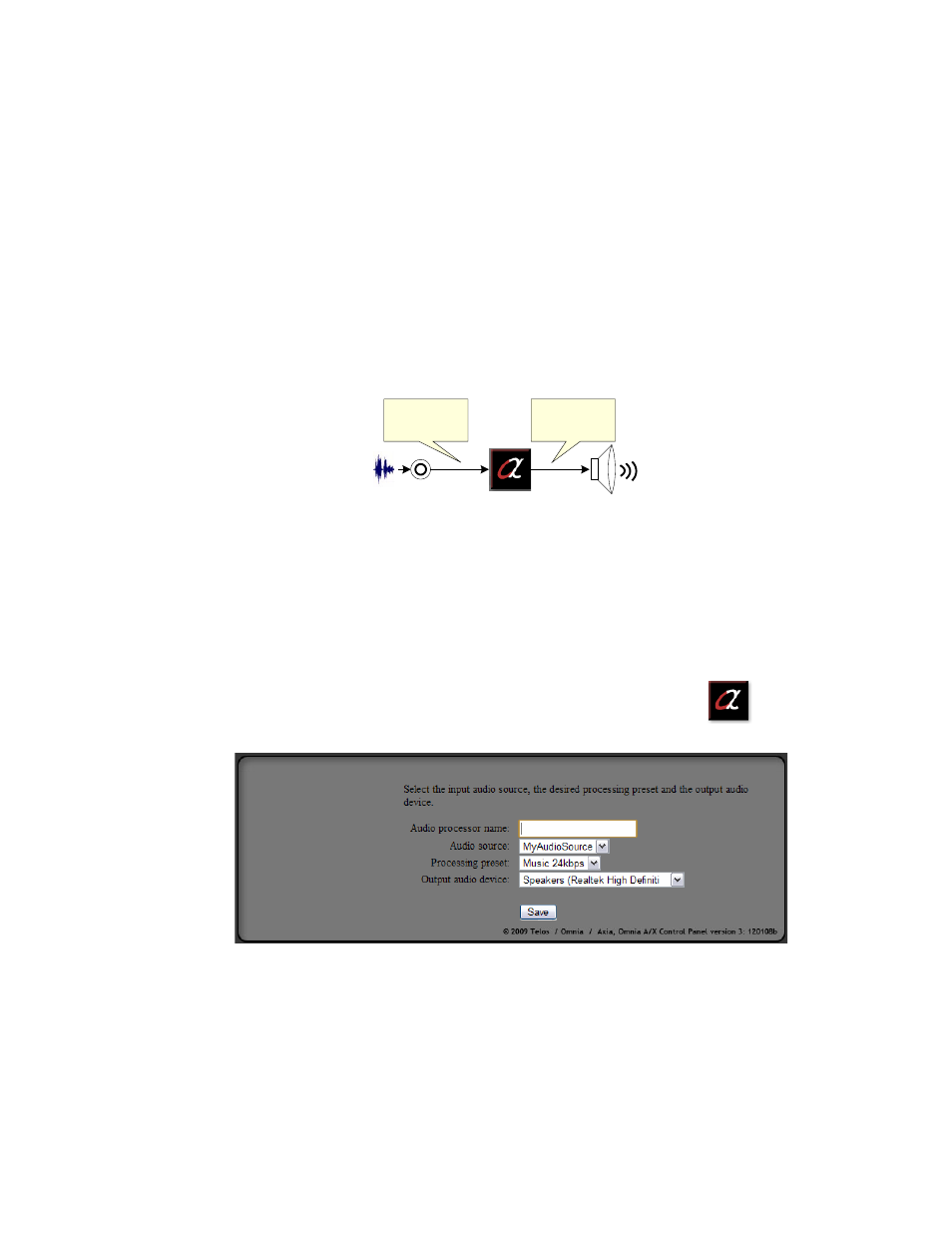
7
Audio Processor Instance
An audio processor instance accepts audio from an audio source, applies Omnia processing
to it then sends it out to an audio device on the PC.
Audio
Source
Audio
Processor
Output Audio
Device
Source
audio data
Processed
audio data
This can be used to deliver the processed audio to another device through a physical sound
card, to a Livewire device through the Axia IP-Audio driver or to another application on
the same PC through the Virtual Audio Cable driver.
Follow the steps below to create an audio processor instance:
1. Click the
Create Audio Processor Instance
button on the control panel
. The
following dialog will be displayed:
2. Enter a name for the audio processor. You may use letters, digits, space and underscore
characters. Please do not use other special characters in the name.
3. In the
Audio source
drop down, select the audio source you wish to use. This will be one
of the audio sources previously defined on the
Audio Sources
page.
4. Select the processing preset you wish to apply to this audio stream from the
Processing
preset
drop down.
5. Select the output audio device from the
Output audio device
drop down list. Select
a sound card here if you wish to monitor the audio or select a Virtual Audio Cable