Create audio sources – Omnia Audio Omnia A/XE User Manual
Page 21
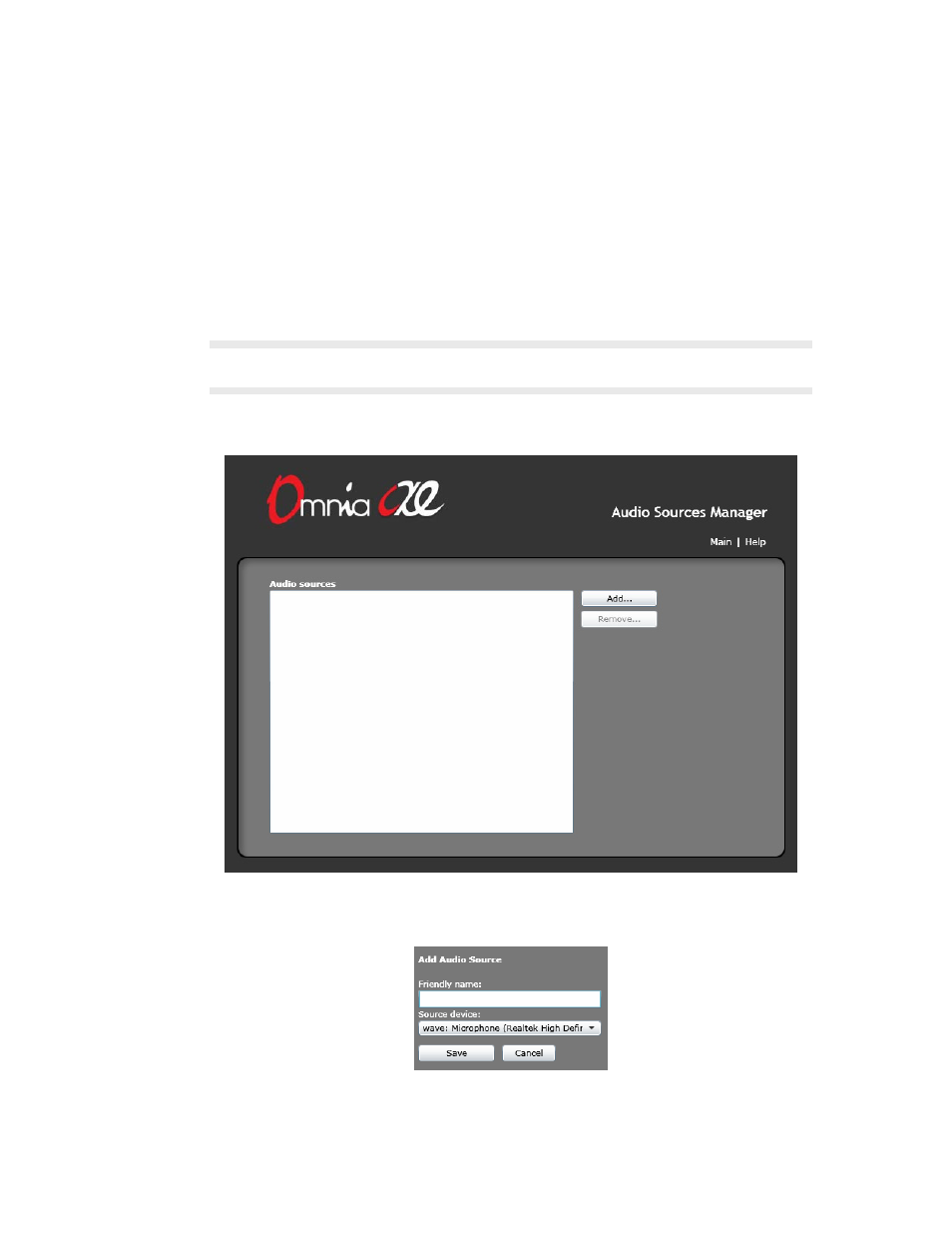
CrEATE AUdIO SOUrCES | 15
then refer to the License Manager chapter to learn how to activate your license manually.
Create Audio Sources
The
Audio Sources Manager
allows you to select the input audio device(s) you wish to use
with Omnia A/XE. Since the Windows audio device names are often not very descriptive,
you have the opportunity to assign each audio device a friendly name. This name is then
used throughout the rest of the application to refer to the audio source.
NOTE: You will only be able to create audio sources once you have successfully activated your license
code on the Omnia A/XE PC.
1. On the
Control Panel
page, click the
Audio Sources
link at the top of the window. The
Audio Sources Manager
page will be displayed:
2. Click the
Add…
button. Select the audio device you wish to use from the
Source device
drop down list. Enter a name for it in the
Friendly name
field then click
Save
.
3. Repeat step 2 for each audio source you wish to use. You may see a message indicating
that the audio device limit has been reached for the license codes entered in the applica-