3 working with pronet, 1 application windows, 2 device tree window – Proel PRONET v.2.1 User Manual
Page 10: Working with pronet, Application windows, Device tree window, 3working with pronet
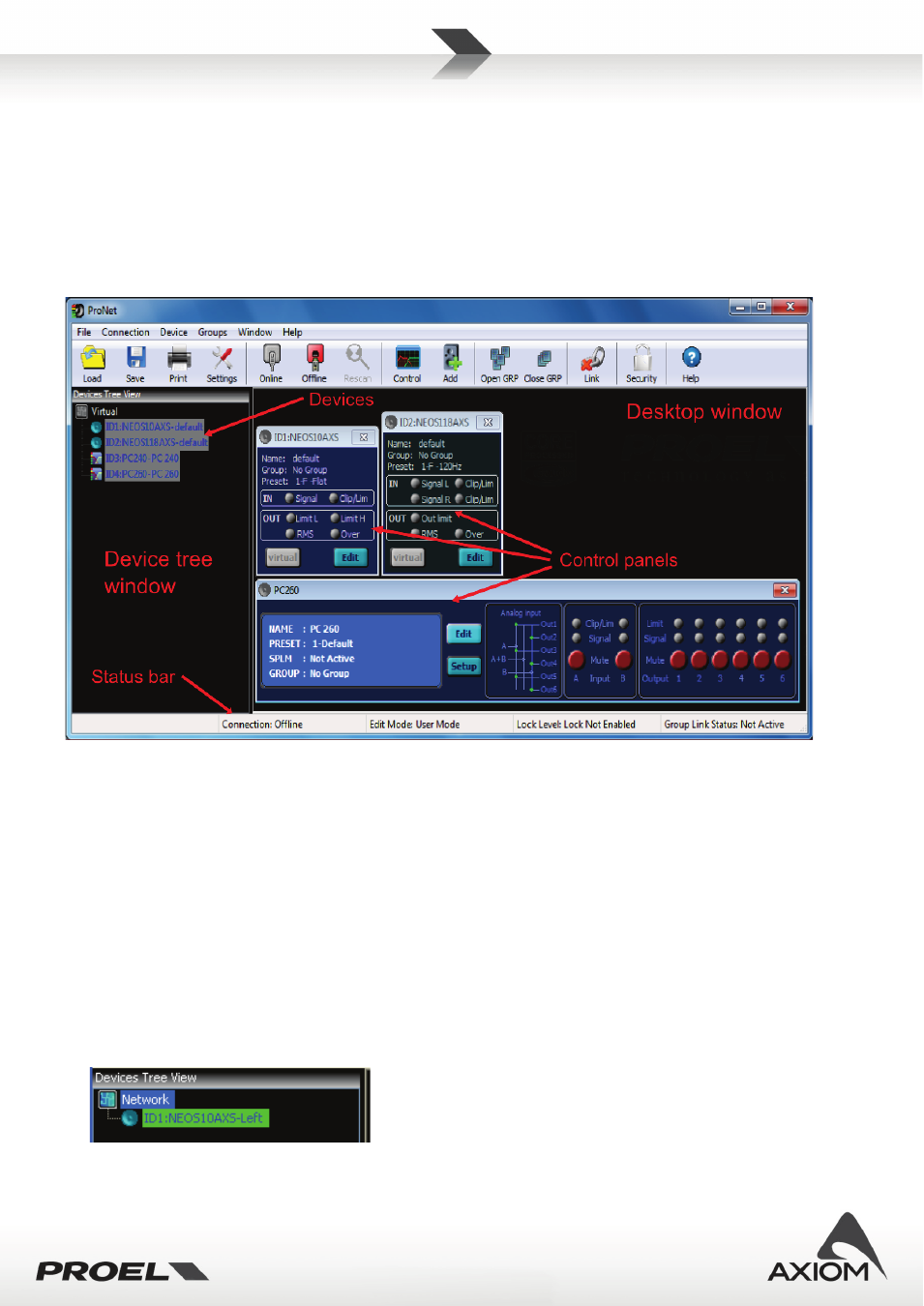
10
3
Working with PRONET
In this section of the manual you will find a brief description of PRONET application, its main windows,
resources and tools to start working. For a detailed description of each feature see the following chapters.
3.1
Application windows
Let’s take a little tour of the PRONET graphic interface to learn how to use it and how to use the graphic
tools.
Fig.12 Description of PRONET graphic windows.
3.2
Device Tree window
Device tree window display a tree list of devices actually connected to PRONET. Every device is listed as a
leaf of the root and is labeled with its main info:
- device's ID, a unique identifier number for each device (see “Connecting devices to a network” or
“Working online/offline”);
- device type and model;
- device name;
If PRONET works online the root of tree is labeled “NETWORK”: in this case the device tree shows every
recognized device connected in the network and its connection status. If the device is correctly connected it
has a green background label, if it is disconnected it has a red background label and a graphic check sign on
its icon.
Fig.13 Connected device.