File menu, Connection menu, Device menu – Proel PRONET v.2.1 User Manual
Page 14
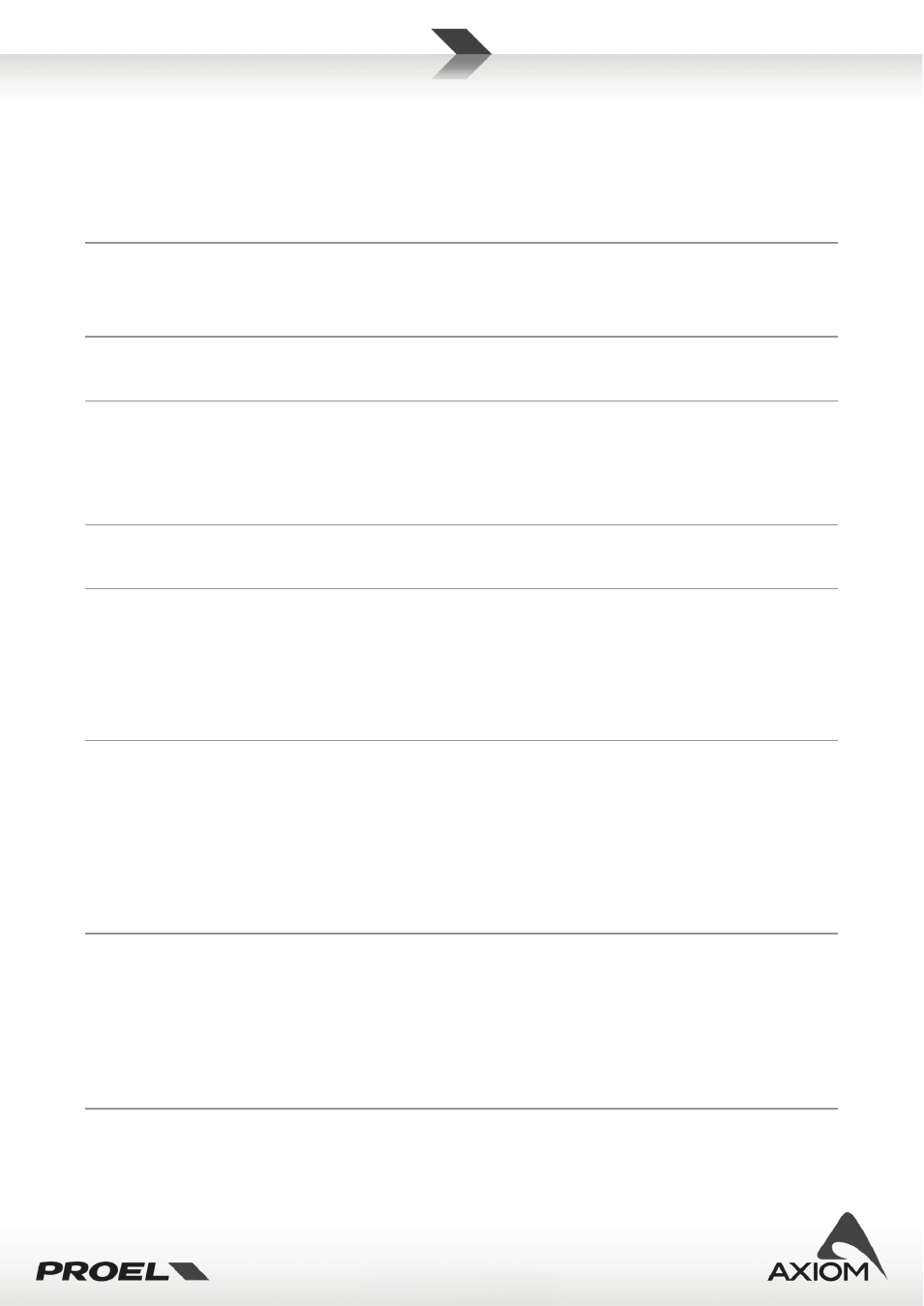
14
File menu
Load Data from file (Ctrl+L): loads saved data from a file in the hard disk of the computer (or any removable
support) to the current setup of the selected device.
Save Data to file (Ctrl+S): saves the current data of a device into a file in the hard disk of the computer or in
any other removable support.
Load Desktop: loads a saved desktop file to current desktop window.
Save Desktop: saves current desktop graphic setup to a file in your hard disk (or any removable support).
Settings (Ctrl+G): opens the Settings panel for modifying PRONET options.
Print (Ctrl+P): prints current data for selected devices.
Preview: previews the printing data for selected devices.
Print setup: sets printer options.
Exit (Alt+F4): Quits the application.
Connection menu
Online (Ctrl+O): goes Online.
Offline (Ctrl+N): goes Offline.
Rescan (Ctrl+R): rescans the network and re-creates the device tree (available only if PRONET is Online).
Device menu
Add virtual device: adds a virtual device to the device tree (available only if PRONET is Offline).
Remove virtual device: removes the selected virtual device from the device tree (available only if PRONET is
Offline).
Clear all virtual devices: removes all virtual devices from the device tree (available only if PRONET is
Offline).
Open control panel: opens the control panel of the selected device in the device tree.
Close control panel: closes the control panel of the selected device in the device tree.
Manage device control panels (Ctrl+C): opens a special panel to manage (open or close) control panel of
multiple devices.
Device info: gets main information about the selected device.
Edit device properties (Ctrl+E): opens the edit interface for the selected device (see “”). The device control
panel has to be already open in the desktop window.