3 desktop window and control panels, Desktop window and control panels – Proel PRONET v.2.1 User Manual
Page 12
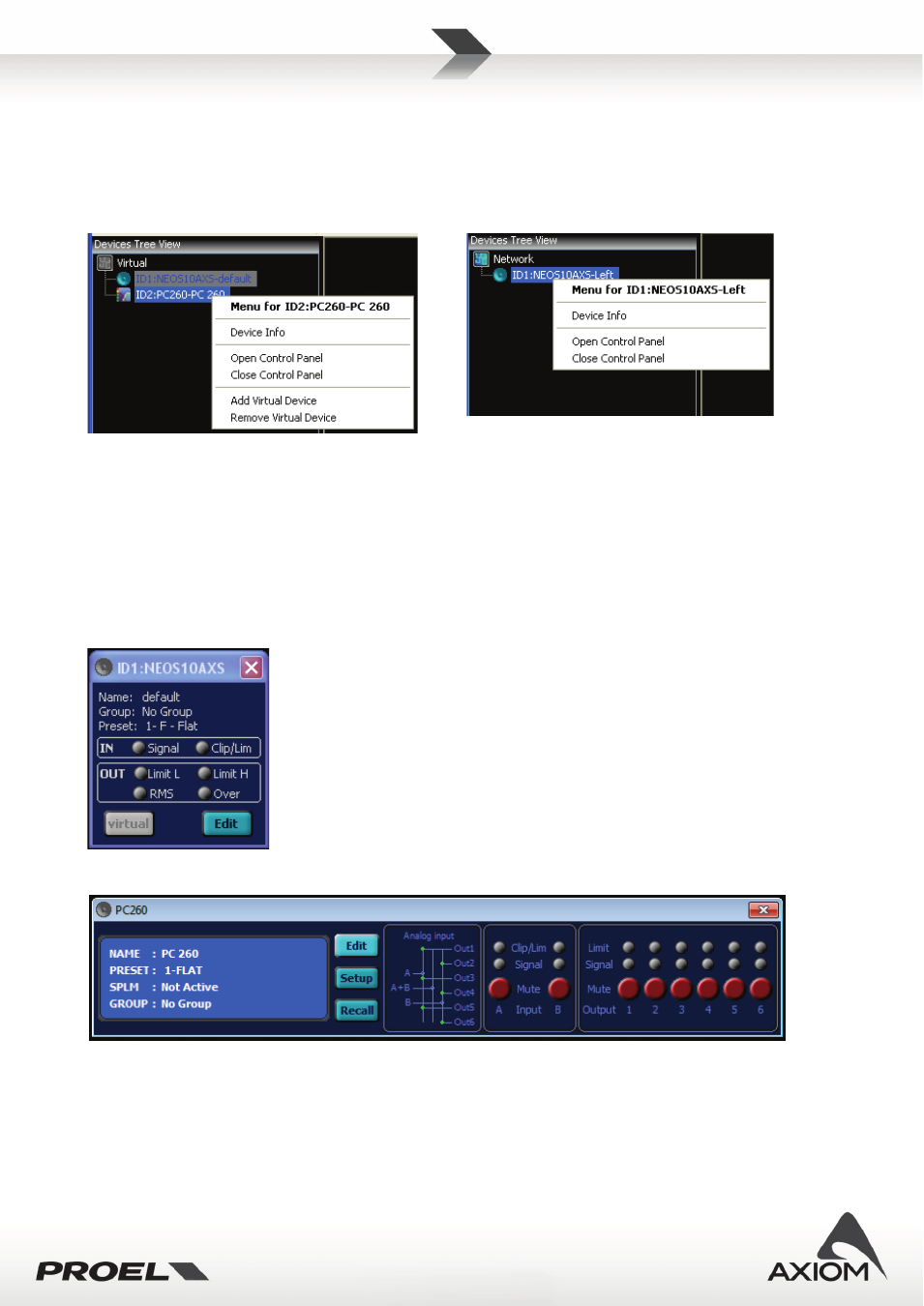
12
Devices in the tree list are sorted by their ID or grouped in folders if they are assigned to any group.
A Right-Click of mouse in a device leaf of the tree list opens a contextual menu with some actions available
for the selected device: you can open and close the control panel, or, if you are working offline, you can add
or remove a virtual node.
Fig.18 Contextual menu for virtual devices (working
offline).
Fig.19 Contextual menu for devices (working online).
3.3
Desktop window and control panels
The Desktop window contains the control panel of devices managed by PRONET. Just double-click on the
tree list device label (for a virtual device or a connected device) to open the control panel or use the menu
option
Menu→Device→Open Control Panel
.
The control panels are compact windows that display main features, configurations and status (protections,
signal/clipping, preset currently used, etc...) of devices in the tree list.
Fig.20 Example of an active loudspeaker control panel.
Fig.21 Examples of a loudspeaker processor control panel.
See “Working with devices” and “Control panels” for a more detailed description of control panels.