Proel PRONET v.2.1 User Manual
Page 21
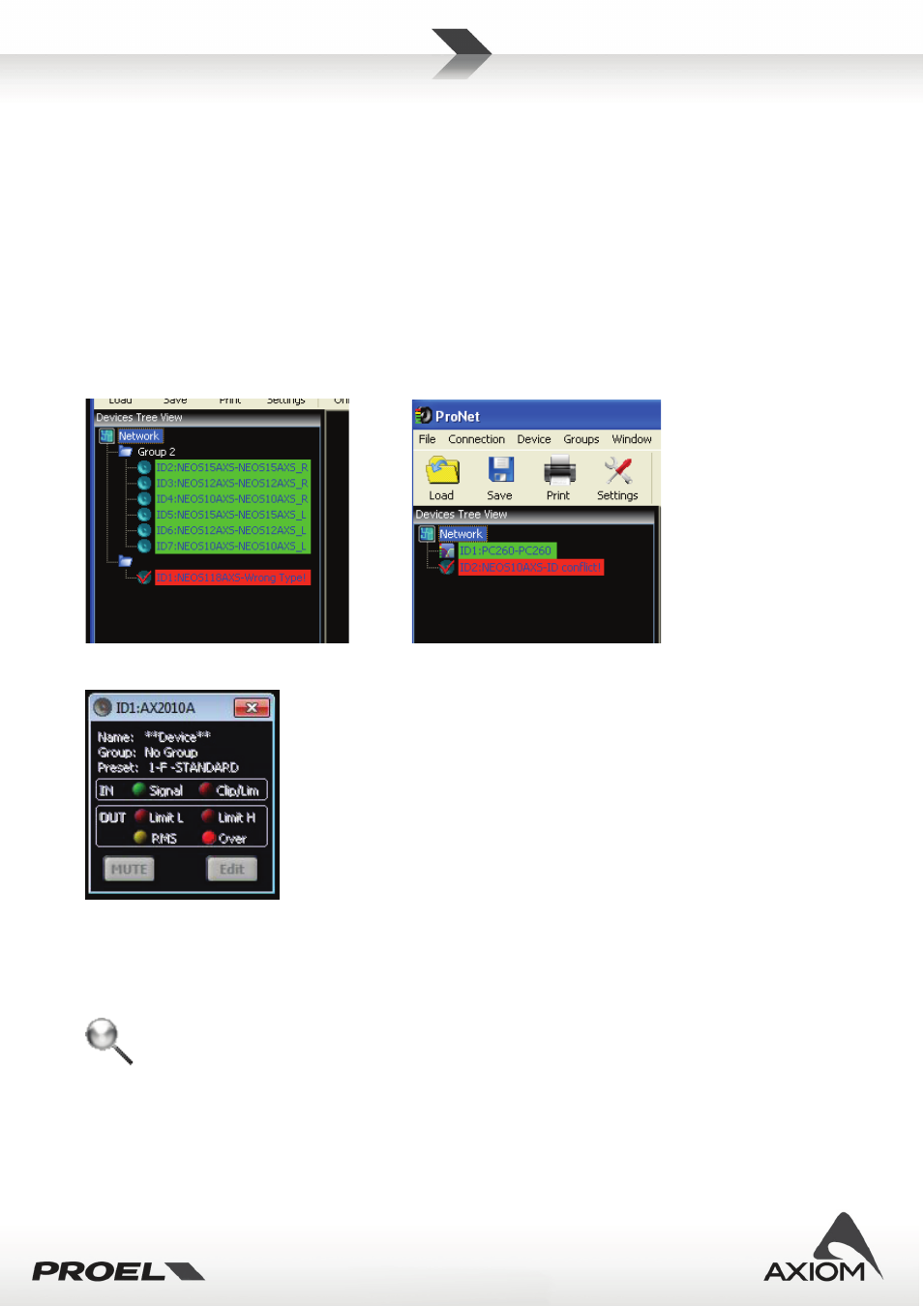
21
connection (someone unplugs or breaks the network cables, the device is turned-off, there is an hardware
problem...), its label in the device tree window highlights with a red background, its Edit panel, if open, is
forced to close and its control panel, if open, is disabled and left in its last condition (nevertheless the device
keeps to be checked).
PRONET application detects if a disconnected device is re-activated (i.e. turning it on, or repairing its broken
networking connection): in this case PRONET start a new dump of the device’s data, the label in the device
tree view changes to a green background and the control panel, if open, is re-enabled.
PRONET can also detect if a new device has been connected. If the new device’s ID is a valid one, then
PRONET starts a dump of current data and a new label appear in the device tree. If the ID is not valid,
because there is another device with the same ID in the network, then an “ID conflict” or "Wrong Type"
message will could be displayed in the device tree window or no new devices appear in the tree list.
Fig.30 Wrong type detection.
Fig.31 ID conflict detection.
Fig. 32 Example of a Control Panel disabled after the disconnection.
To force a new scan of the network PRONET has a “rescan” function, available in
Menu→Connection→Rescan
or by the toolbar button (both available only working online).
Rescan function clears the tree list and re-scan the network searching connected devices.
Fig.33 Rescan toolbar button.
Note 1: rescan function and online function don’t remove the Group Controllers available in the tree list.