Frequency, Gain – Proel PRONET v.2.1 User Manual
Page 38
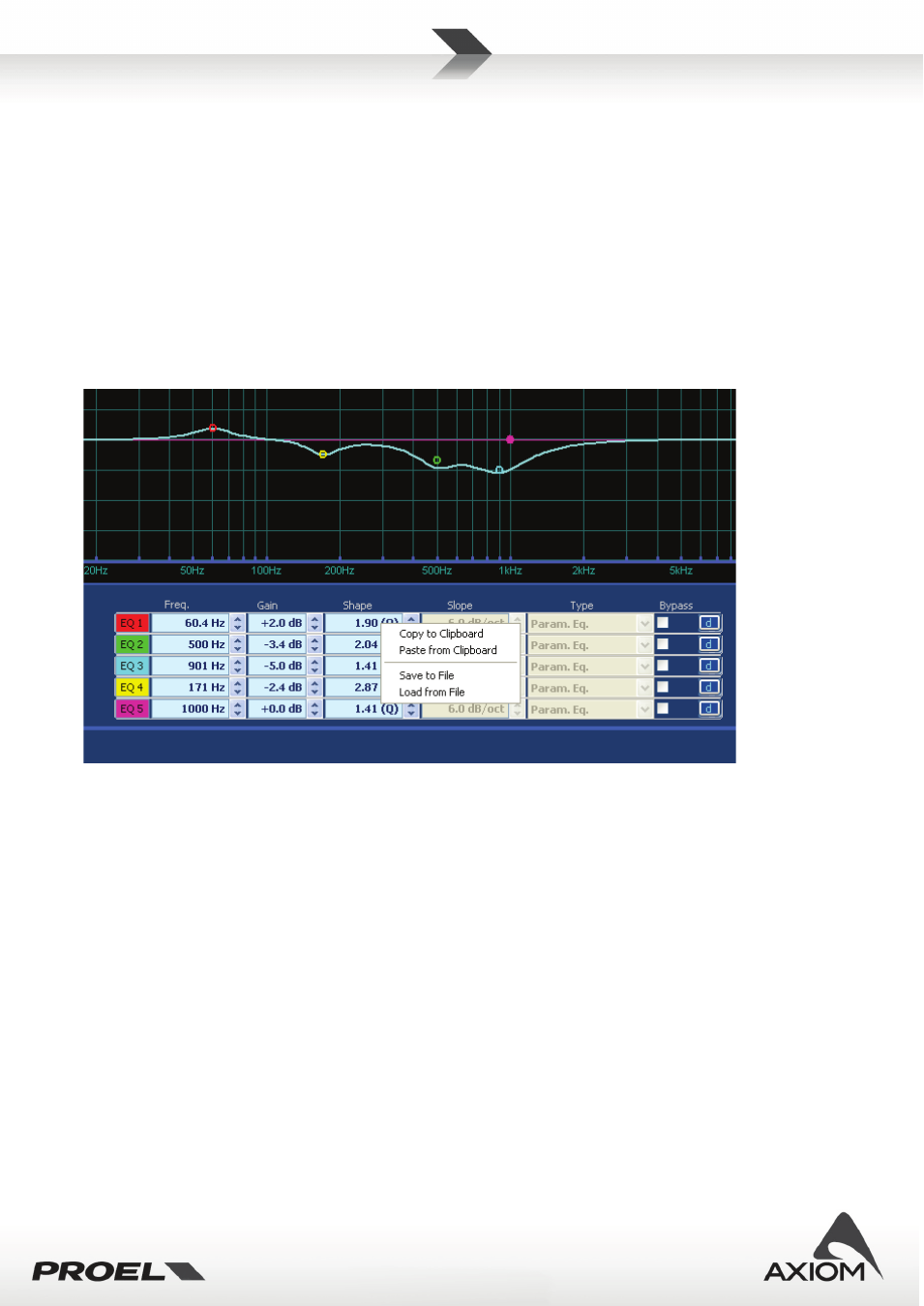
38
The graphic window plots the frequency response for the whole PEQ block and for a single equalizer cell (the
thin and colored line visualized selecting an equalizer cell). In the graphic window you can also check the
phase response of the whole PEQ or the phase response of a single equalizer cell, according to the
visualization options selected on the top of the window.
For each equalizer cell you can set many parameters and some of them can also be easily controlled by the
mouse within the graphic window just dragging the colored dots on the frequency response curve (according
with the dragging options selected in “PRONET Settings”, see “Working with PRONET” and “Settings”).
Right-Clicking with mouse on the edit area of the PEQ page you can open a contextual menu that gives you
the possibility of storing/recalling a PEQ processor preset to/from a file, or gives you the possibility of
copying/loading the preset to/from the computer Clipboard. In this way you can easily store your favorite
settings (i.e. the block of all 5 filter settings) or you can exchange in a faster way the PEQ settings between
two independent input channels, between input and output channels or between two devices.
Fig.54Managing PEQ's presets.
Frequency
Set the frequency for the equalizer filter, in steps of 1/20 octave from 15.6Hz to 22627Hz.
For shelf filters the frequency is referred to "GaindB/2" point, in order to obtain a slope-variable shelving
filter from 6dB/oct to 12dB/oct. with a "pivot" point at the reference frequency.
The frequency can be edited in the numeric edit box, can be scrolled with the spin buttons or with the
up/down arrow keys of your keyboard, or it can be edited moving the colored graphic dots marked on the
frequency response window (if gain dragging option has be enabled in PRONET “Settings” ).
Gain
Gain of equalizer filter, from +15dB to -15dB in 0.2dB steps.
This parameter is not available in notch filter type, All Pass filter type and LP/HP/band pass filter types.
Gain can be edited in the numeric edit box, can be scrolled by the spin buttons or by the up/down arrow keys
of your keyboard, or can be edited moving the colored graphic dots marked on the frequency response
window (if gain dragging option has be enabled in PRONET “Settings” ).