Secure lock, Colors, Drawing graphs – Proel PRONET v.2.1 User Manual
Page 17: 9 save/ recall desktop configurations, Save/ recall desktop configurations
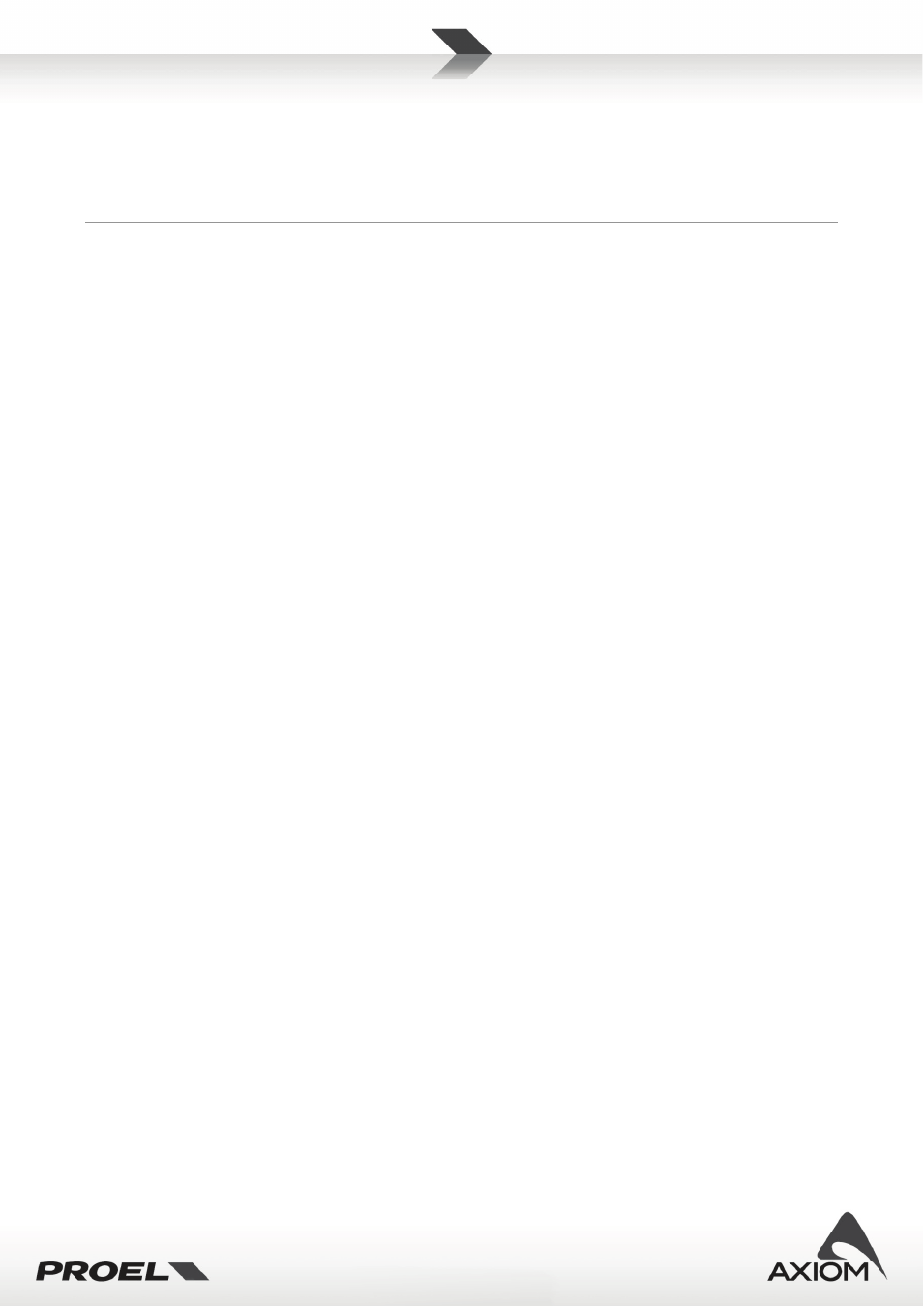
17
Secure lock
Enable lock mode: Enable the advanced function to lock some parameters of the application and the
connected devices (See “Security options”).
User lock level: Set the lock level for the application and the connected devices (See “Security options”).
Colors
Color settings: Customize colors for Desktop window, Device tree window, and Edit panel.
Desktop background: you can choose a bitmap image as background of PRONET desktop window.
Drawing graphs
Axes scale: sets the scale of graph visualization in eq. pages of PRONET and the visualization of the phase
plot. This is a global setting. In each editing page you can change temporarily these parameters.
Global graph settings (available only in Advanced Mode): selects what you can plot in the Global Graph
page for the Editing panel of devices. Note that for loudspeaker devices in Global Graph page you can
visualize the amount of equalization from input to output of processing core. For processors devices (e.g.
PC240, PC260) in Global Graph page you can visualize only the output equalization curve, not the input
equalization.
Colors: sets the colors for graphic visualization of equalization curves.
Eq. drag options: sets which parameters can be dragged and edited with mouse in the graphic editing of
equalization curves.
3.9
Save/ Recall Desktop configurations
To easily manage your systems you can save and then recall some basic graphic settings of your desktop
configuration.
In
Menu→File→Save Desktop
or
Menu→File→Load Desktop
you can save and recall your favorite color settings,
the desktop image setting and most of all, the position of opened control panels in the desktop.
Note that the position of each control panel on the desktop is associated to the ID of the controlled device,
so it becomes really useful when you recall a desktop setup for a system already configured.
If you change the ID assignment for a device in a configured system, then the stored ID and panel-position
information don’t match with the new ID. If you recall a desktop configuration the control panel can’t be
placed in the right position.