Groups menu, Window menu, Help menu – Proel PRONET v.2.1 User Manual
Page 15: 6 toolbar, 7 status bar, Toolbar, Status bar
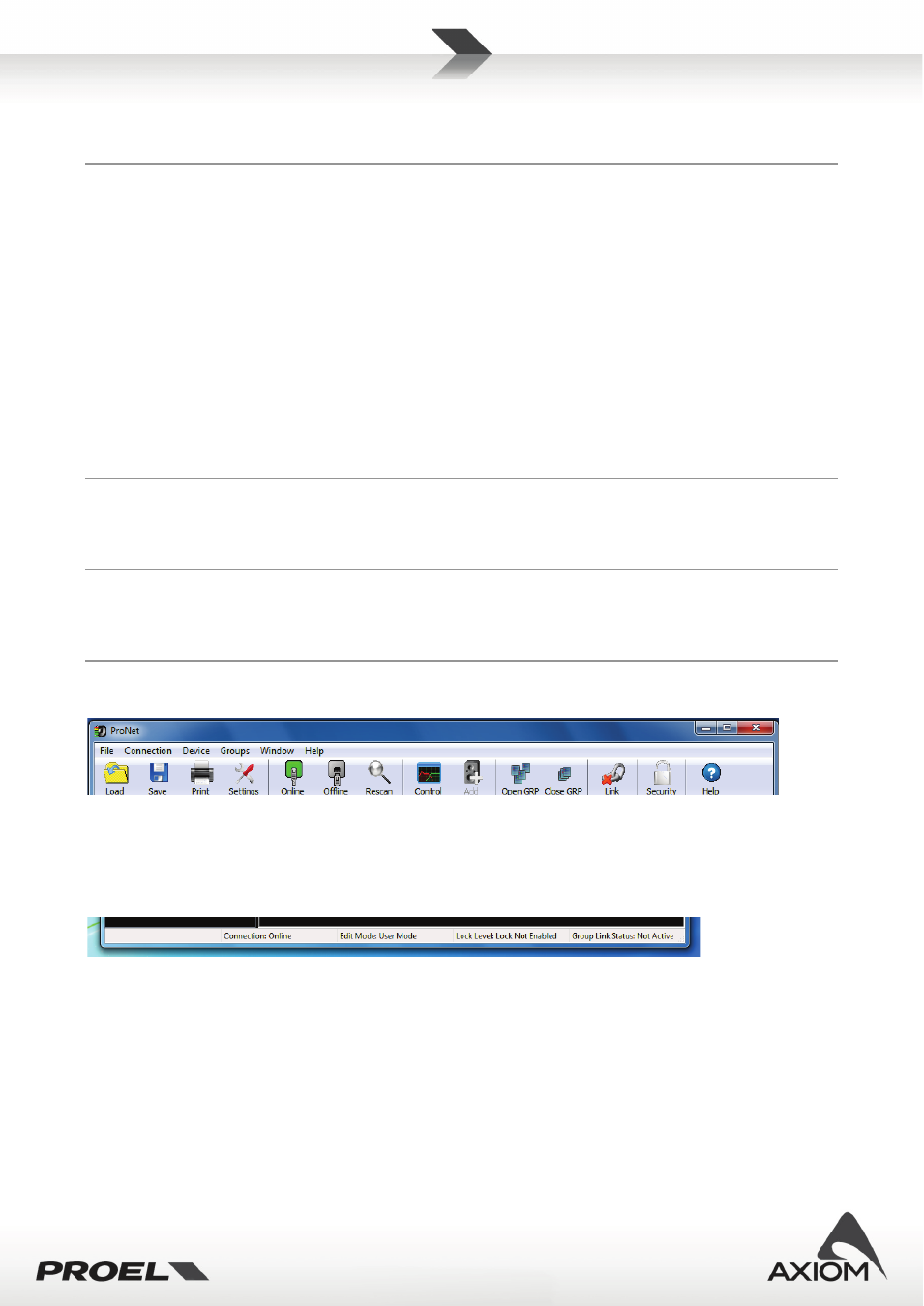
15
Modify device setup (Ctrl+M): opens the setup interface for the selected device (see “Setup panels”). The
device control panel has to be already open in the desktop window.
Groups menu
Refer to “Working with advanced functions” and “Groups and links” for more information.
Group settings: opens a manager interface for groups.
Open group: opens the control panel for each device assigned to the same group of the selected device
(‘Not assigned group’ is taken as a group assignment for this action).
Close group: closes the control panel (if open) for each device assigned to the same group of the selected
device (‘Not assigned’ group is taken as a group assignment for this action).
Enable link (Ctrl+K): opens the settings page for the link option.
Add group control: adds a group controller.
Remove group control: removes the selected group controller.
Window menu
Manages the position and the selection of control panels in the desktop window.
Help menu
Open the “About...” info panel or the PRONET’s help file.
3.6
Toolbar
Fig.24 PRONET Toolbar.
Toolbar provides you shortcuts to some useful operations.
3.7
Status bar
Fig.25 PRONET Status Bar.
Status bar displays some useful information:
- Connection status (online/offline)
- Edit mode (available in future releases or for factory’s advanced settings)
- Lock level of the system (Not Enabled / Lock level if enabled)
- Group Link status (Active / Not active)