3 usb2can converter, 4 usb connection, 5 working online/offline – Proel PRONET v.2.1 User Manual
Page 20: 1 going online, Usb2can converter, Usb connection, Working online/offline, Going online
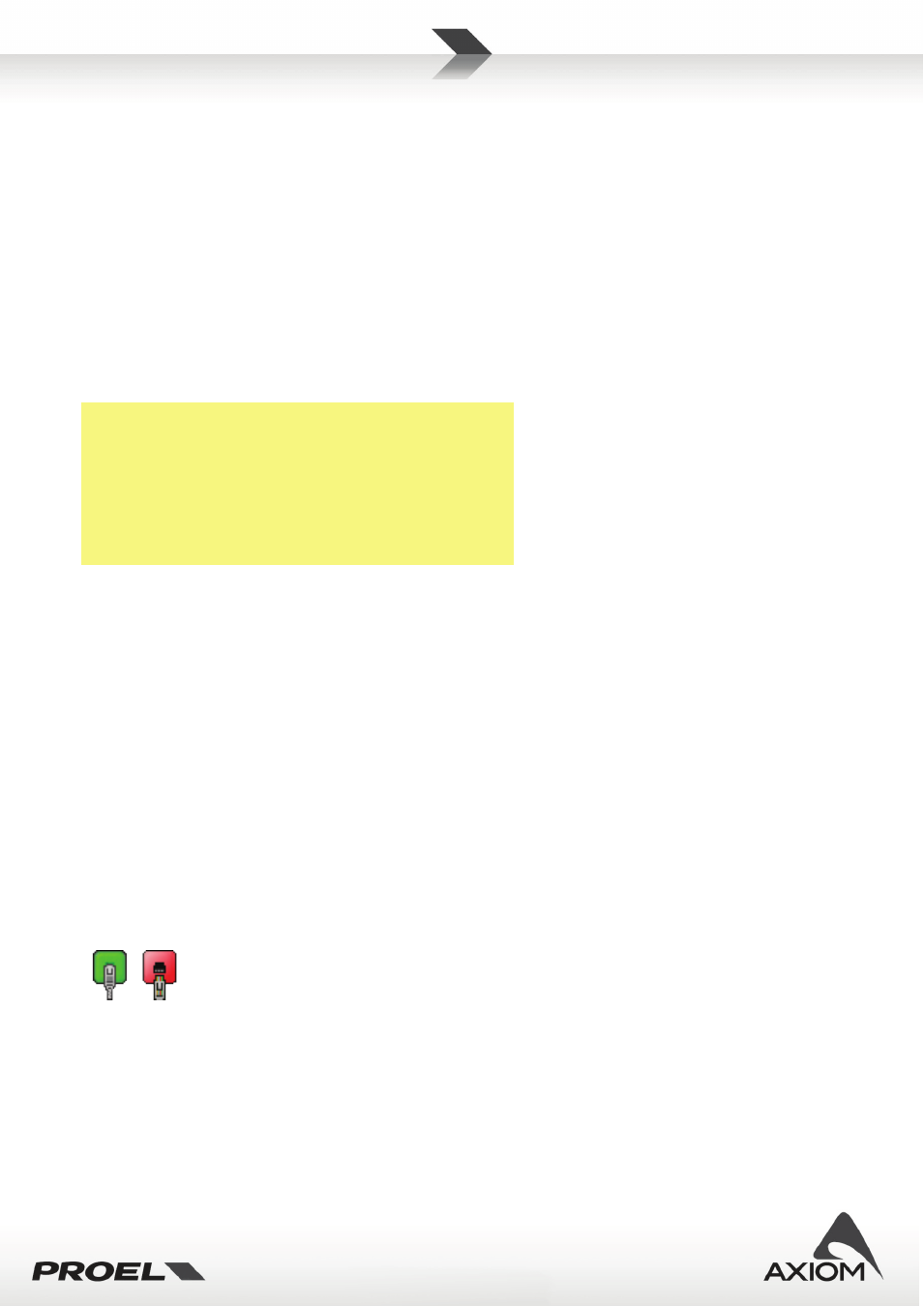
20
4.3
USB2CAN converter
To work with a PRONET network you need a USB2CAN converter. To install the correct software driver for the
USB2CAN converter see "Installation" and "Drivers" paragraphs.
When you plug in the converter to a USB port of the PC, the LED on box lights in RED, meaning that the
converter is powered but not working yet.
The first time you go "online", the PRONET software application starts checking the network through the
USB2CAN controller, sending and receiving data from connected devices. If everything is OK, the LED on the
top of the converter lights in GREEN indicating the activities on the network.
If there is a problem with the software driver, with network bus or in the converter, the LED flashes in RED
and/or GREEN.
RED/GREEN toggling
PC USB driver isn't installed
RED steady
converter is not working
GREEN steady
converter is working
GREEN blinking slow
There is a problem in the bus
GREEN blinking fast
There is a problem in the bus
RED blinking slow
There is a problem in the bus
RED and GREEN steady
Service upgrade mode
Fig.28 Led color codes for the USB2CAN converter.
4.4
USB connection
For controlling PC240/PC260 devices a direct USB connection is also available. This connection is always
available and enabled for PC240 processor, which doesn't have a network connection. For PC260, which has
both USB and a PRONET network connections, the USB connection is active by default and the network
connection can be enabled in the ‘SETUP’ menu.
Before connecting a processors with USB cable, please refer to "Installation" and "Drivers" paragraphs
because PRONET uses the same software driver both for the USB2CAN converter and the USB connection.
4.5
Working online/offline
PRONET application works in two different modes: online and offline. When online PRONET searches any
connected device, reads all the internal data and continuously checks its status. When offline PRONET works
with “virtual” devices in a “virtual network”.
You can switch from online to offline mode or vice versa in any moment just selecting the option in
Menu→Connection→Online/Offline,
or by the toolbar
buttons.
Fig.29 Online / Offline toolbar buttons.
4.5.1
Going online
When changing PRONET status from “offline” to “online”, the device tree list is cleared and every virtual
device, if present, is removed from the virtual network. First of all PRONET scans the network searching every
connected device and lists a new device tree. Then it loads the internal data (current status and current
setup of the DSP) of each recognized device.
When online PRONET application constantly checks the status of connected devices: if one of them loses the