Proel PRONET v.2.1 User Manual
Page 62
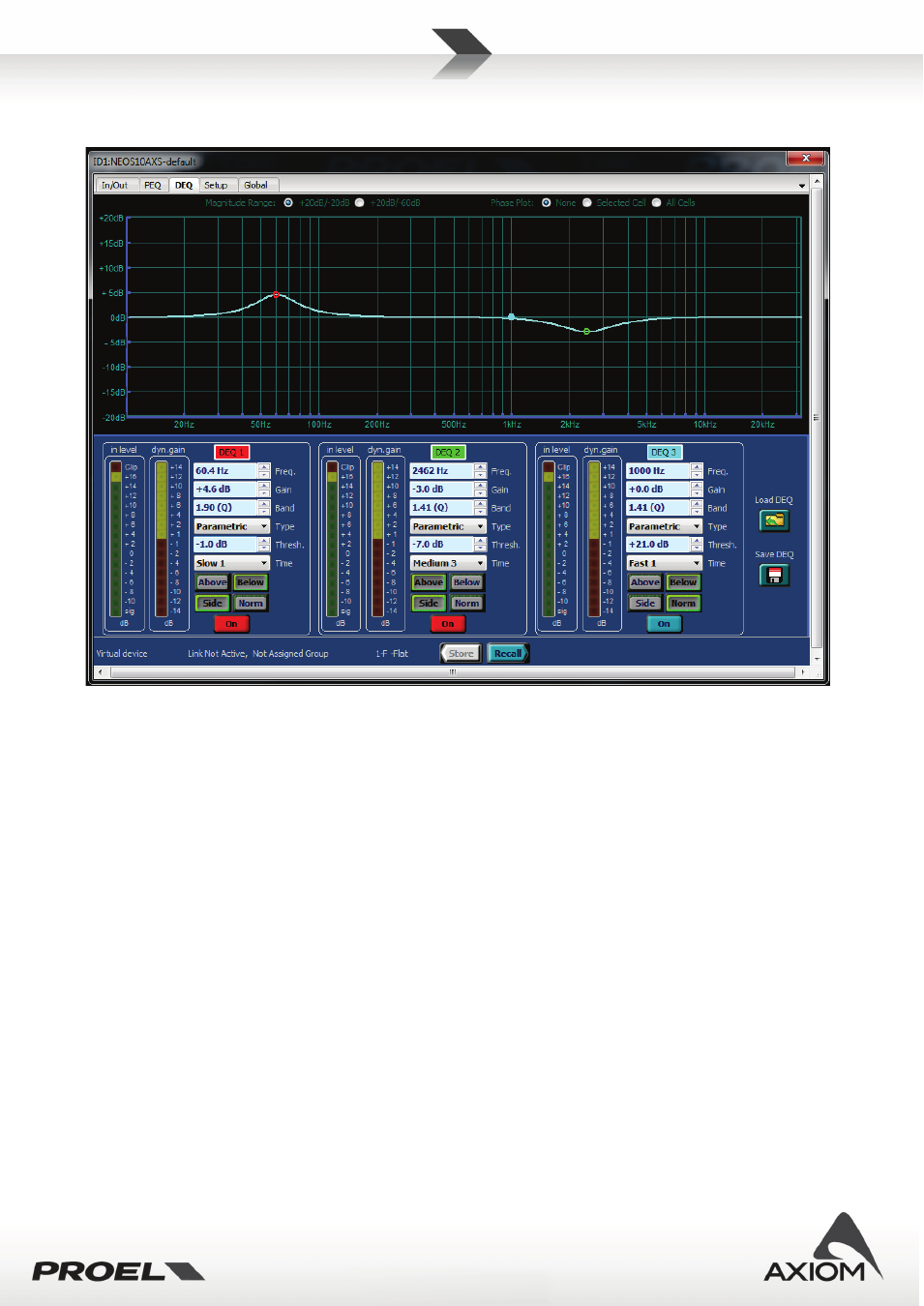
62
7.3
DEQ page
Fig.80 Edit page for dynamic equalizers.
In DEQ pages you can control the Dynamic Equalizer 3 Dynamic Equalizer cells available on each input
channel.
The graphic window plots the maximum frequency response for the whole DEQ block and for a single
equalizer cell (the thin and colored line visualized selecting an equalizer cell). In the graphic window you can
also check the phase response of the whole DEQ or the phase response of a single equalizer cell, according
with the visualization options selected on the top of the window.
For each equalizer cell you can set many parameters and some of them can also be easily controlled by the
mouse within the graphic window, just dragging the colored dots on the frequency response curve (according
with the dragging options selected in “PRONET Settings”, see “Working with PRONET” and “Settings”).
Right-Clicking with mouse on the edit area of the DEQ page you can open a contextual menu that gives you
the possibility of storing/recalling a DEQ processor preset to/from a file, or gives you the possibility of
copying/loading the preset to/from the computer Clipboard.
Load/Store options for the DEQ presets are also available by the buttons on the right side of the eq. cells.
To understand how a Dynamic equalization works, please see the “DEQ page” section and “How Dynamic
Equalization works” paragraph.