Advanced features – Rena T-750 User Manual
Page 32
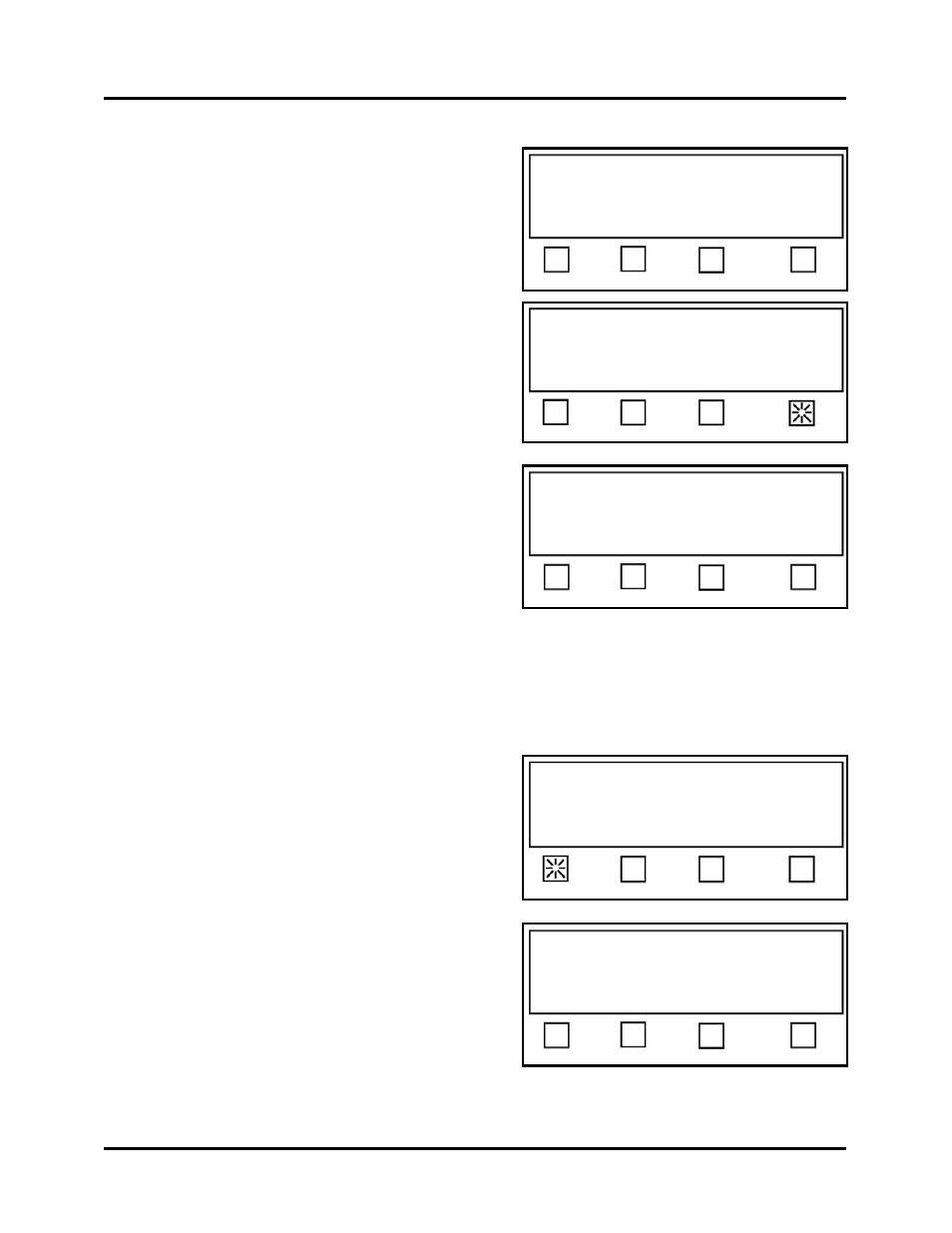
SETUP AND OPERATION
Advanced Features
The Advanced features are available from the
Start-Up Screen. (If you are in another menu,
you can use the EXIT key (may need to press
more than once) to get back to the Start-up
Screen, shown to the right.
Press RUN to tab using Job 1.
Status: Pieces: 0
Mode Pass-Thru Advanced
Press RUN to tab using Job 1.
Status: Pieces: 0
Mode Pass-Thru Advanced
When the Advanced soft key is pressed.
The display will prompt you with the following
choices:
Status: Advanced
V-Tab Backlight More… EXIT
V-Tab - This soft key is used to set the tab
sensor voltages for the tab/stamp material
you are using. See “Tab Sensor Setup” for
instructions.
Backlight - This soft key is used to set the backlight intensity for the LCD display.
More - This soft key is used to access additional Advanced features.
EXIT – Brings you back to the Start-Up Screen.
If the V-Tab soft key is pressed.
Status: Advanced
V-Tab Backlight More… EXIT
The display will show the current voltage
values for the tab sensor and will display the
following choices.
Backing V - This soft key is used to
manually set the backing (web) voltage, for
the tab sensor. See “Tab Sensor Setup”.
Tab V - This soft key is used to set the tab
voltage (tab on backing), for the tab sensor.
See “Tab Sensor Setup”.
Automatic - This soft key is used to set the
tab sensor voltages automatically. See “Tab
Sensor Setup”.
EXIT – Brings you back to the previous screen.
Tab Sensor setup. Press EXIT when done.
V=1.67, Trip=0.98, Backing=0.30, Tab=1.67
Status: Advanced
Backing V Tab V Automatic EXIT
T-750 Tabber Operations Rev. 3/4/08
32