Chapter 5: setting up advanced phone features, Assigning multiple line keys per registration – ATL Telecom IP-3072 PoE Smart Office IP Telephone User Manual
Page 34
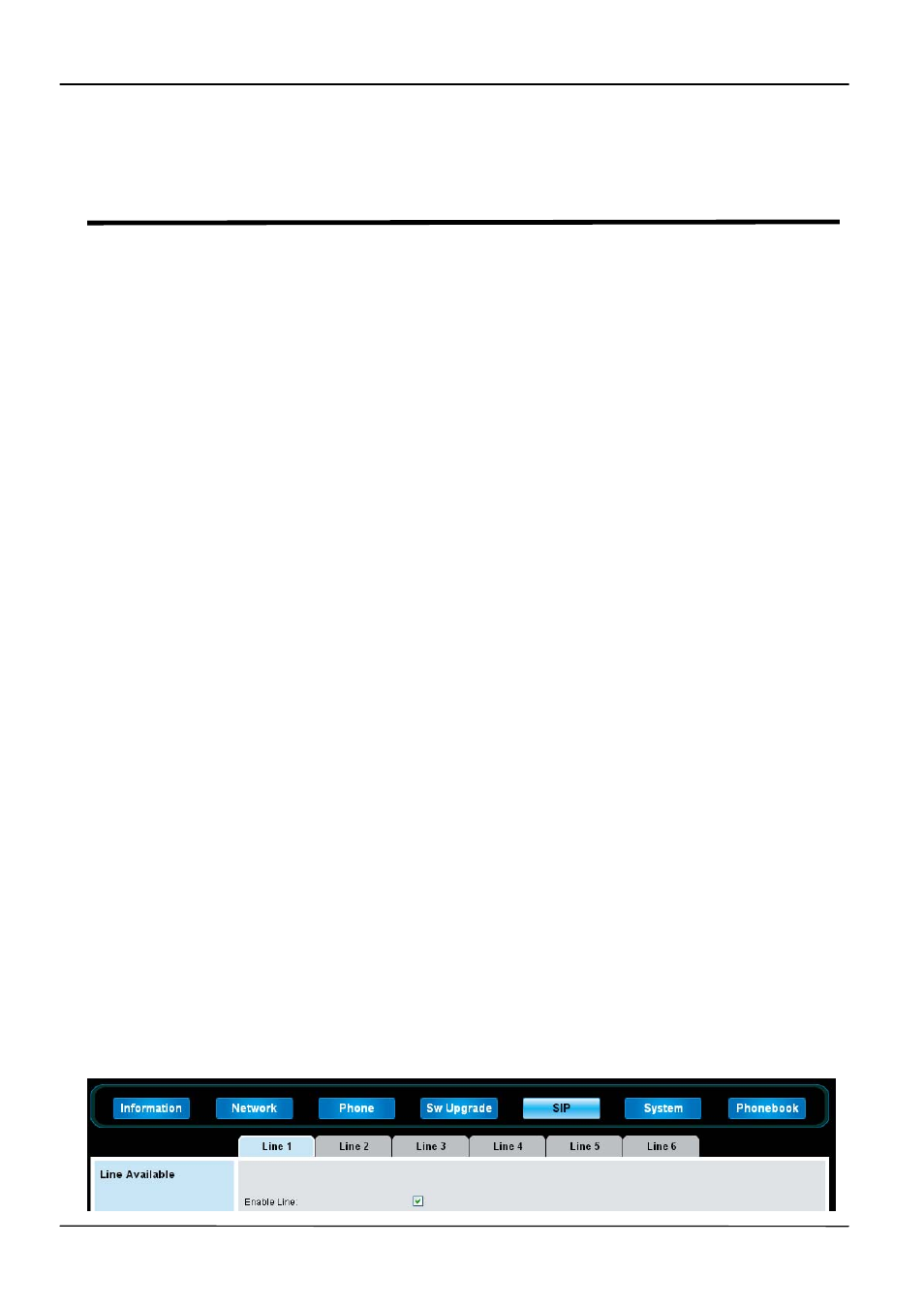
Page 34
MOCET IP3072 Smart Office IP Desk Phone Administrators' Guide
Chapter 5: Setting up Advanced Phone
Features
This chapter will show you how to configure all available advanced phone features and call
features. It provides important information you need to know in order to successfully
perform configuration changes for the following advanced features:
Assigning Multiple Line Keys Per Registration
Assigning Call Progress Tones
Configuring Network Address Translation
Using a Corporate LDAP Directory
Configuring an E-mail account
This chapter also shows you how to make configuration changes for the following
advanced call server features:
Configuring Busy Lamp Field
Enabling Voicemail Integration
Using Instant Messages
Enabling Multiple Registrations
Setting Up Backup Servers
Assigning Multiple Line Keys Per Registration
You can assign a single registered phone line to multiple line keys on IP3072 phone. This
feature can be useful for managing a high volume of calls to a line.
Example Multiple Line Keys Configuration
IP3072 phone can support up to 6 line keys with the same registered line address. In this
example, it will show you how to enable six line keys with the same registered line number,
2100.
1. Configure Line1 as the registered line number, 2100.
A. Access the Web Configuration Interface by entering the phone’s IP
address in a web browser, for example, http://<phone IP address>. For
administrators, log in as
Admin, and the default password is 1234.
B. Select
Line1 tab which is under SIP tab.