Upgrade using web browser on a specified computer – ATL Telecom IP-3072 PoE Smart Office IP Telephone User Manual
Page 53
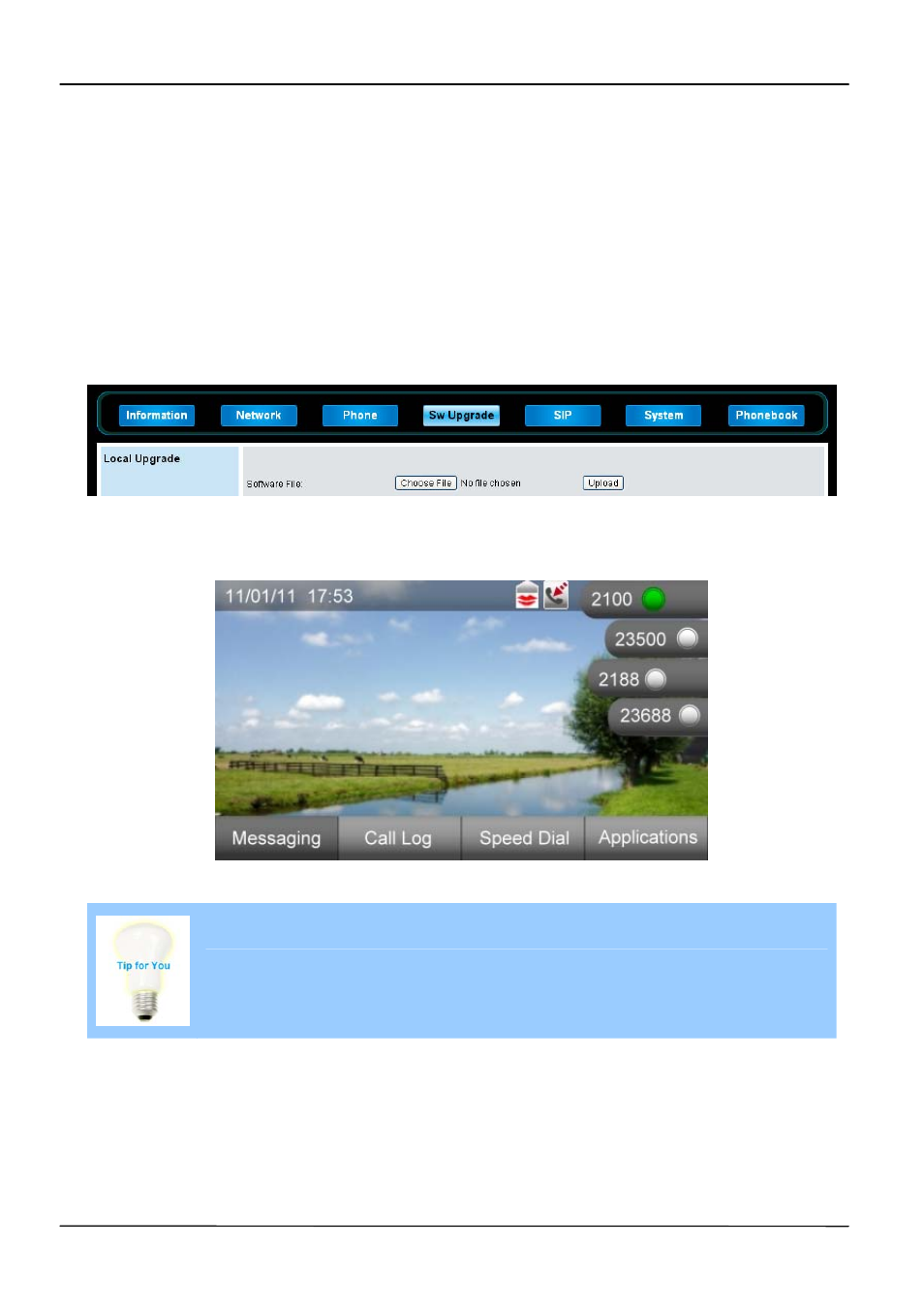
Page 53
MOCET IP3072 Smart Office IP Desk Phone Administrator Guide
Upgrade Using Web Browser on a Specified Computer
You can upgrade IP3072 phone firmware through Web Configuration Interface on
administrator mode.
1. Select
SW Upgrade tab of Web Configuration Interface.
2. Press
Choose File button to select a firmware image named as,
appsip_omega.bin
, for Software File option.
3. Press
Upload button to start upgrade.
Please note that before pressing Upload button to start upgrade, the IP3072 phone must
be on the standby screen as below.
Please note that you have to wait for the firmware update completed and
make sure there is no interrupt during the update progress.
Upgrade Using TFTP/FTP/HTTP Server
When you have many phones to update, but the Auto-Provisioning System is not available,
and then the TFTP/FTP/HTTP Server Upgrade function will help you to save time when
updating phones.