Fan failures, Fan tray is absent, Alm led is red – H3C Technologies H3C SR6600-X User Manual
Page 73
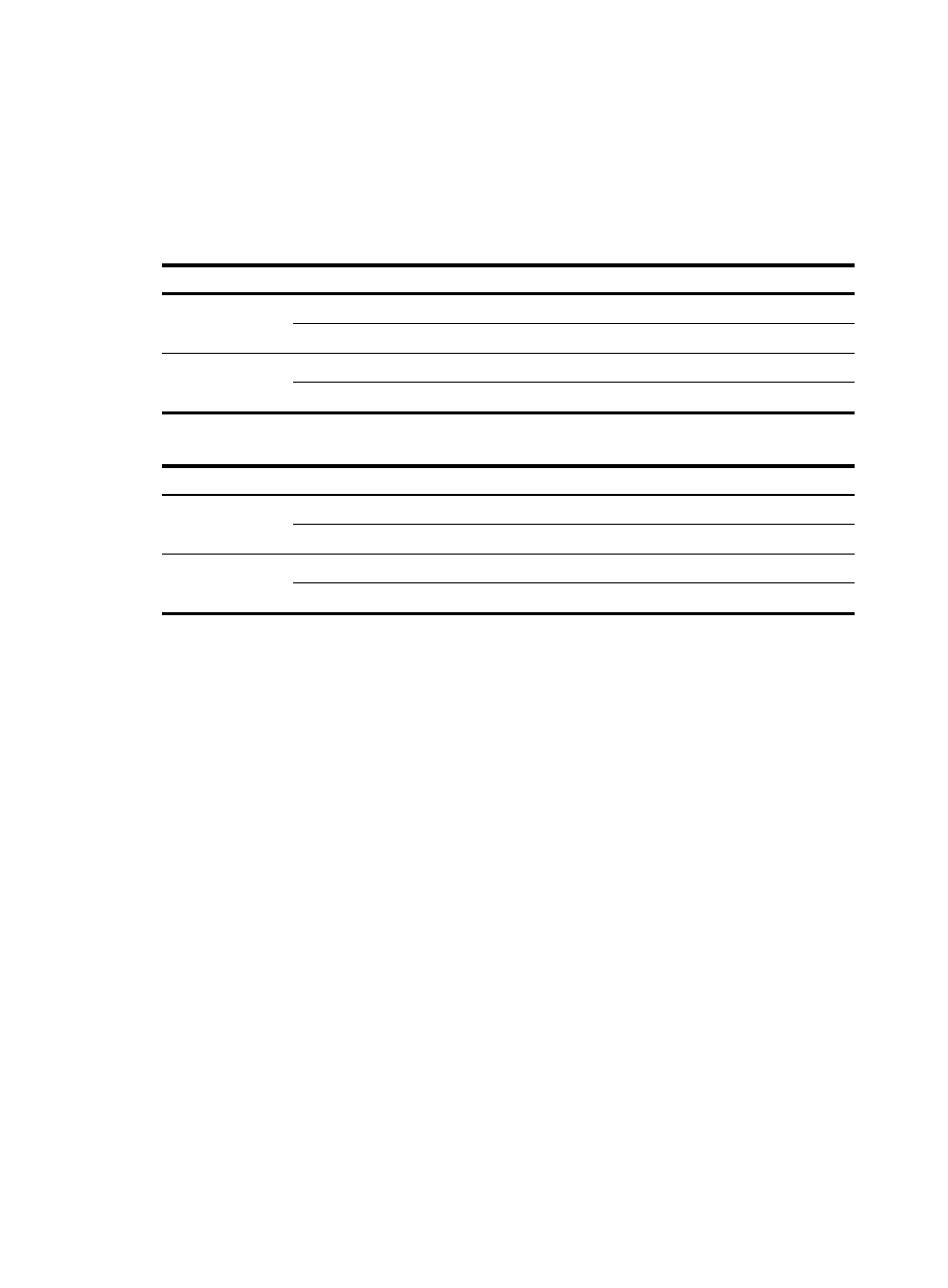
63
2.
Check whether the power cables of the router are firmly connected.
3.
Check whether the switch of the power source is turned on.
4.
Check whether the power cord is damaged.
5.
If the cause cannot be located in the steps above and the problem persists, contact your local sales
agent.
Table 21 AC power module LED description
LED Status
Description
AC OK
Off
No power is input, or the power supply is faulty.
Steady green
The power supply is working properly.
DC OK
Off
No power is input.
Steady green
The power supply is working properly.
Table 22 DC power module LED description
LED Status
Description
Input
Off
No power is input, or the power supply is faulty.
Steady green
The power supply is working properly.
Output
Off
No power is input.
Steady green
The power supply is working properly.
Fan failures
Fan tray is absent
After the router is booted, the following information may appear on the configuration terminal:
#Dec 9 09:57:12:560 2011 H3C DEVM/1/FAN STATE CHANGES TO FAILURE:
Trap 1.3.6.1.4.1.25506.8.35.12.1.6<hh3cfanfailure>: fan ID is 1
%Dec 9 09:57:12:560 2011 H3C DEVM/3/FAN_ABSENT: Fan 1 is absent.
The output indicates that the fan tray is not in position.
To troubleshoot the fan tray failure:
1.
Check whether the fan tray is in position.
2.
Check whether the fan tray is in firm contact with the backplane of the router chassis.
3.
If the cause cannot be located in the steps above and the problem persists, contact your local sales
agent.
ALM LED is red
When the router is running, the ALM LED on the fan tray panel may turn red, and the following
information may appear on the configuration terminal:
%Dec 6 17:13:56:447 2011 H3C DEVM/5/FAN_RECOVERED: Fan 1 recovered.
%Dec 6 17:13:58:158 2011 H3C DRVMSG/3/FanErr: Fan 1 Error.