5 main/tcp/ip settings – port and ip settings – Linkskey LKV-9208IP User Manual
Page 60
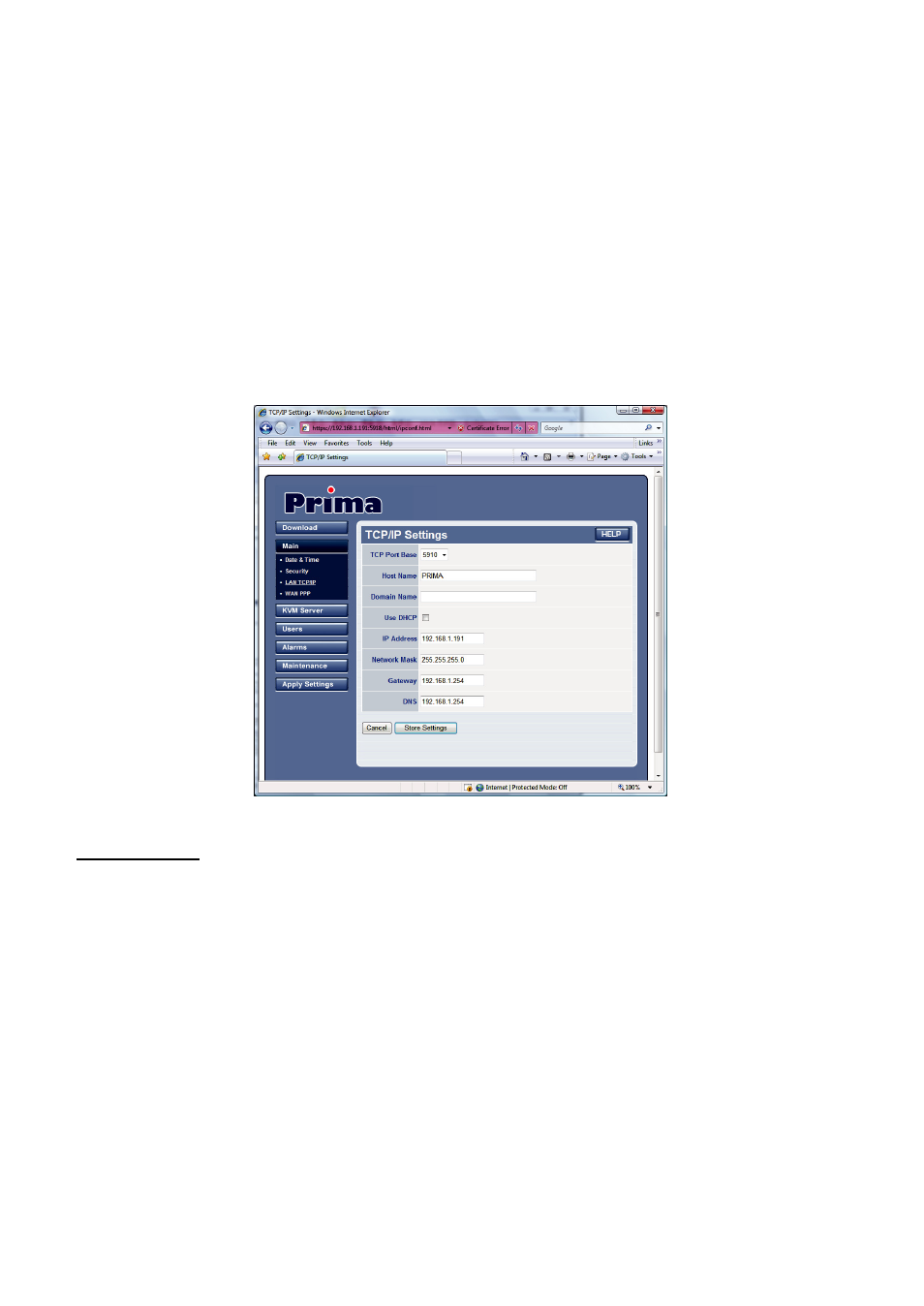
Prima IP User Guide Rev. 1.6
4.5 MAIN/TCP/IP Settings – Port And IP Settings
The LAN TCP/IP page is where you can set up the TCP/IP settings of your PRIMA IP.
Here you can specify the IP address, net mask, gateway address, DNS address and
access port base for viewer and for browser (port base +8), or whether you want to
use DHCP. However, before you go on with the various settings on this page, you
might need to check first with your network administrator for proper settings. If you
do not configure those TCP/IP settings properly, you will not be able to make valid
connections to the PRIMA IP.
After you have made all modifications, click Store Settings to save your settings and
then hit Apply Settings / Restart Servers to validate these new settings. Every
change you have made on this page will NOT apply until you hit Apply Settings /
Restart Servers
!
TCP/IP Settings
TCP Port Base: You can freely specify the port base for viewer connection with the
PRIMA IP server. You can choose any available port base, starting form the lowest
alternative of port 5900 with an increment of 10 right up to port 6090. The port
base you choose is exactly the port number that PRIMA IP uses for viewer
connection. And “port base + 8” is the exact port number you will use for secure
http connection for the browser. After you have made the port base modification,
remember to hit the Store Settings button, and then hit the Apply Setting / Restart
Servers to validate your changes.
Host Name: The host name is the name that the PRIMA IP will assume on your
Local Area Network.
Domain Name: Specify here the domain name for your PRIMA IP as it appears on
your LAN. (Leave it empty if you don’t know).
Use DHCP: This option allows the PRIMA IP to get all TCP/IP settings automatically
from a DHCP server.
IP Address: Enter a fixed IP address (in dotted decimal format such as
192.168.1.200) that will be used by the PRIMA IP in your LAN.
Network Mask: Enter a net mask value (in dotted decimal format such as 255.255.
- 5 6 -