7 kvm sever/log – logging server events – Linkskey LKV-9208IP User Manual
Page 66
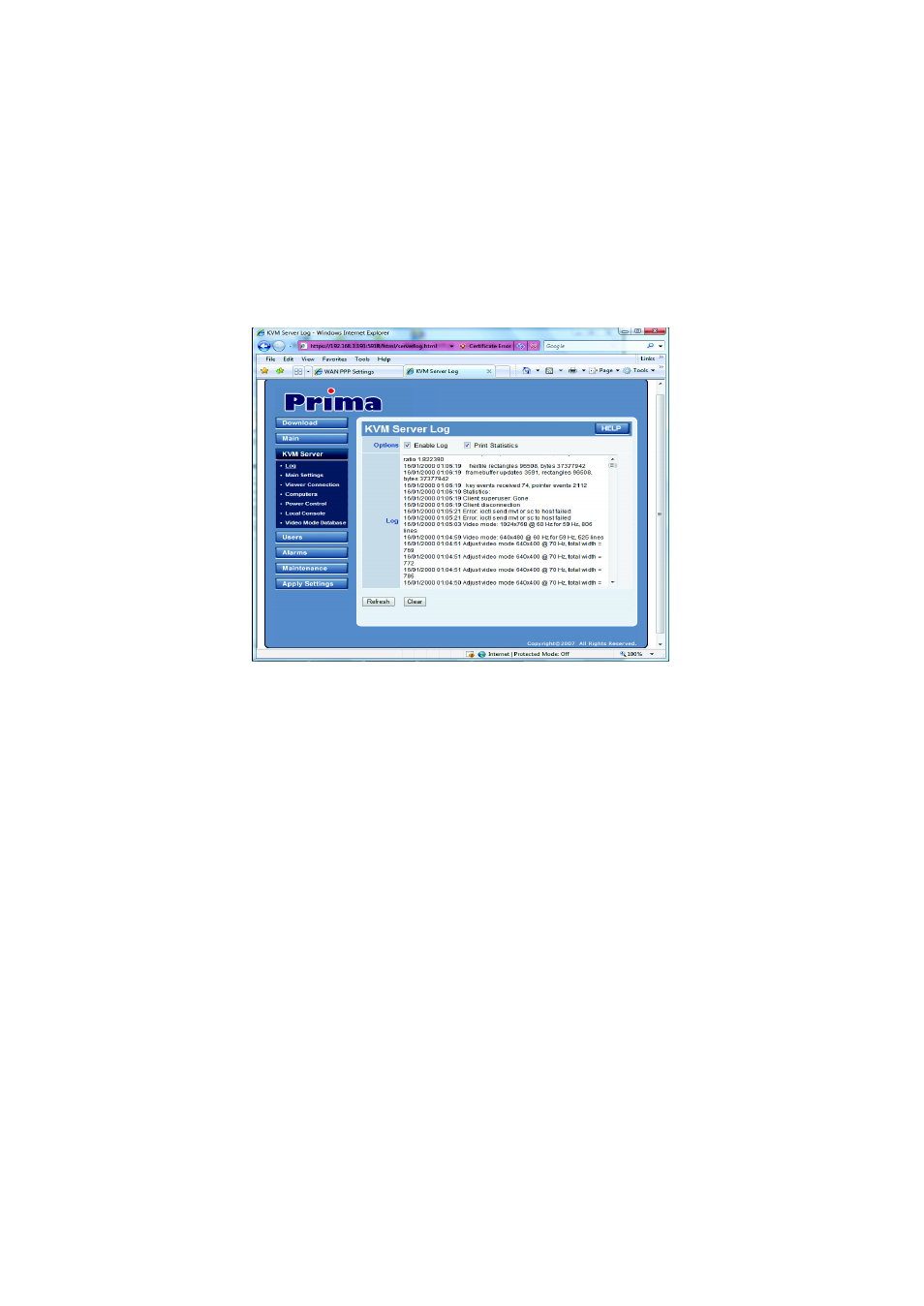
Prima IP User Guide Rev. 1.6
4.7 KVM Sever/Log – Logging Server Events
This Server Log Page keeps a detailed record of events, beginning from each restart,
of each user’s login, port switching actions, and video modes therewith. It also
records each login attempt and the IP address from which the login attempt has
originated, even the attempt is not successful. Also it will show certain technical
details such as the compression ratio, encoding scheme and bytes transmitted in each
successful viewer session. This is the place where you should go check first if you
want to know the usage/health conditions of your PRIMA IP.
Enable Log:
Check this option to enable the logging of PRIMA IP server events. If
you choose not to enable this option, no logging will be done.
Print Statistics
:
If you need to know more about the PRIMA IP server statistics such
as the compression ratio, bytes transmitted, rectangles drawn, frame buffer updates,
and key events received, etc., you can check this option so that you can have
quantified data for the profile of each session. To record the statistics of the video
server and port switching activity by PRIMA IP remote users, you should check this
option to print statistics to the server log file.
Each log entry is preceded by date code, time stamp and then the description of the
specific log event. You can check here for the IP address that is assumed by the login
user when they made the login attempt, and you can also check the statistics of each
session as a useful reference for the quantified data of each viewer connection. Note
that the log file is of a definite size, older log entries will be erased when the log file
has reached it’s maximum size while newer logging events keep coming in.
Click the Refresh button to refresh the screen output of the log file. Since newer
server log events may have happened and being logged to the database after your
previous access of this server log page, you need to click the Refresh button to reload
the log messages.
Click the Clear button to erase the log file contents in the database.
Note:
The server log is erased each time you perform a complete reboot remotely by hitting the
Reboot button in the Maintenance / Reboot page or when PRIMA IP suffers a power loss.
- 62 -