10 kvm server/computers – port and ip settings – Linkskey LKV-9208IP User Manual
Page 73
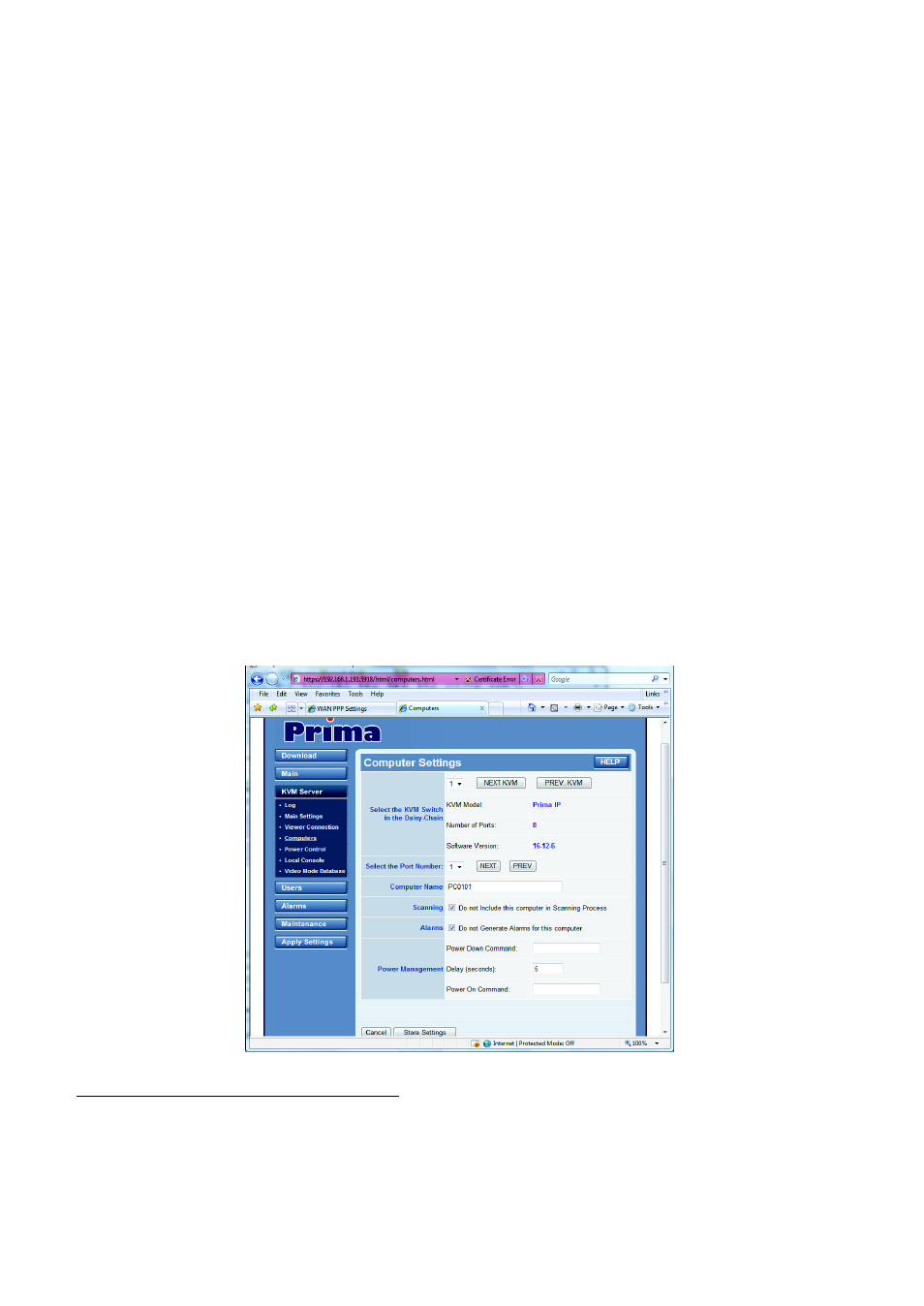
Prima IP User Guide Rev. 1.6
4.10 KVM Server/Computers – Port And IP
Settings
This page permits to provide PRIMA IP with information about all KVM-attached
computers. This information is used by PRIMA IP to do some actions automatically in
order to simplify your job:
•
Select a specific KVM Switch in the Daisy-chain and show the information of
each, concerning model name, port number and software version.
•
Work with computer names instead of KVM port numbers.
•
Generate automatically the KVM switch hot keys to select computers. This
allows you to select a computer with a simple mouse click or by using the
computer name.
•
Generate automatically (or on request) the power down and power on cycling if
a power control unit is connected.
•
Exclude some computers from the auto scanning process.
•
Not generate alarms for some computers.
Note: You can also work without supplying any computer information. In this case just keep the
values by default. You will have to remember on which KVM port your computers are attached and
generate the specific KVM hot keys by hand. Note that this is the way most of low-end IP KVM
extenders work.
After you have made all modifications, click Store Settings to save your settings and then hit Apply
Settings / Restart Servers to validate these new settings. Every change you have made on this
page will NOT apply until you hit Apply Settings / Restart Servers!
Select the KVM switch in the Daisy-chain:
The various settings on this page are KVM-switch-specific as well as KVM-port-specific
because a computer is first identified by the KVM Switch and the KVM port it is
attached to. Before configure any port specific settings, you have to choose the KVM
switch on which you will configure the port-specific settings.
- 69 -