Rose Electronics QuadraVista II User Manual
Page 10
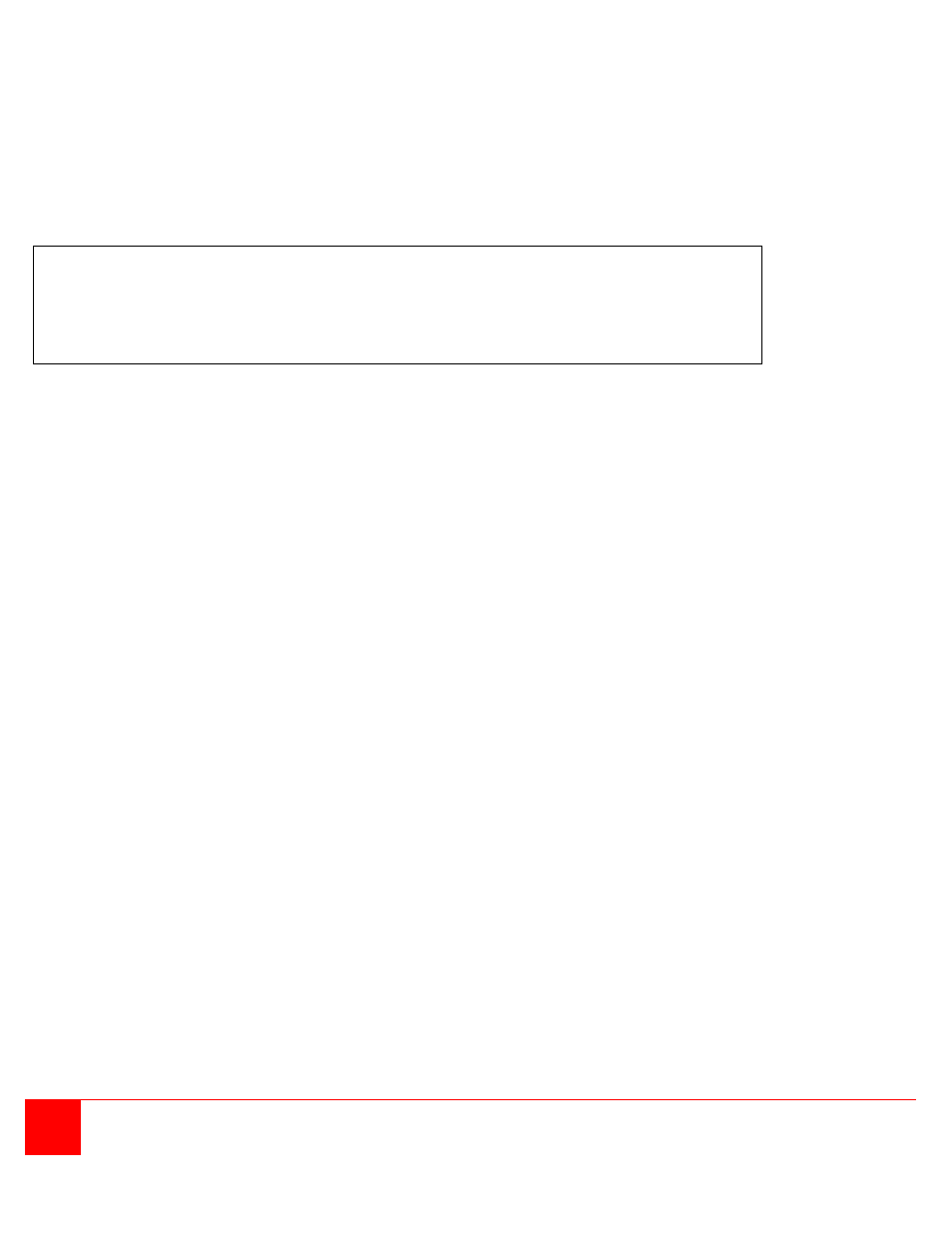
4
QUADRAVISTA 2 INSTALLATION AND OPERATIONS MANUAL
Figure 2. Rear Panel Description
(See next page for a more detailed description of the rear panel connectors)
1 - Power
Plug for enclosed power cable.
2 - Reset
Press this button, using a suitable pointed object (e.g. ballpoint pen), for an entire reset of QuadraVista
2.
3 - Monitor / DVI-I output
Connect your analog or digital display to this DVI-I port.
4 - DVI-I inputs
Connect the analog or digital video signal of your up to four sources to these four DVI-I ports.
5. -
RS 232 / RJ45 port
Connect external serial control devices to this RJ-45 port to operate QuadraVista 2 remotely, e.g.
connect to this port to
access the OSD menu from a computer using the ConfDev device configuration
tool (see page 67).
The serial RS 232 port is also used for firmware updates (see page 69).
6 - USB for keyboard, mouse, touch or trackball (console)
Two USB ports allow connecting keyboard, mouse, touch screen or trackball.
Using a USB-Hub, you can connect multiple keyboards and mice.
They will work in share mode with an inactivity timeout of 3 seconds.
7 - USB or PS2 keyboard and mouse (computer)
Each computer source can be connected with PS/2 or USB-B for keyboard and mouse.
8 - Four transparent high-speed USB 2.0 ports
USB devices (printer, memory stick, finger printer, 3D mouse) are connected to the four transparent
USB ports.
This transparent USB 2.0 matrix switches USB 2.0 peripherals to computer sources connected to
QuadraVista 2.
Note: Due to the “keep alive” function of keyboard and mouse, turning power off/on resets
only the video circuit. If you experience problems with mouse or keyboard, we therefore
recommend executing a complete RESET by either pressing the RESET button on the rear
panel or by simultaneously pressing buttons 3 and 4 on the front panel for longer than 4
seconds.