On screen menu sysem, On screen menu system – Rose Electronics QuadraVista II User Manual
Page 14
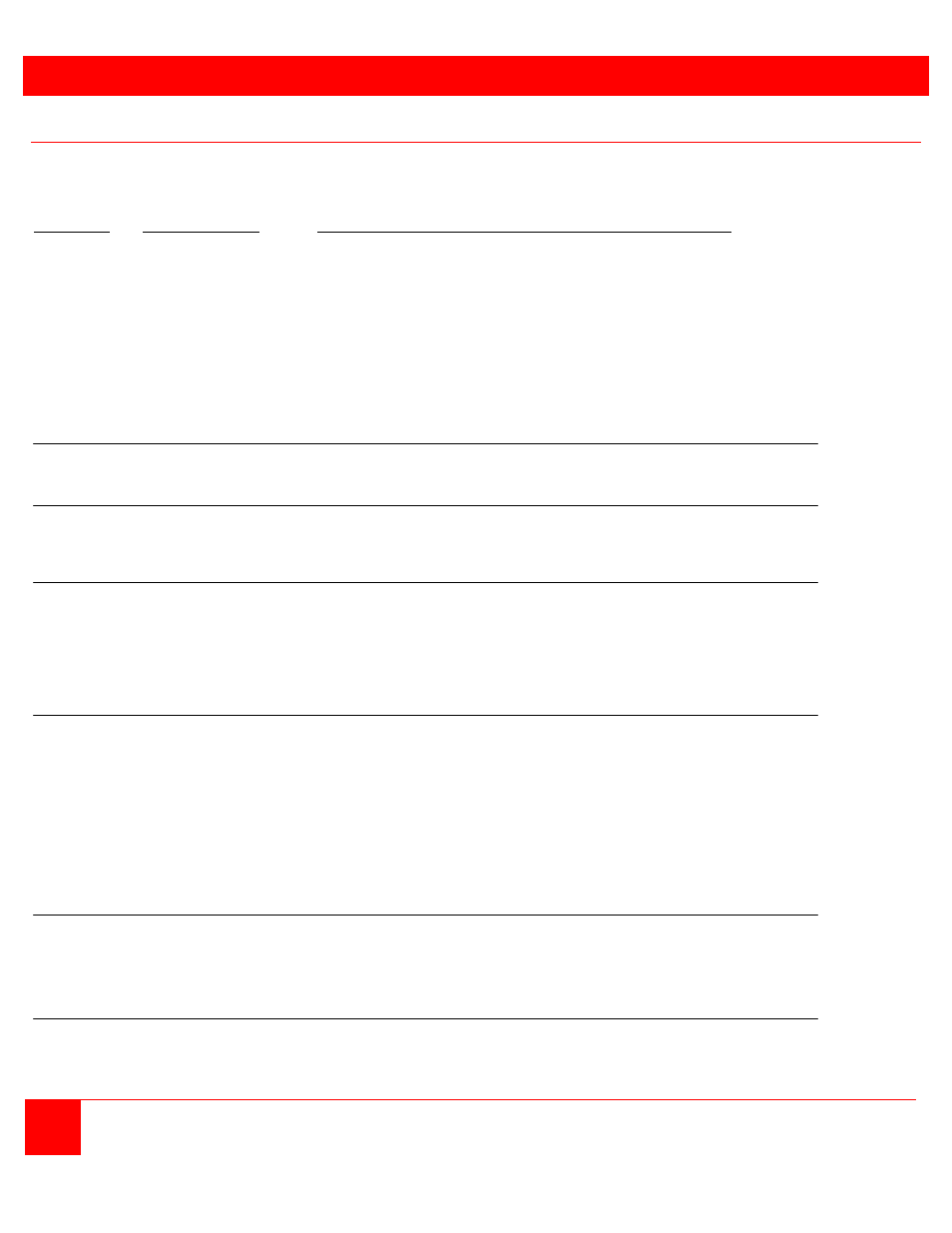
ON SCREEN MENU SYSEM
8
QUADRAVISTA 2 INSTALLATION AND OPERATIONS MANUAL
On Screen Menu System
The QuadraVista 2 has an easy to use menu system that enables you to customize the “System”, “Mode”,
“Configuration”, “Console”, “Video”, “Computers”, USB Device 1-4, and “Help”. Each section is described in detail on
the following pages. The On screen Menu System structure is shown below.
SECTION SUB-SECTION FEATURES .
System
Hotkey
Multiple Hotkey / Double Click Hotkey
HotMouse
HotMouse recognition / timeout
Quad Mode
Timeout for channel selection
OSD Position
Position of OSD window
OSD Language
English / German
Security
Set security level (1 – 8)
Test Pattern
Cross hairs – Color gradient – Rhombus
Rectangle – Stripes (3)
Disable Channel
deactivate unused channel(s)
Control
Control the QuadraVista externally using the serial port
Mode
PiP
Size, zoom, position, display mode
Start
Set start configuration
Configuration
Backup
Save current parameters
Recall
Restore last saved configuration
Factory Reset
Reset to factory default settings
Console
Video Output
Output resolution and frequency
Keyboard
Keyboard layout
Touchscreen
Calibration / Mouse key emulation / Enlarge on touch
Facd
Smooth transitions
Multi-Monitor
Assigning mouse & keyboard to video
EDID
Display EDID data of monitor
Video
Video Status
Displays video input resolutions
DVI/VGA
Setting: DVI-VGA-VGA/DVI-DVI/VGA
Brightness
Set brightness (analog mode only)
Contrast
Set contrast (analog mode only)
Horiz. Position
Horizontal screen position
Vert. Position
Vertical screen position
Screen Width
Set screen width (analog mode only)
Phase
Adjust phasing (analog mode only)
Format
Fit input format to screen
Computer
Keyboard
Display keyboard type (PC1, 2, 3, or USB)
Mouse
Display mouse type (PS/2, PS/2 wheel, or USB)
Reset PS/2
Resets PS/2 mouse and keyboard
EDID/DDC
Program Input EDID
Help
Command
List of keyboard commands
Info
Revision level – Firmware / hardware
Contact
Contact information