Rose Electronics QuadraVista II User Manual
Page 15
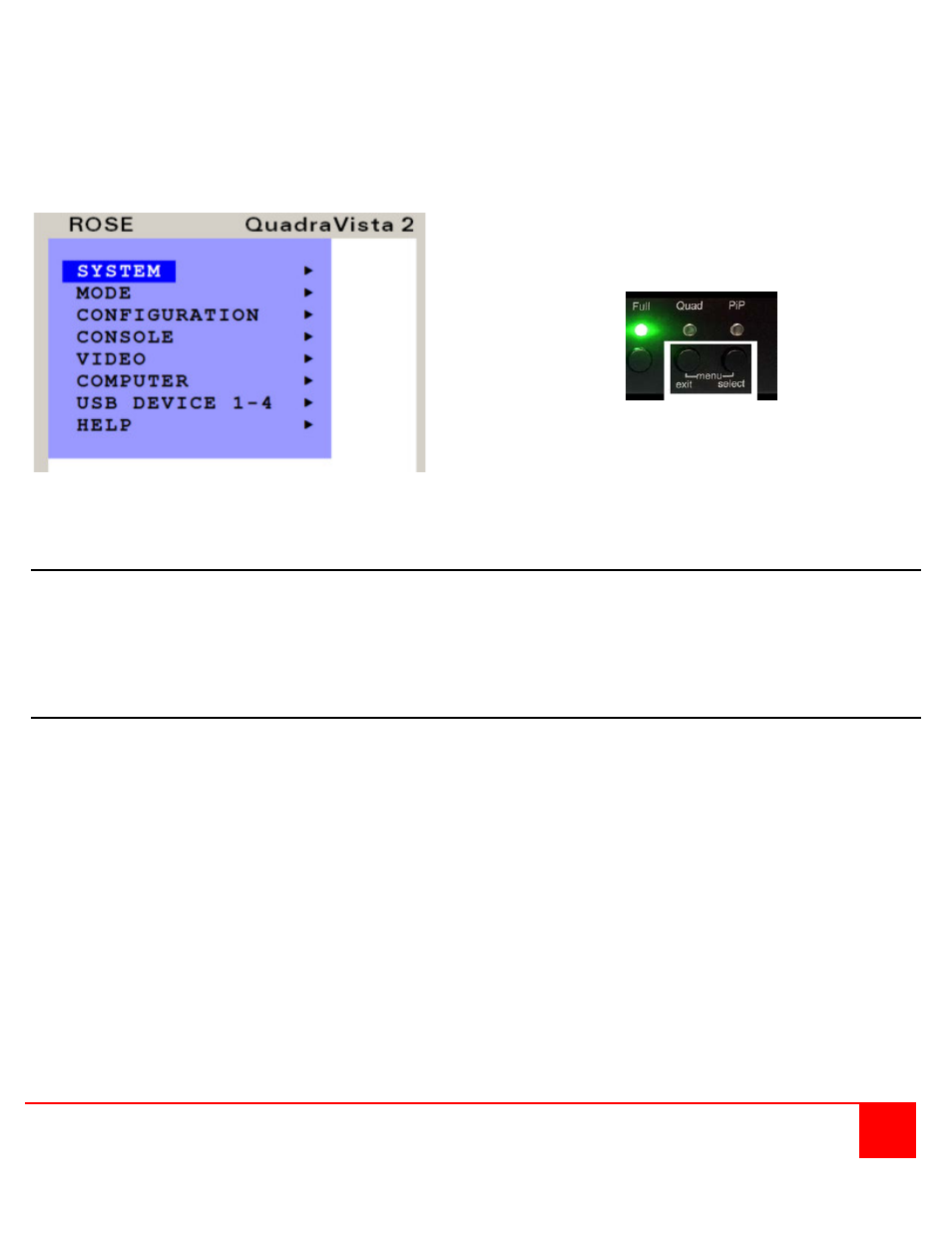
QUADRAVISTA 2 INSTALLATION AND OPERATIONS MANUAL
9
There are three ways to open the OSD main menu:
use keyboard command „hotkey“ + „O“
simultaneously press front panel buttons „Quad“ + „PiP“ for longer than one second
remotely open the OSD via ConfDev program on an external PC with serial connection
The main menu displays in the center of the screen (on top of the video image).
To display the main OSD window, simultaneously press
and hold the “Quad” and “PiP” buttons for longer than 1
second. The main OSD will display.
To navigate within the OSD window, use the up / down
arrow keys below port 1 and port 2 on the front panel or
use the local console keyboard’s arrow keys.
Figure 6. OSD Menu
OSD - Navigation with keyboard
To navigate from one field to the next in the OSD menu use the UP and DOWN arrow keys or TAB and SHIFT-TAB keys. Use
the LEFT and RIGHT arrow or + (PLUS) and – (MINUS) keys to change the value in the current field. Press ENTER to select a
menu item.
Press ESC to return to the previous window (higher menu level) or exit the OSD. Changes in parameters are saved
automatically.
OSD – Navigation with the front panel buttons
Navigation using the buttons on the front panel is analogous to using the console keyboard. Buttons 1 and
2 correspond to the UP and DOWN arrow keys and buttons 3 and 4 to the LEFT and RIGHT arrow keys or
+/- keys. Confirm your entry by pressing the PiP / select button.
Press the Quad / exit button to return to the previous page (higher menu level) or exit the OSD. Changed settings
are saved automatically.
The following pages define each of the OSD menu system items.