Rose Electronics QuadraVista II User Manual
Page 43
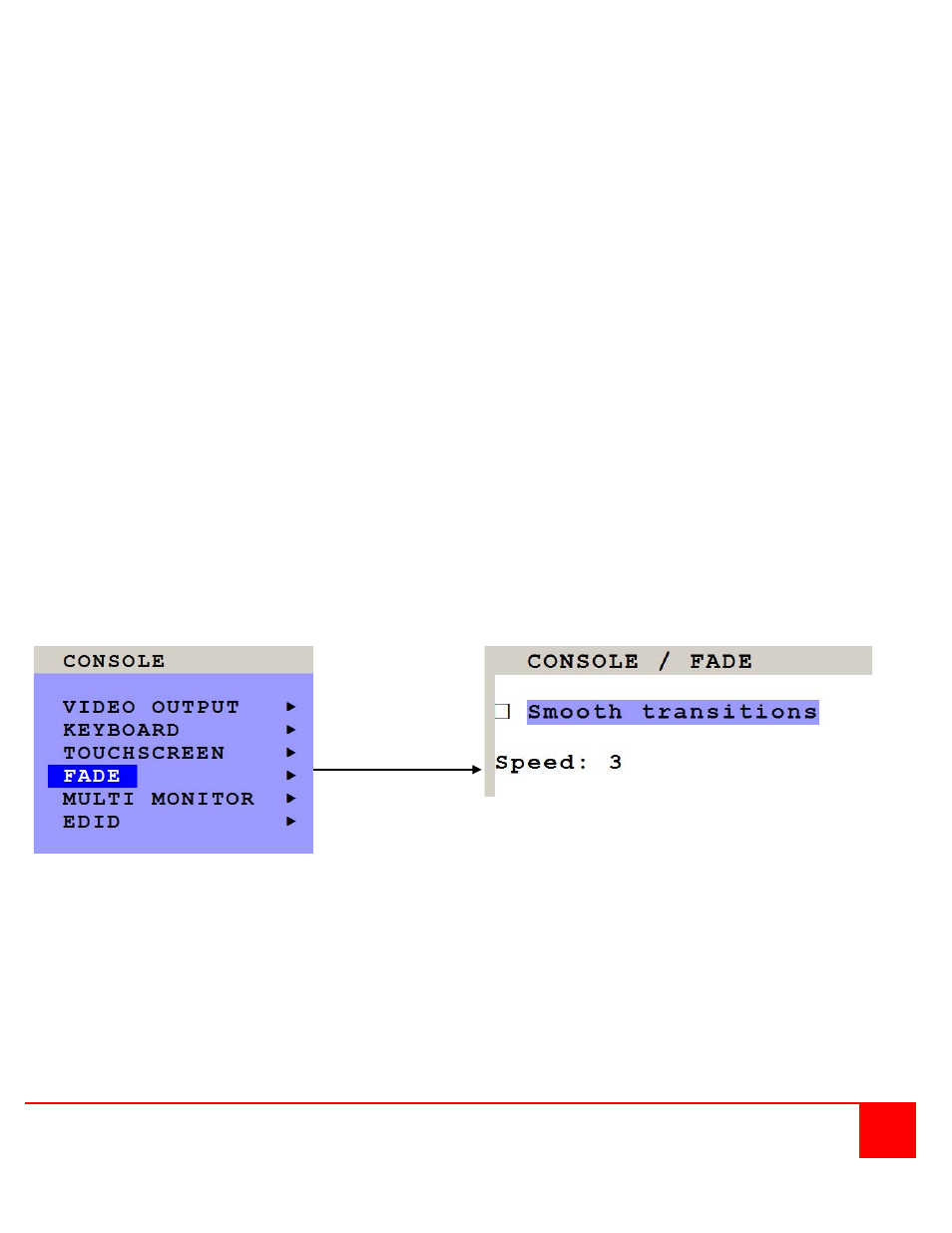
QUADRAVISTA 2 INSTALLATION AND OPERATIONS MANUAL
37
Mouse position
Absolute mouse position
QuadraVista 2 works best together with touchscreens when using absolute mouse positioning mode with the
connected computers. To enable absolute mouse positioning mode, use the menu COMPUTER
MOUSE in the
OSD.
This mode works when a computer is connected via USB, and with most modern operating systems.
Relative mouse position
When using relative mouse positioning, please check the configuration of the computers connected to ensure that
mouse acceleration is switched off and mouse scaling is set to 1:1.
Resetting the mouse position: When using relative positioning mode, the actual position of the mouse cursor and the
position of your finger on the touchscreen may not match in certain cases when a computer switches resolution or
changes the mouse position (e.g. when the system is configured to place the mouse pointer over the ‘OK’ button of a
window). In these cases, to reset the mouse position, either switch to a different channel, and back again, or tap the
touchscreen three times, and leave your finger pressed on the touchscreen after the third tap (tap – tap – hold), until
the mouse cursor moves to the top left corner of the screen.
FADE
Use arrow keys to navigate in the CONSOLE menu to the entry FADE and press ENTER/SELECT to open the FADE
window.
Fade Through Black is an elegant visual effect for presentations: When switching channels or display modes, the
previous image fades to black, and the next image is faded in smoothly.
To enable fade through black, check the box “Smooth transitions”.
The “Speed” setting controls the speed of the transition, with 1 being the slowest, and 5 the
fastest transition.