Cascading – Rose Electronics QuadraVista II User Manual
Page 69
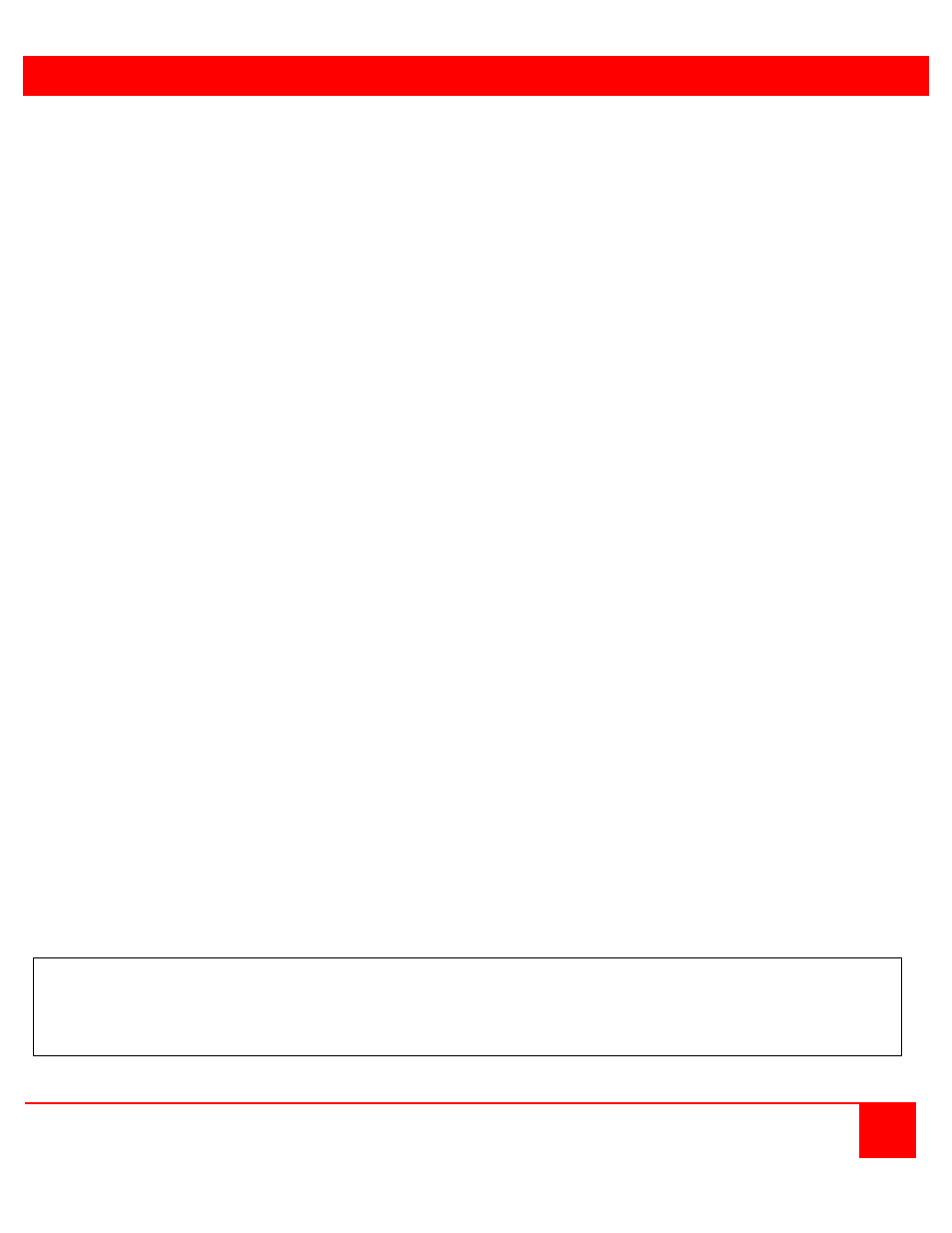
CASCADING
QUADRAVISTA 2 INSTALLATION AND OPERATIONS MANUAL
63
CASCADING multiple QuadraVista 2 units - more than 4 sources on a single display
QuadraVista 2 can be cascaded in order to display more than 4 sources simultaneously on a single display.
In this master-slave-system, any QuadraVista 2 can be used as master or slave. It is the same hardware. One
QuadraVista 2 is used as master unit. To the output of the master unit the console with keyboard mouse and display
or touch screen is connected. To each input of the master unit, a slave QuadraVista 2 can be connected. In this way,
each quadrant on the display can be split in four more quadrants.
Example: In a setup with one master and four slave QuadraVista 2 a total of 16 sources can be displayed
simultaneously on a single console.
All display modes:
Display modes (Quad, PiP, Dual, Fullscreen) of slaves and master can individually be set, combined, and switched,
e.g. the master unit could be set to Quad mode, while the first slave is set to PiP, the second slave to Fullscreen, the
third slave to Quad, and the fourth slave to Dual mode. Any combination is possible.
Keyboard and mouse operation:
Keyboard and mouse can be activated on any of the up to 16 computers connected to operate these.
Hotkeys for switching:
Use hotkeys to quickly activate any of the e.g. 16 channels or to switch the display mode of any of the QuadraVista 2
units in the master-slave-system.
Different levels (master or slave) require different types of hotkeys.
For example, keep the hotkey default setting HOTKEY1 = Ctrl + Alt for all slave QuadraVista 2.
Just change the hotkey settings for the master QuadraVista 2 to e.g. HOTKEY2 = Ctrl + Win
Example:
In a cascaded QuadraVista 2 setup with one master, 4 slaves, and 16 computers connected you can activate
keyboard and mouse of computer 16 by pressing the following hotkey combination:
HK2 + 4 (to activate the channel 4 on the master level), then HK1 + 4 (to activate the channel 4 on the slave
QuadraVista 2 connected to port 4 of the master)
Example:
To change a display mode of e.g. the slave QuadraVista 2 connected to port 4 of the master QuadraVista 2 press
the following hotkey combination:
HK2 + 4 (to activate the channel 4 on the master level), then HK1 + P to switch from default Quad mode to PiP
mode in this quadrant. The result is a screen split in four equal quadrants. All quadrants are split again in four equal
quadrants (Quad mode), just the quadrant in the lower right corner (channel 4) is showing its four sources in PiP
mode.
Note: Use a programmable keyboard for comfortable switching of cascaded V-Switch quad II. Behind a single
key you can program a combination of hotkeys. By pressing a single key you can activate keyboard and mouse
of one of e.g. 16 computers connected or the switch display mode of the master or any of the four slave V-
Switch quad II.