Rose Electronics QuadraVista II User Manual
Page 13
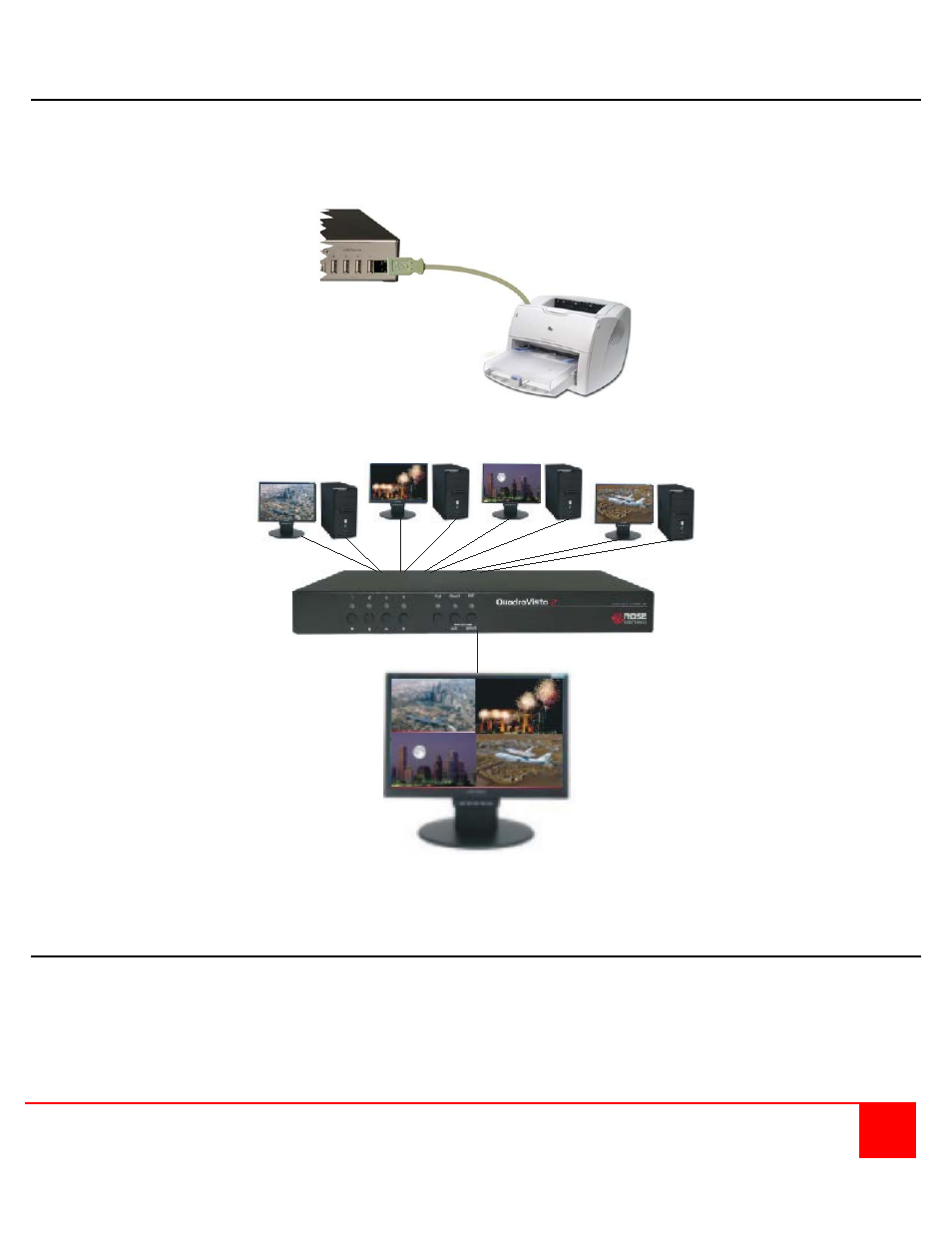
QUADRAVISTA 2 INSTALLATION AND OPERATIONS MANUAL
7
Installing the USB devices
Connect your USB device to one of the four transparent USB ports as shown below. The USB device can be use
with the computers connected to QuadraVista 2. It supports transparent USB devices such as printer, external
memory, 3D mouse, and finger printer. The USB devices (1-4) are configured from the OSD menu system. (See the
OSD section for details)
Figure 5. Typical configuration
POWERING UP THE SYSTEM
- Switch on
QuadraVista 2
with the power switch on the rear panel. All front panel LEDs light up briefly indicating that
QuadraVista 2
is ready for operation.
QuadraVista 2
is now in Quad mode (default).
- Power up all connected computers.
QuadraVista 2
recognizes all input video sources automatically and displays them on
your monitor screen.
- To select another display mode, use the relevant keyboard commands (see page 65f) or buttons on the front panel.