Rose Electronics QuadraVista II User Manual
Page 54
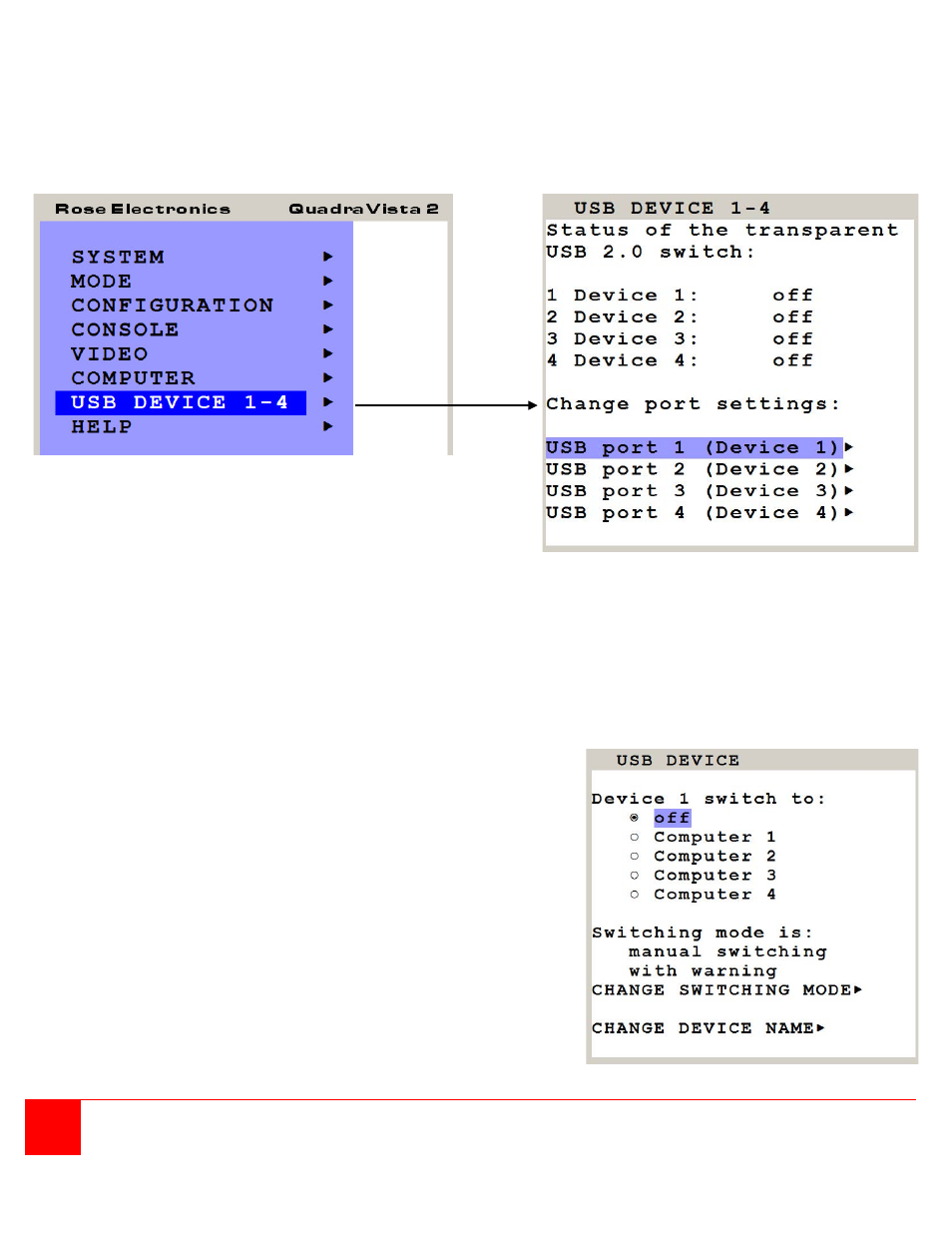
48
QUADRAVISTA 2 INSTALLATION AND OPERATIONS MANUAL
USD DEVICES 1-4
QuadraVista 2 supports and switches transparent USB 2.0 devices such as printer, camera, 3D mouse, finger
printer, and external memory. Connect a single finger printer to log in on all four computers connected to
QuadraVista 2; or connect a memory stick to copy data from one computer to the stick, and from the stick to another
computer connected to QuadraVista 2: Data can be copied between computers without being networked.
This window shows the status of the transparent USB 2.0 switch: Which USB device/port is switched to which
computer (1 to 4) connected to QuadraVista 2 or switched off.
OFF: Port is not switched to a computer. A USB device may be connected, but it is not switched to a computer.
Computer (1-4): Port is switched to one of the computers.
This window also allows changing port and switching settings. Use arrow keys to select one of the four USB ports
and open its submenu by pressing ENTER/SELECT.
This window allows changing the following settings
dedicated to this USB port: Manual switching, change
switching mode, change USB device name.
Device 1 switch to: By default, it is switched „off”: This
USB port is not switched to any of the four computers.
To manually switch this USB port to one of the four
computers or “off”, use arrow keys to navigate in the
“Device 1 switch to” menu and press ENTER/SELECT.