Troubleshooting, Power supply, Recording/playback – Sony Ultra Wide Converter For SEL16F28 and SEL20F28 User Manual
Page 116: External devices
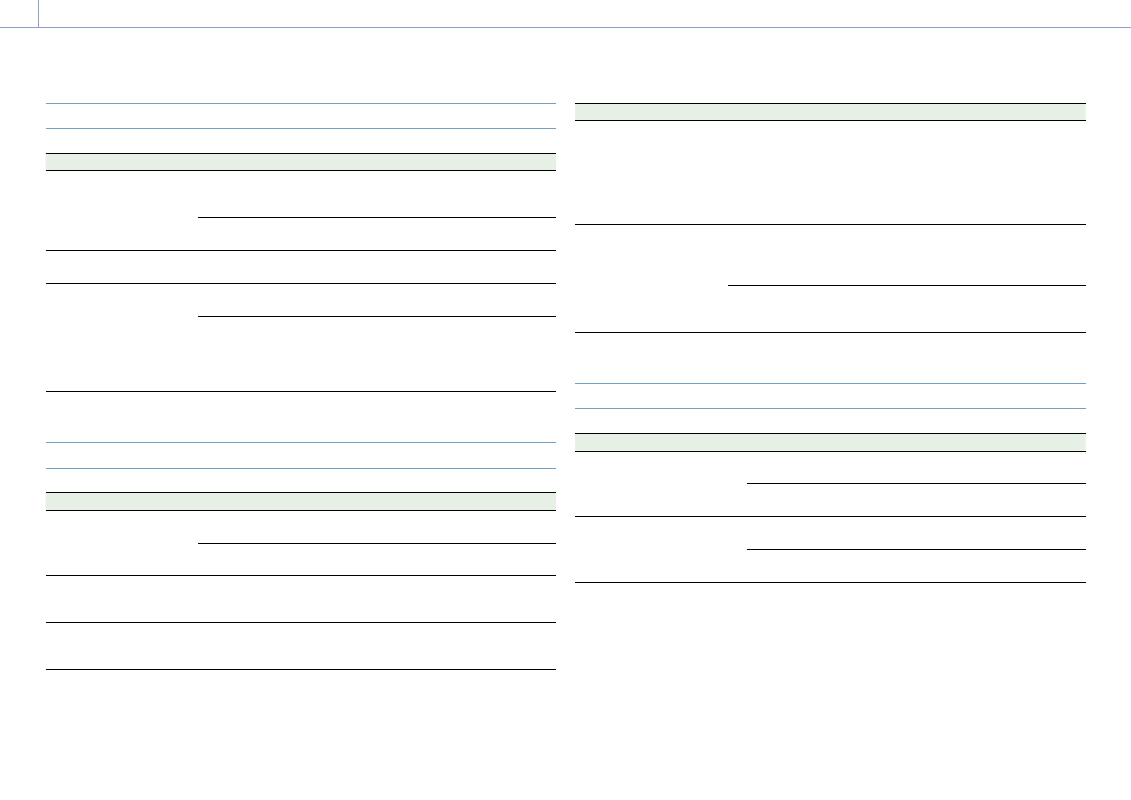
8. Appendix
116
Power Supply
Symptom
Cause
Solution
The camcorder does not
power on.
No battery pack is mounted
and no power is supplied to
the DC IN connector.
Mount a battery pack (page 16) or
connect to AC power using an AC
adaptor (page 17).
The battery pack is
completely exhausted.
Replace the battery pack with a fully
charged one (page 16).
The power supply cuts while
operating.
The battery pack becomes
exhausted.
Replace the battery pack with a fully
charged one (page 16).
The battery pack becomes
exhausted very quickly.
The ambient temperature is
very low.
This is due to the battery characteristics
and is not a defect.
The battery pack is
inadequately charged.
Recharge the battery pack (page 16).
If the battery pack is soon exhausted
even after you charged it fully, it may
comes to the end of its life. Replace it
with a new one.
Recording/Playback
Symptom
Cause
Solution
Recording does not start
when you press the record
button.
The XQD memory card is full. Replace the XQD memory card with one
having sufficient space.
The XQD memory card needs
restoration.
Restore the XQD memory card
(page 27).
Audio recording is not
possible.
The AUDIO LEVEL (CH1/CH2/
CH3/CH4) dials are set to the
minimum level.
Adjust the audio recording levels with
the AUDIO LEVEL (CH1/CH2/CH3/CH4)
dials (page 39).
The recorded sound is
distorted.
The audio level is too high.
Adjust the audio recording levels with
the AUDIO LEVEL (CH1/CH2/CH3/CH4)
dials (page 39).
Symptom
Cause
Solution
The recorded sound has a
high noise level.
The audio level is too low.
Adjust the audio recording levels with
the AUDIO LEVEL (CH1/CH2/CH3/CH4)
dials (page 39).
When an external microphone is
selected, also adjust the INPUT MIC
Reference setting under Audio Input in
the Audio menu (page 95).
Clips cannot be played back. The clip is being edited.
Clips cannot be played back if you have
modified file names or folders, or if the
clip is in use on a computer. This is not
a malfunction.
The clip is being recorded on
another device.
Clips recorded on other devices may
not be played back, or displayed in
incorrect size. This is not a malfunction.
External Devices
Symptom
Solution
The computer does not
recognize the camcorder.
Disconnect the USB cable from the computer, then connect it again
securely.
Disconnect the USB cable from your computer, reboot your
computer, and follow the steps again in the correct order.
Clips cannot be loaded on the
computer.
Disconnect the USB cable from the computer, restart the
camcorder, and then connect it again.
Application software must be installed to load clips on your
computer (page 112).
Troubleshooting