Uploading using secure ftp, Checking the file transfer, Setting secure ftp transfer – Sony Ultra Wide Converter For SEL16F28 and SEL20F28 User Manual
Page 55
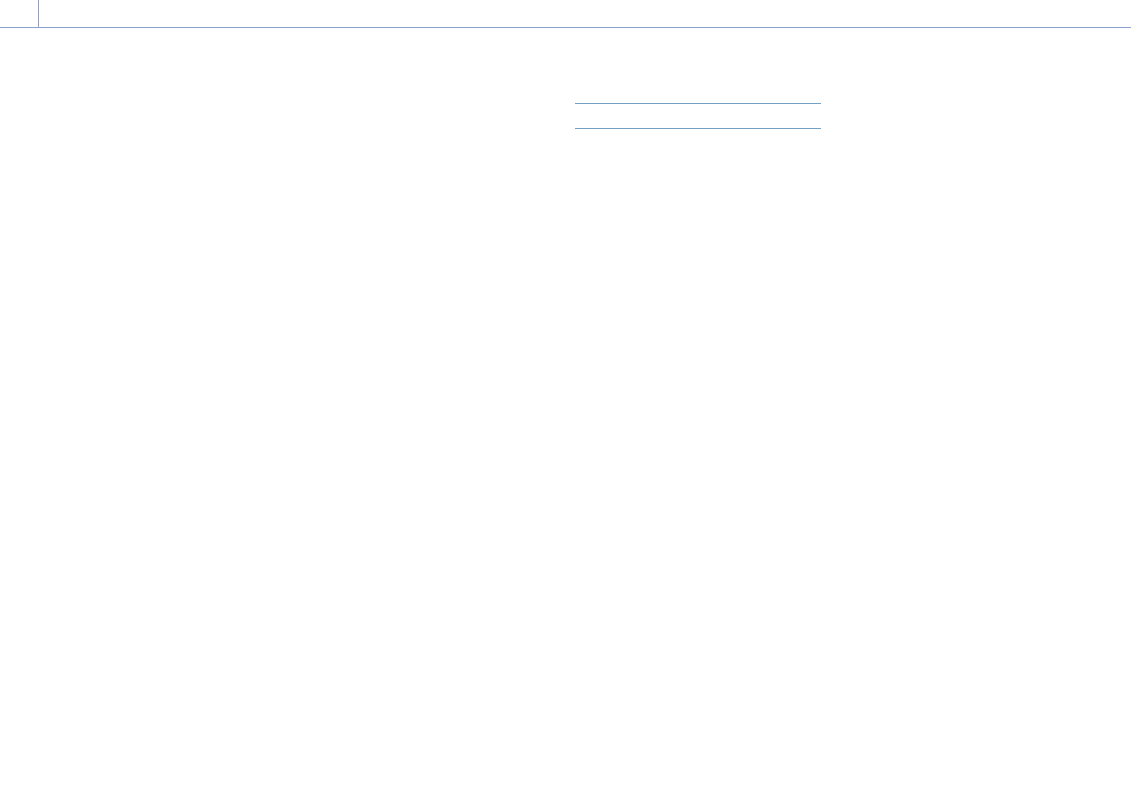
4. Network Functions: Uploading Files
55
[Note]
Up to 200 files can be transferred.
Uploading an original file on an XQD
memory card from the thumbnail screen
1
Connect the camcorder and device using
a LAN connection (page 49).
2
Select Transfer Clip >Select Clip in the
Thumbnail menu.
The display changes from the setup menu
to the thumbnail screen.
Clips can be transferred from the
thumbnail screen or the filtered clip
thumbnail screen.
3
Select the clip you want to transfer, then
press the MENU button.
A transfer confirmation screen appears.
4
Select Execute.
The selected file is registered as a transfer
job, and uploading begins.
When the transfer job is successfully
registered, the transfer result screen
appears.
5
Select OK.
To upload all files
Select All Clips instead of Select Clip in step 2
to transfer all the files.
[Note]
Up to 200 files can be transferred.
Checking the file transfer
You can check the status of file transfer
by selecting File Transfer >View Job List
(page 105) in the Network menu.
You can check the upload status on the Job
List screen that is displayed by selecting Job
List on the SD Card, Slot A, or Slot B screen
(page 61).
[Tips]
ˎ
ˎ
You can also check the status of file transfer from the
web remote control screen.
ˎ
ˎ
If File Transfer >Auto Upload (Proxy) in the Network
menu is set to On and a network connection exists,
proxy files are automatically uploaded to the
server specified using Default Upload Server when
recording ends. For details, see “Uploading a proxy file
automatically” (page 60).
[Notes]
ˎ
ˎ
Up to 200 transfer jobs can be registered.
ˎ
ˎ
The job list is retained when the camcorder is
turned off, but up to 10 minutes of recent progress
information may be lost if the battery pack is
removed or the camcorder is powered off without
first setting the power switch to STANDBY.
ˎ
ˎ
Jobs added after the battery low voltage state are not
saved in the job list.
ˎ
ˎ
If an error occurs during file transfer, the transfer of a
clip with the same name as a transferred clip may not
be resumed depending on the settings and status of
the transfer destination server. In this case, check the
transfer destination server settings and status.
Uploading using Secure FTP
You can upload files with encryption
using FTPS in Explicit mode (FTPES) for the
connection with the destination file server.
Setting secure FTP transfer
For secure FTP transfer, set Using Secure
Protocol on the destination file server to ON
and import a certificate.
For details about configuration, see
“Registering a file transfer destination”
(page 54).