Configuring basic camcorder operation, Setting the date and time, Shooting mode – Sony Ultra Wide Converter For SEL16F28 and SEL20F28 User Manual
Page 24: System frequency, Imager scan mode, Codec, Video format, Time zone
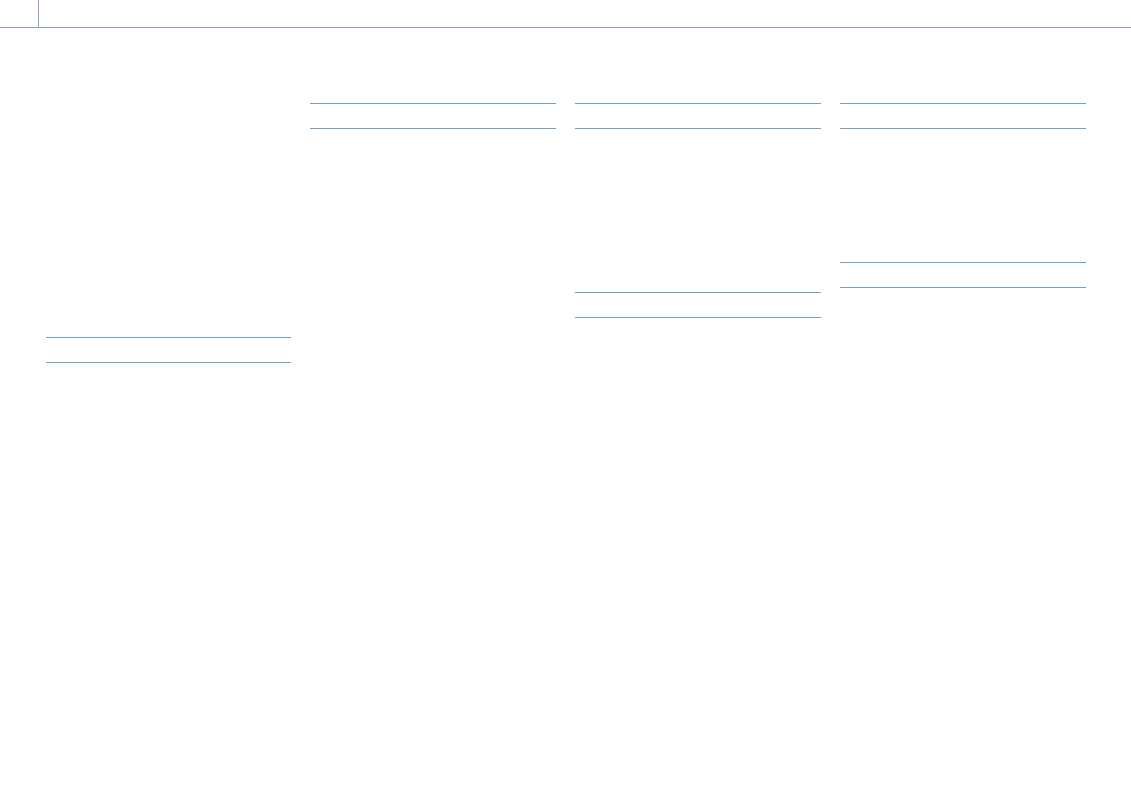
2. Preparation
24
Configuring Basic Camcorder Operation
The initial settings screen appears in the
viewfinder the first time the camcorder is
turned on or after the backup battery has
become completely discharged.
Set the date and time of the internal clock
using this screen.
Before shooting, configure the basic operation
of the camcorder to suit the application.
Time Zone
Time Zone sets the time difference from UTC
(Coordinated Universal Time). Change the
setting as required.
Setting the Date and Time
Use the arrow buttons (page 7) or the
multi-function dial (page 4) to select items
and settings, then press the SET button or
multi-function dial to apply the settings and
start the clock running.
Once the settings screen is closed, you
can change the date, time, and time zone
settings using Clock Set (page 107) in the
Maintenance menu.
[Notes]
ˎ
ˎ
If the clock setting is lost because the backup battery
becomes fully discharged due to power being
disconnected for an extended period (no battery pack
and no DC IN power source), the initial settings screen
will be displayed when you next turn the camcorder
on.
ˎ
ˎ
While the initial settings screen is displayed, no other
operation, except turning the power off, is permitted
until you finish the settings on this screen.
ˎ
ˎ
The camcorder has a built-in rechargeable battery for
storing the date, time, and other settings even when
the camcorder is turned off. For details about the
built-in rechargeable battery, see page 113.
Shooting Mode
You can switch the shooting mode between
“Custom mode” to create images flexibly on-
site, and “Cine EI mode” (where the camcorder
is operated similarly to a film camera, with
footage developed in post production).
Select the mode using Base Setting
(page 80) >Shooting Mode in the Project
menu.
[Notes]
ˎ
ˎ
Cine EI mode has the following limitations.
ˎ
ˎ
Functions that cannot be adjusted automatically
(tracking)
– White balance
– Gain
– Shutter
ˎ
ˎ
Functions that cannot be configured
– ISO sensitivity/gain (set to base ISO sensitivity
(fixed))
– Paint menu settings (all are disabled)
– Scene File (disabled)
ˎ
ˎ
The following functions are available in Cine EI mode
only.
ˎ
ˎ
Exposure Index
ˎ
ˎ
Monitor LUT
When the shooting mode is set to Cine EI
mode, select the base color space for the
recording signal and output signal. The color
space selected here is the color space of the
video output when MLUT is set to Off.
Select the color space using Cine EI Setting
>Color Gamut (page 81) in the Project
menu.
ˎ
ˎ
S-Gamut3.Cine/SLog3: Easy to adjust color
gamut for digital cinema (DCIP3).
ˎ
ˎ
S-Gamut3/SLog3: Wide color gamut, for
compatibility with future standard gamuts,
optimized using Sony image distortion
correction technology.
System Frequency
Select the frequency using Rec Format
>Frequency (page 80) in the Project menu.
The camcorder may reboot automatically after
switching, depending on the selected value.
[Note]
You cannot switch the system frequency during
recording or playback.
Imager Scan Mode
You can set the effective picture size and
resolution of the image sensor.
Select the mode using Rec Format
(page 80) >Imager Scan Mode in the Project
menu.
ˎ
ˎ
FF 6K: Full-frame size at 6K resolution.
ˎ
ˎ
S35 4K: Super 35mm size at 4K resolution.
ˎ
ˎ
FF 2K: Full-frame size at 2K resolution.
ˎ
ˎ
S35 2K: Super 35mm size at 2K resolution.
[Notes]
ˎ
ˎ
You cannot switch the imager scan mode during
recording or playback.
ˎ
ˎ
When the imager scan mode is set to FF 2K or S35 2K,
the recording format setting is restricted to 1920×1080
resolution.
Codec
Select the codec using Rec Format >Codec
(page 80) in the Project menu.
[Note]
You cannot switch the codec during recording or
playback.
Video Format
You can set the video format for recording.
Select a format using Rec Format >Video
Format (page 80) in the Project menu.
[Notes]
ˎ
ˎ
You cannot switch the video format during recording
or playback.
ˎ
ˎ
Restrictions may apply to the signal from the SDI OUT
and HDMI OUT connectors, depending on the video
format setting.