Network functions, Connecting to other devices via lan, Setting the user name and password – Sony Ultra Wide Converter For SEL16F28 and SEL20F28 User Manual
Page 49: Connecting using wireless lan access point mode
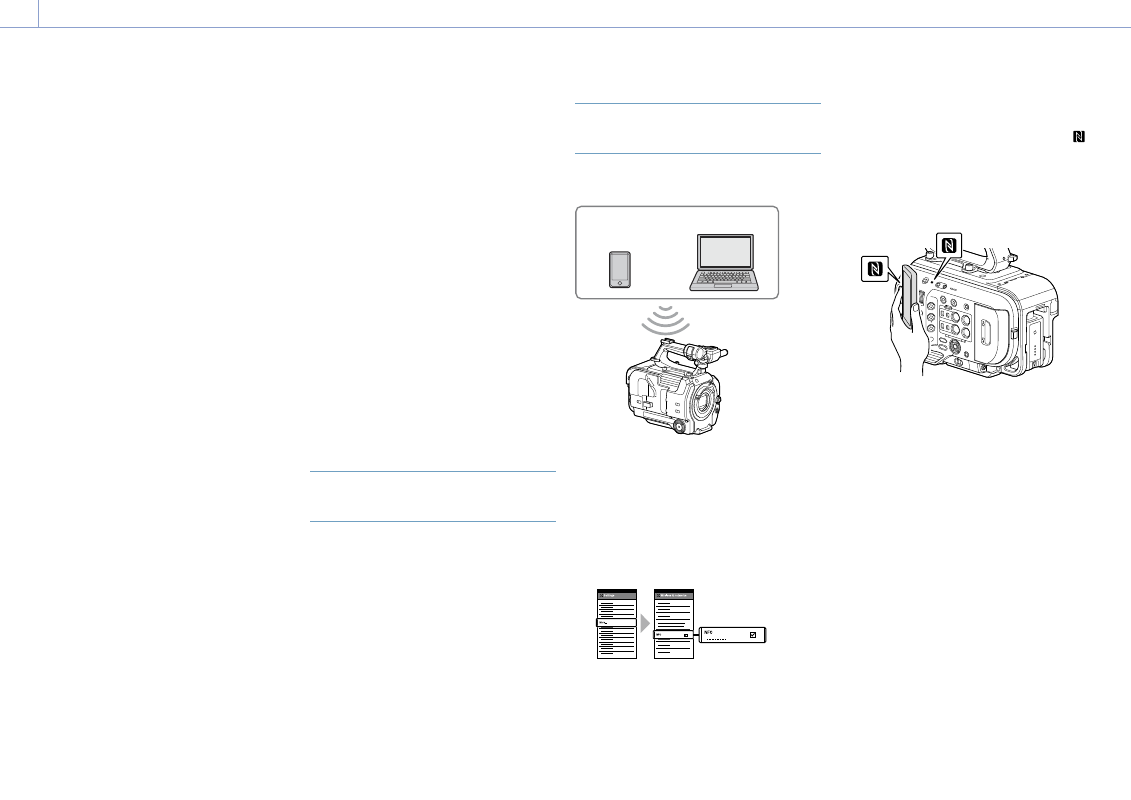
49
4. Network Functions
Connecting to Other Devices via LAN
The camcorder can connect to smartphones,
tablets, and other devices via LAN connection.
Making a LAN connection between a device
and the camcorder enables the following
using the web remote control (page 58) or
“Content Browser Mobile” application.
ˎ
ˎ
Planning metadata (page 46)
Send and receive planning metadata using a
device and camcorder.
You can send planning metadata created
beforehand to the camcorder to specify clip
names.
ˎ
ˎ
Remote operation via LAN
You can control the camcorder from a
smartphone, tablet, or computer that is
connected to the camcorder via a LAN.
ˎ
ˎ
File transfer via LAN
You can transfer a proxy file (low resolution)
that is recorded on an SD card in the
camcorder or original file (high resolution)
that is recorded by the camcorder to the
server via a LAN.
ˎ
ˎ
Video monitoring via LAN
You can create a stream (H.264) from the
camera or playback video of the camcorder,
and monitor the video using the “Content
Browser Mobile” application from a device
via a LAN.
“Content Browser Mobile” application
You can operate the camcorder remotely on
the device screen while monitoring the video
from the camcorder, and configure settings
of the camcorder, using the “Content Browser
Mobile” application.
For details about the “Content Browser Mobile” application,
contact your Sony sales or service representative.
Streaming high quality video using Sony
QoS technology (page 56)
You can stream high quality video using a
Sony Network RX Station (sold separately)
or XDCAM air* Connection Control Manager
(CCM) connected with the camcorder in
network client mode.
* XDCAM air is a cloud service that is provided by Sony.
To use this service, registration is required.
XDCAM air is not provided in some regions. For details
on areas where the service is provided, refer to the
following site.
In addition, refer to the following sites for the privacy
policy of XDCAM air.
– Terms of service
– Privacy policy of XDCAM air
– Privacy policy of professional ID
For more details, contact a Sony professional sales
representative.
Setting the User Name and
Password
Set the user name and password of the
camcorder in order to use the network
function.
1
Set Access Authentication >User Name
(page 102) in the Network menu.
2
Set Access Authentication >Password
(page 102) in the Network menu.
Connecting using Wireless LAN
Access Point Mode
The camcorder works as an access point, and
connects to a device via a wireless LAN.
Smartphone/
tablet
Computer
Connecting to an NFC-compatible device
with one-touch operation
Devices that support NFC can be connected
(one-touch connection) using NFC.
1
Open [Settings] on the device, select
[More], and place a check mark in the NFC
checkbox.
2
Turn the camcorder on.
3
Activate the NFC function.
Press and hold (for 3 seconds) an
assignable button assigned with NFC or
select Wireless LAN >NFC in the Network
menu to activate NFC connection mode.
The NFC function is available only while
appears on the screen.
4
Touch the camcorder using the device.
The device connects to the camcorder
and “Content Browser Mobile” starts.
[Notes]
ˎ
ˎ
Disable sleep mode and screen lock beforehand.
ˎ
ˎ
Touch and hold the device still until the “Content
Browser Mobile” application launches (1 to 2
seconds).
Connecting to a WPS-compatible device
Devices that support WPS can be connected
using WPS.
1
Select Wireless LAN >Setting >Access
Point Mode in the Network menu.
2
Select Wireless LAN >WPS >Execute in the
Network menu.
3
Open the device Network settings or Wi-Fi
settings on the device, and turn Wi-Fi on.
4
Select the camcorder SSID from the SSID
list in Wi-Fi Network on the device, then
select WPS Push Button in Option on the
device to connect.