Setting the audio to record, Selecting the audio input device, Adjusting the audio recording level automatically – Sony Ultra Wide Converter For SEL16F28 and SEL20F28 User Manual
Page 39: Adjusting the audio recording level manually, Switches for setting the audio level
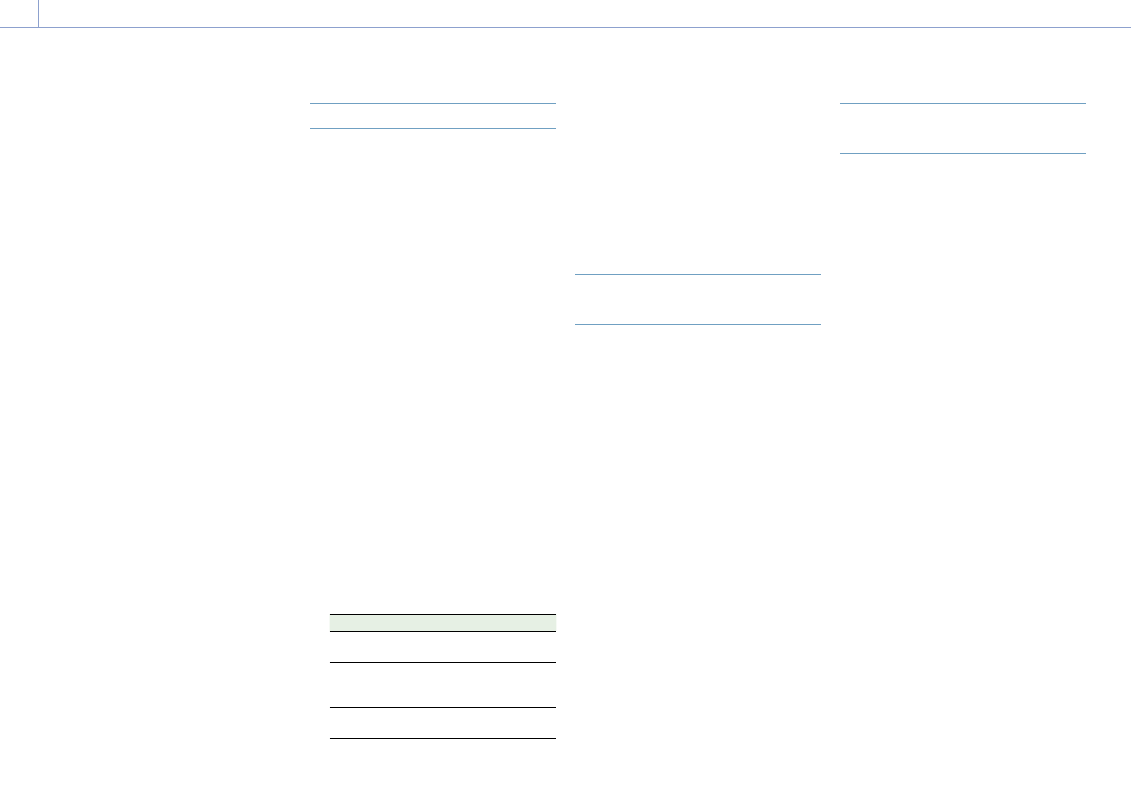
3. Shooting
39
You can specify the audio to be recorded
using the input connectors, switches, and dials
of the camcorder.
External audio input connectors and
selector switches
INPUT1 connector (page 8)
INPUT2 connector (page 8)
Multi-interface shoe (page 4)
CH1 INPUT select switch (page 7)
CH2 INPUT select switch (page 7)
INPUT1 (LINE/MIC/MIC+48V) switch
(page 4)
INPUT2 (LINE/MIC/MIC+48V) switch
(page 4)
Switches for setting the audio level
CH1 (AUTO/MAN) switch (page 7)
CH2 (AUTO/MAN) switch (page 7)
AUDIO LEVEL (CH1) dial (page 7)
AUDIO LEVEL (CH2) dial (page 7)
AUDIO LEVEL (CH3) dial (page 7)
AUDIO LEVEL (CH4) dial (page 7)
Selecting the Audio Input Device
1
Select the audio input connector.
For CH1/CH2, select the audio input using
the CH1 INPUT select switch or CH2 INPUT
select switch.
Set to EXT to use the INPUT1 connector or
INPUT2 connector.
If using a shoe microphone, XLR adaptor,
or UWP (UHF wireless microphone)
device, specify MI SHOE in the same way.
For details about the XLR adaptor, see
“Adding Audio Input Connectors”
(page 40).
For CH3/CH4, select the audio input using
Audio Input >CH3 Input Select
(page 95) and CH4 Input Select
(page 95) in the Audio menu.
[Tip]
For CH2, you can also select INPUT1 using Audio
Input >CH2 EXT Input Select (page 95) in the
Audio menu.
[Note]
The camcorder has a built-in narration microphone
for recording ambient sound. It can be used for
syncing the timing with other equipment. In such
cases, specify INT or Internal MIC.
2
Select the input audio source.
Set the INPUT1/INPUT2 (LINE/MIC/
MIC+48V) switches to the devices
connected to the INPUT1/INPUT2
connectors, respectively.
Connected device
Switch position
External audio source (e.g.
mixer)
LINE
Dynamic microphone,
battery-operated
microphone
MIC
+48 V phantom power
feed microphone
MIC+48V
ˎ
ˎ
Selecting MIC+48V and connecting
a microphone that is not compatible
with a +48V source may damage the
connected device. Check the setting
before connecting the device.
ˎ
ˎ
If noise is a concern on connectors
with no device connected, set the
corresponding INPUT1/INPUT2 (LINE/
MIC/MIC+48V) switches to LINE.
Adjusting the Audio Recording
Level Automatically
Set the CH1/CH2 (AUTO/MAN) switches for the
channels to adjust automatically to AUTO.
For CH3/CH4, set Audio Input >CH3 Level
Control and CH4 Level Control in the Audio
menu to Auto (page 95).
Adjusting the Audio Recording
Level Manually
Use the following procedure to adjust the
audio recording level for CH1/CH2.
1
Set the CH1/CH2 (AUTO/MAN) switches for
the channels to adjust manually to MAN.
2
During shooting or standby, turn the
AUDIO LEVEL (CH1)/(CH2) dials of the
corresponding channels to adjust the
audio level.
ˎ
ˎ
For CH3/CH4, set Audio Input >CH3 Level
Control and CH4 Level Control in the
Audio menu to Manual, and then set the
audio recording level using the AUDIO
LEVEL(CH3)/(CH4) dials.
ˎ
ˎ
You can adjust the levels for CH1 to
CH4 as a group. You can adjust the
recording level using an assignable dial
(page 41) assigned with the Audio
Input Level function, or using Audio
Input >Audio Input Level in the Audio
menu.
[Tip]
The Audio Status screen is convenient for checking the
audio input level (page 13).
[Notes]
ˎ
ˎ
The Audio Input Level settings may be disabled,
depending on the combination of settings in
the Audio menu. For details, see the diagram on
page 131.
ˎ
ˎ
If either the CH1 INPUT select switch or CH2 INPUT
select switch is set to INT, CH2 is switched to
automatic/manual in conjunction with the CH1
(AUTO/MAN) switch. Also, the CH2 audio recording
level is set in conjunction with the AUDIO LEVEL (CH1)
dial.
ˎ
ˎ
The camcorder supports combinations of various
settings. For details, see the diagram on page 131.
Setting the Audio to Record