Thumbnail screen, Screen layout – Sony Ultra Wide Converter For SEL16F28 and SEL20F28 User Manual
Page 62
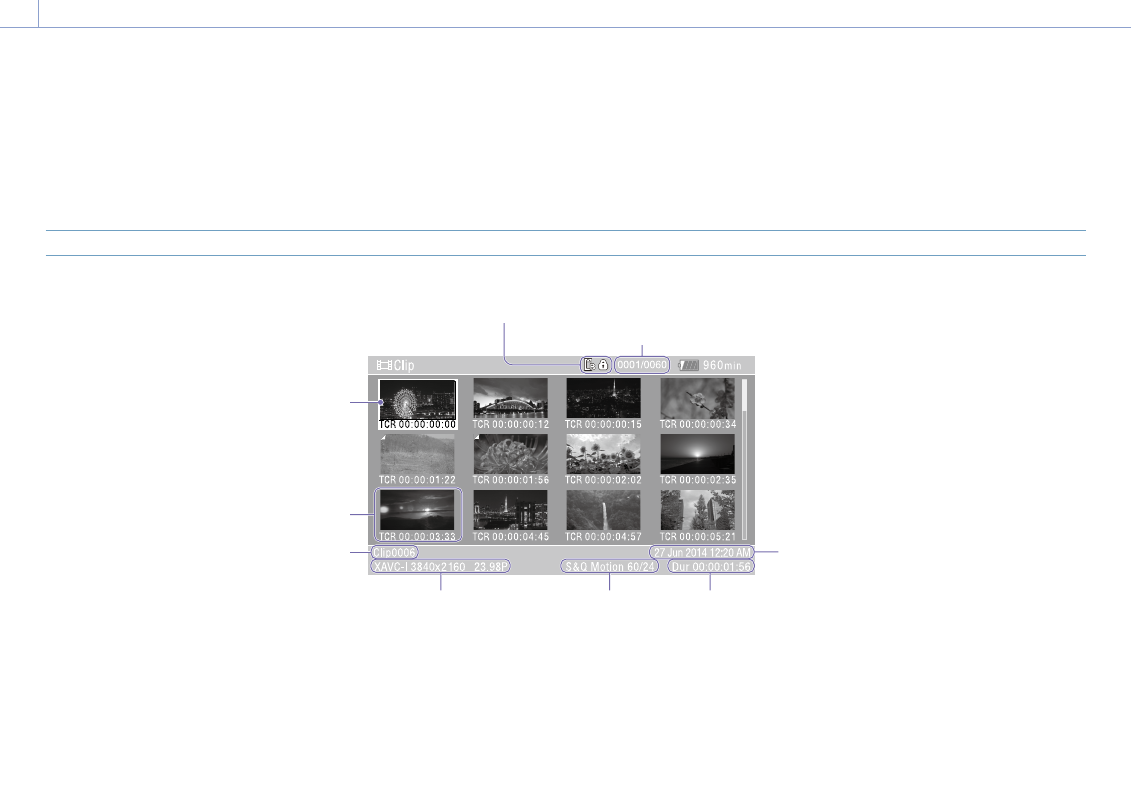
62
5. Thumbnail Screen
Thumbnail Screen
The thumbnail screen appears if you press the THUMBNAIL button (page 7). The thumbnail screen displays the clips stored on XQD memory cards as thumbnails (index pictures).
You can select a clip on the thumbnail screen and start playback of that clip. The playback image can be displayed in the viewfinder and on an external monitor.
Pressing the THUMBNAIL button again closes the thumbnail screen and returns to the camera image.
[Note]
Only the clips recorded in the currently selected recording format are displayed on the thumbnail screen. If an expected recorded clip is not displayed, check the recording format. Take special note of this fact before formatting (initializing)
media.
Screen Layout
Information for the clip at the cursor position is displayed at the bottom of the screen.
4
5
6
3
1
2
Currently selected XQD memory card indicator
(A lock icon is displayed if the card is protected.)
Cursor (yellow)
Clip number/Total number of clips
1.
Thumbnail (index picture)
Displays the index picture of a clip. When a
clip is recorded, its first frame is automatically
set as the index picture.
Clip/frame information is displayed below
the thumbnail. You change the information
displayed using Customize View (page 98)
>Thumbnail Caption in the Thumbnail menu.
2.
Clip name
Displays the name of the selected clip.
3.
Recording video format
Displays the file format of the selected clip.
4.
Special recording information
Displays the recording mode only if the clip
was recorded using a special recording mode.
For Slow & Quick Motion clips, the frame rate
is displayed on the right.
5.
Clip duration
6.
Creation date