Adjusting the exposure index, Adjusting the shutter, Adjusting the light level (nd filter) – Sony Ultra Wide Converter For SEL16F28 and SEL20F28 User Manual
Page 37: Controlling the gain temporarily (fine adjustment), Fine adjustment of the exposure index, Adjusting the shutter automatically, Adjusting the shutter manually, Adjusting in preset mode, Adjusting in variable mode
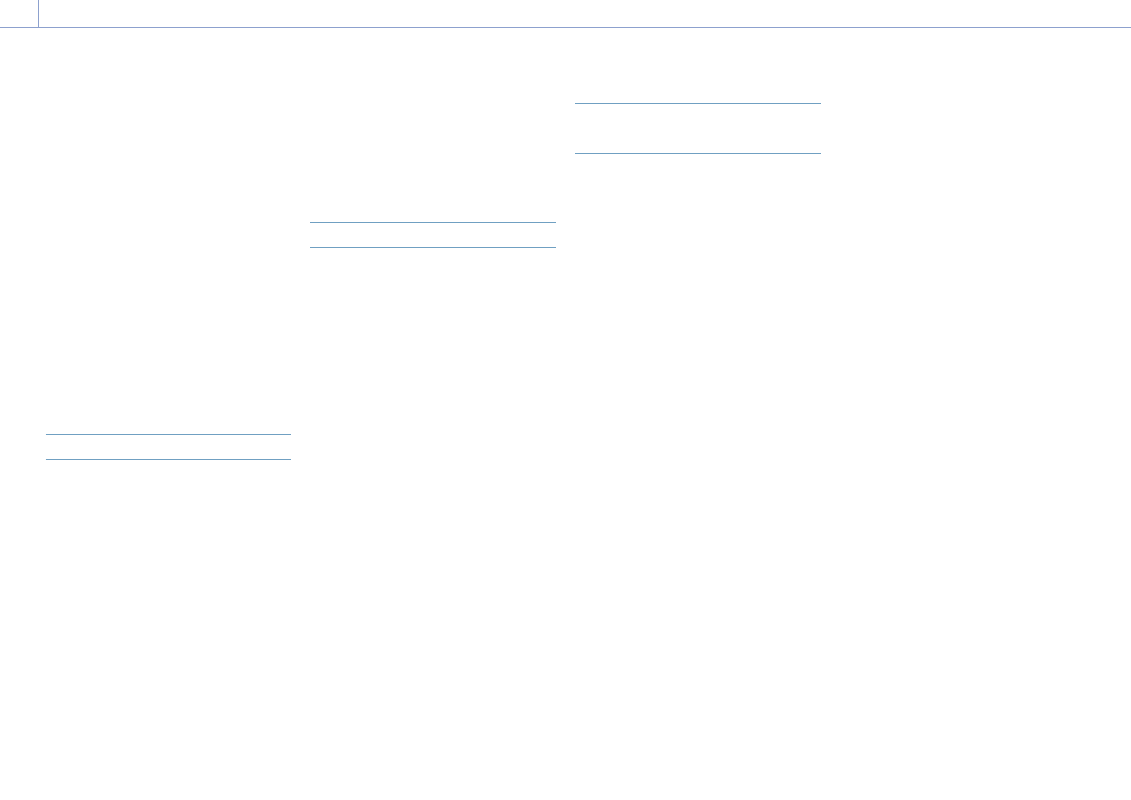
3. Shooting: Adjusting the Brightness
37
[Tip]
Change the gain preset value according to the ISO/GAIN
switch (J) setting.
Controlling the gain temporarily (fine
adjustment)
Turn the assignable dial (page 41) assigned
with the ISO/Gain/EI function, to adjust the
gain value set by the ISO/GAIN switch (J).
This is useful when you want to adjust the
exposure by one step without changing the
depth of field.
The adjusted gain value is canceled by
switching the ISO/GAIN switch (J), changing
the base sensitivity, setting AGC to On, or
turning the power off.
[Tip]
You can also assign this function to the multi-function
dial (page 41).
Adjusting the Exposure Index
In Cine EI mode, it is assumed that video
output with MLUT set to Off is recorded as the
main signal. By changing the brightness of
the image with MLUT On to match an EI value,
you can check the result of post-production
exposure sensitivity adjustment while
shooting.
You can change the EI value by setting the
ISO/GAIN switch (J) to H, M, or L.
[Tip]
You can change the EI value of each switch position
using ISO/Gain/EI >Exposure Index<H>/<M>/<L>
(page 73) in the Shooting menu.
Fine adjustment of the exposure index
1
Press the ISO/GAIN function button (I) so
that the EI value is displayed on a white
background.
2
Turn the multi-function dial to adjust the
value.
[Tip]
Change the EI preset value according to the ISO/GAIN
switch (J) setting.
Adjusting the Shutter
You can adjust the shutter to adjust the
brightness.
Adjusting the shutter automatically
Press and hold the SHUTTER function button
(G) to display the direct menu (page 41)
and select Auto to adjust the shutter speed or
shutter angle automatically in response to the
image brightness.
[Tip]
You can also perform the same action by setting Auto
Exposure (page 75) >Auto Shutter in the Shooting
menu to On.
Adjusting the shutter manually
1
Press and hold the SHUTTER function
button (G) to display the direct menu
(page 41), and select Speed or Angle.
2
Press the SHUTTER function button (G) so
that the shutter value is displayed on a
white background.
3
Turn the multi-function dial to adjust the
shutter speed.
[Tips]
ˎ
ˎ
To adjust the exposure time to match the frame
interval, select Off in step 1.
ˎ
ˎ
You can also set the angle and adjust the frequency
(page 73).
Adjusting the Light Level (ND
Filter)
In conditions where the lighting is too bright,
you can set the appropriate brightness by
changing the ND filter.
The camcorder features two ND filter modes.
You can switch between the two modes using
the ND PRESET/VARIABLE switch.
Adjusting in preset mode
Set the ND PRESET/VARIABLE switch (A) to
the PRESET position, and set the ND FILTER
POSITION up/down buttons (B) to one of the
following settings.
Clear: No ND filter
1: Transmittance set by ND Filter >Preset1
(page 73) in the Shooting menu.
2: Transmittance set by ND Filter >Preset2
(page 73) in the Shooting menu.
3: Transmittance set by ND Filter >Preset3
(page 73) in the Shooting menu.
Adjusting in variable mode
Set the ND PRESET/VARIABLE switch (A) to
the VARIABLE position. Switch the ND FILTER
POSITION up/down buttons (B) between
CLEAR and On.
Adjusting the light level automatically
You can set Auto ND Filter to On to enable
auto exposure adjustment using the ND filter.
1
Press the [+] button of the ND FILTER
POSITION up/down buttons (B) to turn ND
filter operation on.
2
Press and hold the ND VARIABLE AUTO
button (C) until Auto is selected.
Adjusting the light level manually
1
Press the [+] button of the ND FILTER
POSITION up/down buttons (B) to turn ND
filter operation on.
2
Press and hold the ND VARIABLE AUTO
button (C) until Manual is selected.
3
Turn the ND VARIABLE dial (D) to adjust
the transmittance of the filter.
[Tip]
You can also assign the ND Filter function to an
assignable dial (page 41).
Temporarily adjusting automatically
You can assign Push Auto ND to an assignable
button (page 41), and temporarily set Auto
ND Filter to On by pressing and holding the
button. Releasing the button sets Auto ND
Filter back to Off.
Press the [+] button of the ND FILTER POSITION
up/down buttons (B) to turn ND filter
operation on.
[Note]
When the ND filter is switched to or from CLEAR during
shooting, the ND filter frame is displayed on the image
and the operating sound is included in the audio.
[Tips]
ˎ
ˎ
You can set to CLEAR by turning the ND VARIABLE dial
(D) down from ND1/4. Turning the dial up from CLEAR
sets ND1/4. You can disable this action using ND Dial
>CLEAR with Dial (page 99) in the Technical menu.
ˎ
ˎ
You can also assign ND Filter Position to an assignable
button (page 41), and press the button instead of
using the ND FILTER POSITION up//down buttons to
change the setting.
Preset mode: Clear
Preset1
Preset2
Preset3
Clear…
Variable mode: Clear
On
Clear…
ˎ
ˎ
You can also assign Auto ND Filter to an assignable
button (page 41), and press the button to switch
Auto ND filter between On and Off.
ˎ
ˎ
When shooting a brightly lit subject, closing the iris
too much may cause diffraction blur, producing an
image starting to go out of focus (typical phenomena
in video cameras). You can suppress this effect to
obtain better shooting results using the ND filter.