Troubleshooting – Canon DP-V2421 4K Reference Display User Manual
Page 133
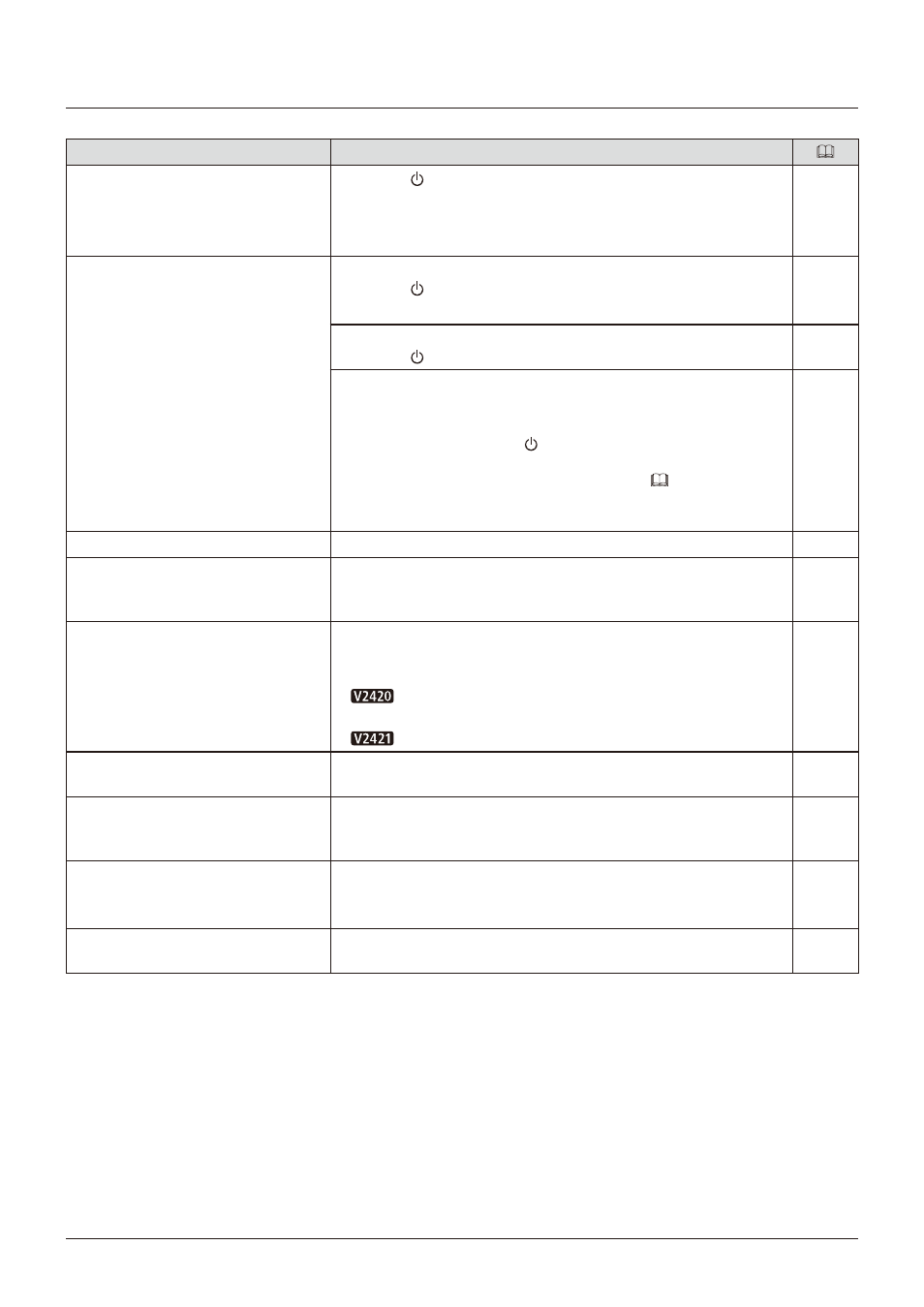
133
Troubleshooting
Troubleshooting
Symptom
Cause and Action
Power does not turn on.
(Power indicator does not turn on.)
• Press the button.
• Check that the AC power cord is connected correctly.
• Brightness of the power indicator may be turned off. Turn it on and
check once more.
The screen is dark.
When the power indicator does not turn on:
• Press the button.
• Check that the AC power cord is connected correctly.
When the power indicator is lit orange:
• Press the button.
When the power indicator is flashing orange:
• Flashing once every 3 seconds : Contact Canon Customer Center.
• Flashing twice every 3 seconds :
- Turn on the power with the button.
- The temperature of the display rises (or falls) depend on operation
environment. Check the environmental conditions (
109) and do not use
in direct sunlight.
- If the power still does not turn on, contact Canon Customer Cente.
The image does not display.
• Set each item in "Channel Settings" according to input signa.
The 3G-SDI RAW signal image does not
display.
• At times the 3G-SDI RAW signal image may not display, depending on
the type of the Cinema EOS camera. Refer to the Canon website for a
list of supported products.
—
There is a blank area when set to Quad
Input/Dual Input.
• There may be no input signal. Look at the display area icon in the
interface area and check that the input area and signal cables are
properly connected.
•
Signals with different resolution or frequency may be input from
each terminal. Check the signal.
•
Some combinations are not supported. Check the signal.
The image appears to be delayed.
When "Reduce Backlight Flash" is set to "On", the displayed image may be
delayed depending on the scene. In such case, change the setting to "Off.
Video paused temporarily
The screen may pause when running "Capture" via a web browser. When
"Capture" is complete, or turning "Web"
→
"Control" to "Off" will return to
normal scree.
Screen is too bright/dark.
• Adjust the "Contrast" on the OSD menu.
• There is a limit on the service life of LCD backlight. If the screen
becomes dark or starts flickering, contact Canon Customer Cente.
Burn-in image appears.
• This is a characteristic of the LCD panel and you should avoid displaying
stationary image for a long time.
—