Export/import – Canon DP-V2421 4K Reference Display User Manual
Page 29
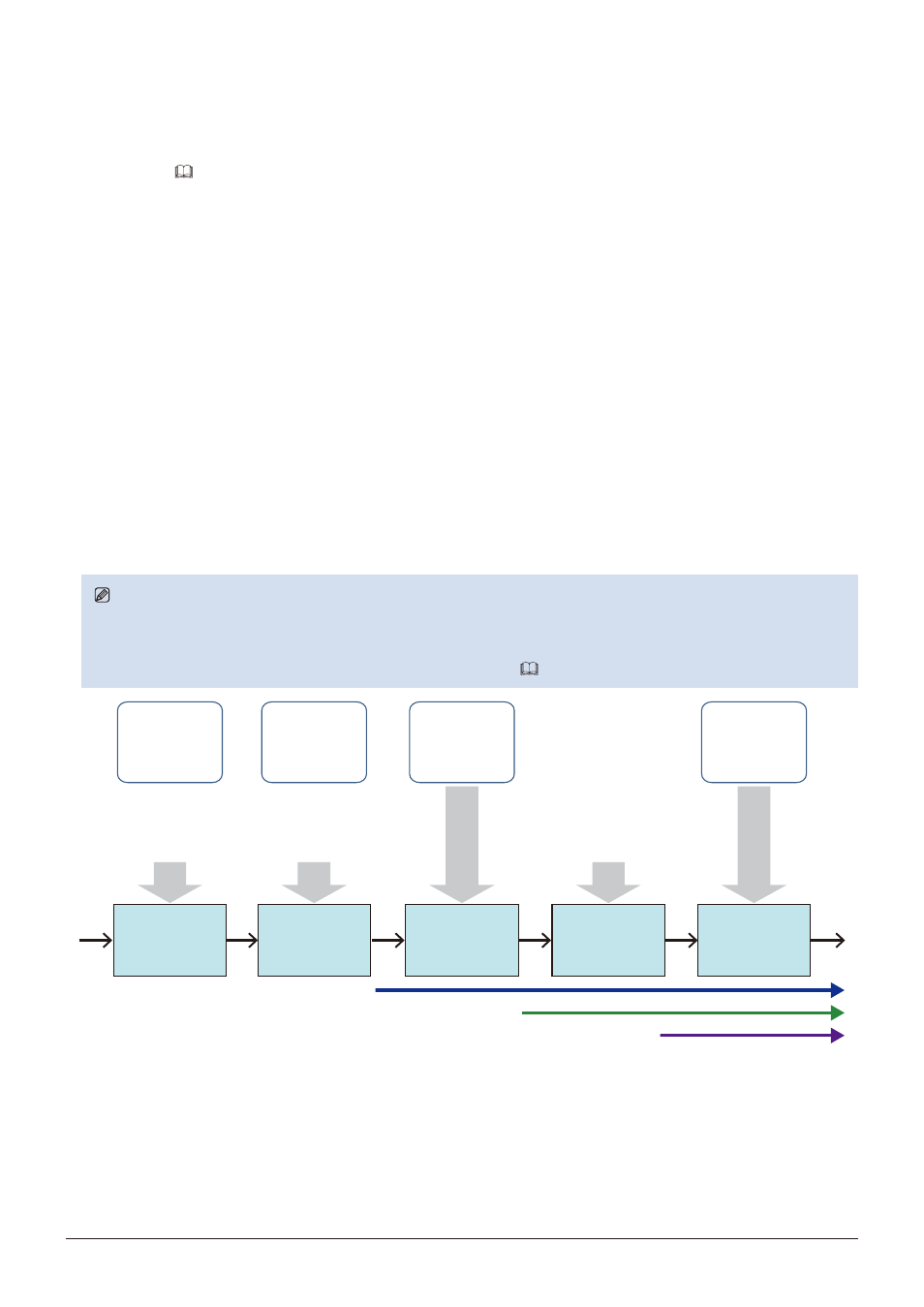
29
Operating the Video Display
Export/Import
You can export/import LUT and CDL parameters as well as main menu settings. Insert a USB memory stick into the
USB port of the main unit.
■
LUT Import (
1. Press the MENU button to open the OSD menu.
2. Select "Adjustment"
→
"Detail Settings"
→
"LUT Import" using the jog dial.
3. Select the file using the jog dial.
In the "Filename" field, search and display a file with extension ".clut" in the root folder.
4. Select the LUT type using the jog dial.
• Select the LUT type by using "User LUT", "Gamma LUT" or "Gamut LUT".
• Refer to the "Concept Drawing of Display Image Processing and LUT". Or, also refer to the "User LUT Creation
Guide" on the Canon website.
5. Select "Select LUT" using the jog dial.
Selects User LUT 1-8/Gamma LUT 1-8/Gamut LUT 1-8.
6. Select the standard color gamut using the jog dial.
Select the color gamut used when creating the LUT (when "Gamut LUT" under "LUT Type" is selected).
7. Select "Execute" using the jog dial.
When the confirmation screen appears, select "OK". Import starts.
Note
• The LUT file is proprietary to Canon Video Display. Refer to the Canon website for the file format and how to create.
• Up to 1000 LUT import files are recognized.
• You can delete the imported LUT. You can specify the name of LUT (
Import LU
T file
(3D-LUT)
OSD Menu
Gamma/EOTF
Setting
or
Import LU
T file
(1D-LUT)
or
Import LU
T file
(3D-LUT)
OSD Menu
CDL/User LUT
Setting
OSD Menu
Color
Temperature
Setting
Color
Temperature
OSD Menu
Base Color
Gamut Setting
Color Gamut
Gamma 2.2
Color Gamut
(User selectable)
Color Temperature
(User selectable)
3D-LUT
(Gamut LUT)
1D-LUT
(Gamma LUT)
3D-LUT
(User LUT)
Concept Drawing of Display Image Processing and LUT