Canon DP-V2421 4K Reference Display User Manual
Page 26
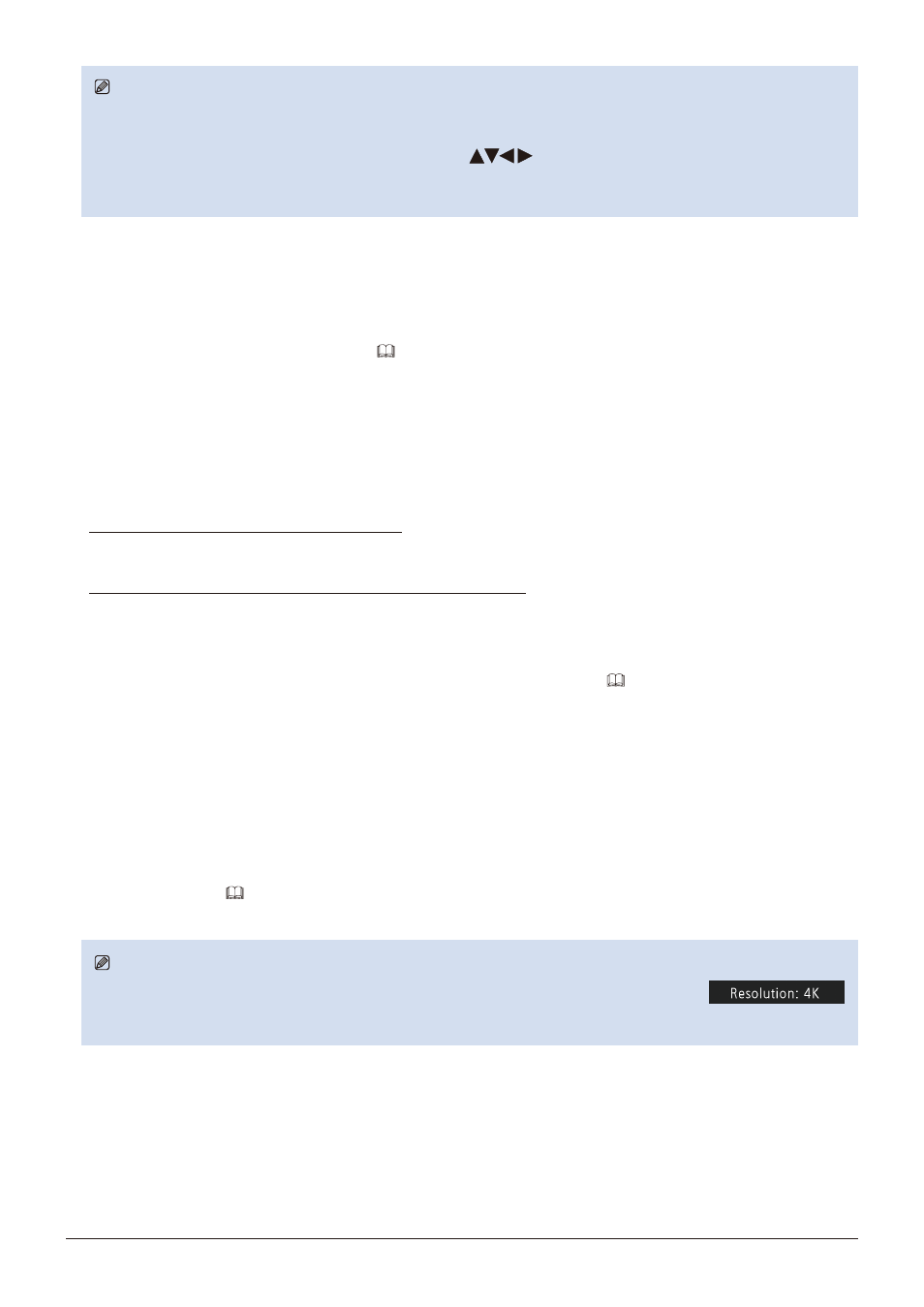
26
Operating the Video Display
Note
• When magnifying the image and the OSD menu is not being displayed,
-
you can set the magnification ratio by pressing the jog dial.
-
You can move the display location by moving the jog dial (
).
-
You can set the following functions using the CH button:
CH1: Select zoom type; CH2: Switch between zoom presets (Zoom 1/Zoom 2/Zoom 3); CH3: Zoom off
Changing Image Quality Automatically According to Input Signal
On this video display, you can automatically change the image quality according to video resolution or metadata.
■
Changing "Picture Mode" automatically (
1. Press the MENU button to open the OSD menu.
2. Select "Channel Settings"
→
"Select Channel" using the jog dial.
Select the channel.
3. Select the "Channel Settings"
→
"Picture Mode"
→
"Type" using the jog dial.
Select the Type.
Changing by individual video resolution (4K/2K)
Select "4K/2K".
Changing according to video resolution (4K/2K) or metadata (SDI)
Select "Automatic".
4. Select the Picture Mode using the jog dial.
■
Changing the image quality setting according to video metadata (HDMI) (
1. Press the MENU button to open the OSD menu.
2. Select "Adjustment"
→
"Picture Mode" using the jog dial.
Select "User 1" to "User 7".
3. Select the "Channel Settings"
→
"Picture Mode"
→
"Type" using the jog dial.
Select other than "L/R".
4. Select "Adjustment"
→
"Detail Settings"
→
"HDMI Link"
→
"Automatic Adjustment" using the jog dial.
• Select "On".
• See "HDMI Link" (
59) for the configurable settings.
Note
• When automatic changing of image quality according to video resolution (4K/2K) or SDI metadata
is set, information showing which resolution (4K/2K, etc.) is selected will be displayed at the top
right of the menu screen.