Canon DP-V2421 4K Reference Display User Manual
Page 30
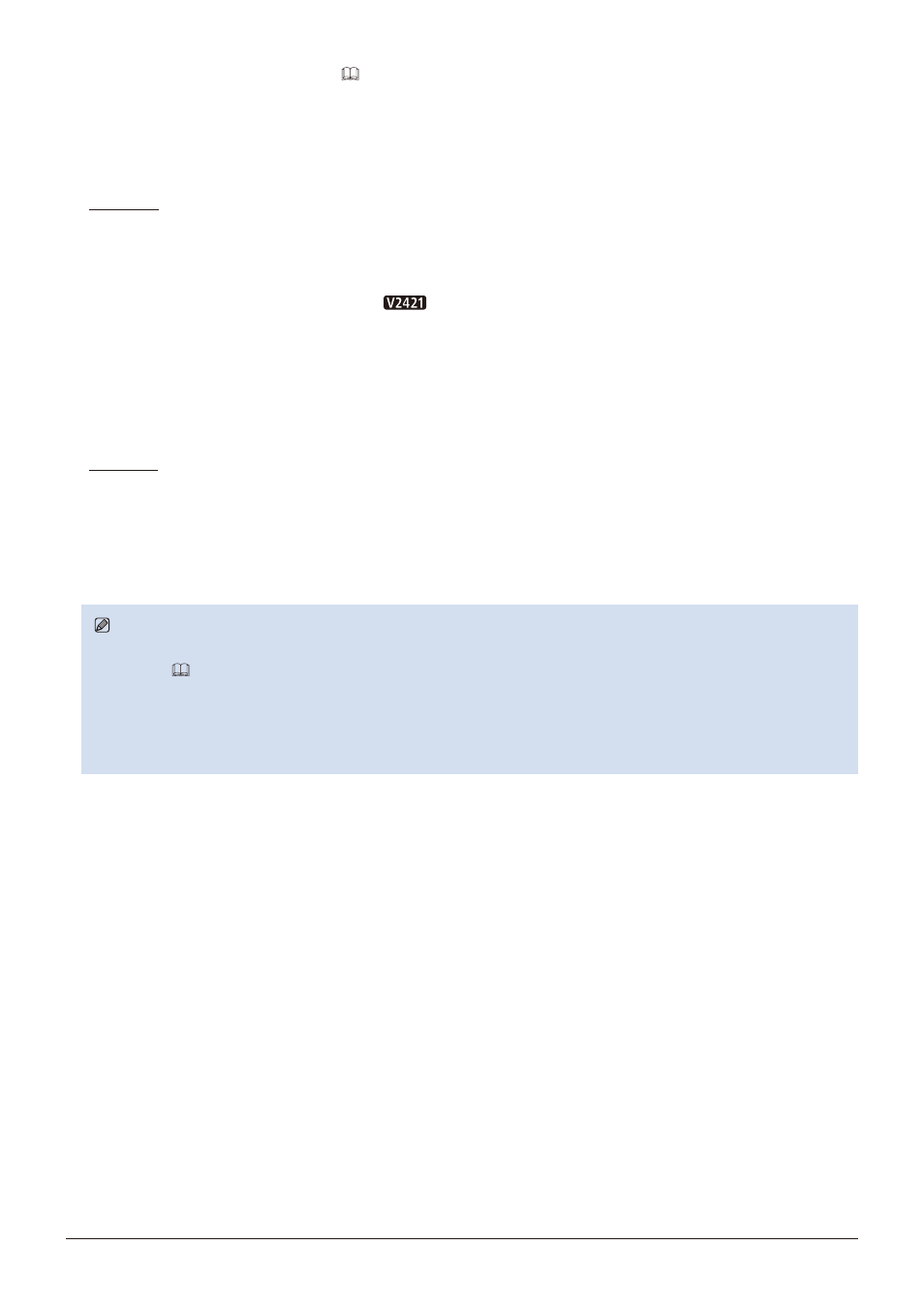
30
Operating the Video Display
■
Export/Import Main Menu Settings (
104)
1. Press the MENU button to open the OSD menu.
2. Select "System Settings"
→
"Export/Import".
3. Select "Export" or "Import" using the jog dial.
Exporting
- Select "Target" from "USB", "User 1-3" or "LAN".
Export "USB" to the USB memory and "User 1-3" to the built-in memory of the main unit. When you select "LAN",
the file is exported to a display connected via LAN.
- If you selected "USB" or "User 1" to "User 3", select "Filename".
·
Factory default is "dinfo_dpv2420.dat" (
"dinfo_dpv2421.dat"). You can change the name of the file to be
exported to the USB memory within 16 one-byte characters including alphabetical characters, numbers, and
symbols.
If you selected "LAN", select "Display".
·
Select the display to which to export the settings from the displays connected via LAN.
- Select "Execute".
When the confirmation screen appears, select "OK". Export starts.
Importing
- Select "Target" from "USB" or "User 1-3".
Specify the destination to save the file to be imported.
- Select "Filename".
- In "Settings", select "All" or Main Menu name.
- Select "Execute".
When the confirmation screen appears, select "OK". Import starts.
Note
• After export to "User 1-3", you can select the configurations at startup from "User 1-3" in "Power on Setting" in "System
Settings" (
• To export this device's settings to other Canon displays:
-
If a display model has functions with different menu settings or setting ranges, some settings will not be correctly
exported (settings will not be changed, will revert to factory defaults, etc.)
-
When the export is completed, a message will appear on the target display.