Set date/time, Set date/time ( 101) – Canon DP-V2421 4K Reference Display User Manual
Page 31
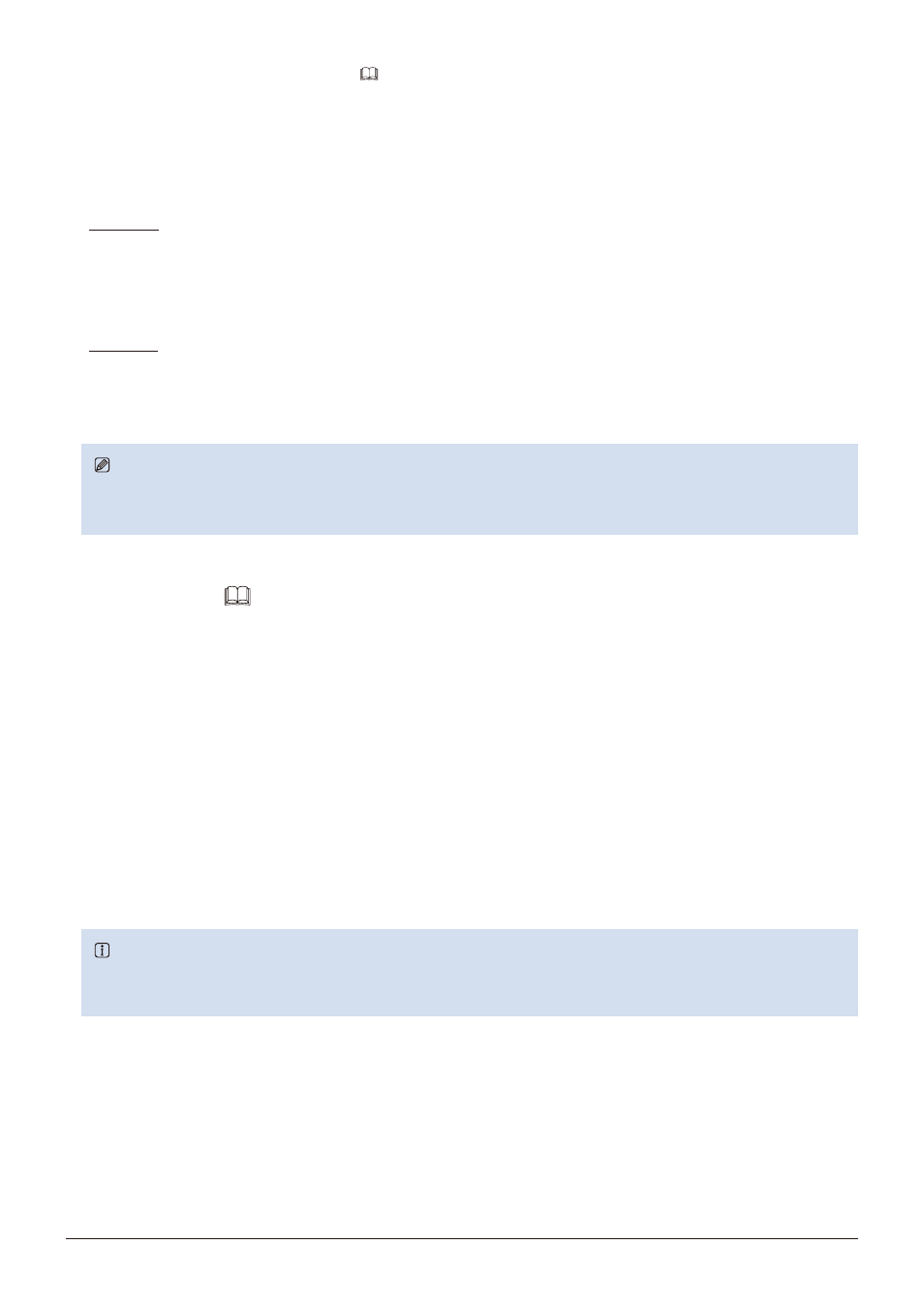
31
Operating the Video Display
■
Exporting/Importing CDL Parameters (
1. Press the MENU button to open the OSD menu.
2. Select "Adjustment"
→
"CDL/User LUT" using the jog dial.
Select "CDL 1-8".
3. Select "Detail Settings"
→
"CDL Export" or "CDL Import".
Exporting
- Select "CDL Preset".
- Select a file format ".ccc" or ".cdl".
- Select "Execute".
When the confirmation screen appears, select "OK". Export starts.
Importing
- Select "Filename".
- Select "CDL Preset".
- Select "Execute".
When the confirmation screen appears, select "OK". Import starts.
Note
• The exported file is automatically saved under the name "YYYYMMDDhhmmss_Preset name.ccc (cdl)".
• Up to 1000 CDL import files are recognized.
Set Date/Time (
This section describes how to set the Date/Time. The Date/Time of this video display will be reset if the power cord is
not connected for about 20 days.
1. Press the MENU button to open the OSD menu.
2. Select "System Settings"
→
"Date/Time".
A screen to input the Date/Time appears.
3. Set the Date/Time using the jog dial.
The selection frame moves and numbers change as you operate the jog dial. Repeat until you complete setting the
year, month, date, hour, and minute.
4. Press the jog dial when you are finished.
The selection frame moves to "OK".
5. Check the content and press the jog dial to confirm the settings.
Reference
• When selecting "Cancel" or pressing MENU button before selecting "OK", the settings will be reset and the previous screen
will be displayed.