Calibration without a pc, Calibration without a pc ( 59) – Canon DP-V2421 4K Reference Display User Manual
Page 27
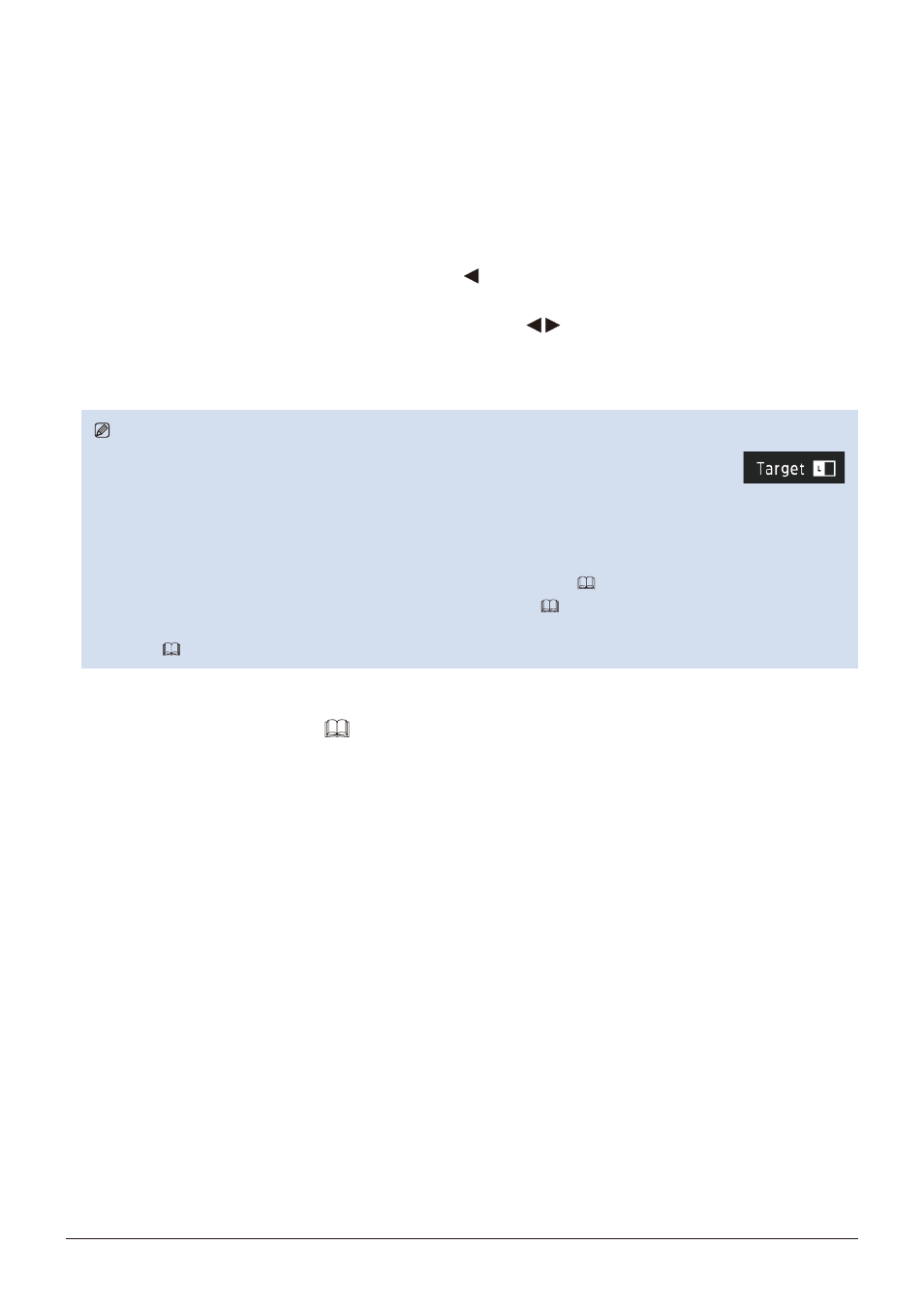
27
Operating the Video Display
Adjust image quality on left/right side of screen (image comparison mode)
You can divide the screen in two and adjust the image quality on the left and right sides of the screen individually.
1. Press the MENU button to open the OSD menu.
2. Select "Channel Settings"
→
"Picture Mode"
→
"Type" using the jog dial.
After selecting "L/R", press the jog dial to determine the selection.
3. Select the screen to adjust image quality.
• When the OSD menu is open:
-
In the "Adjustment" main menu, press the jog dial’s button.
-
In the "Adjustment" main or sub menu, press the CH1 button.
• When the OSD menu is not being displayed: Move the jog dial ( ).
• Each time the target screen is switched, the set "Picture Mode" is displayed at the top.
4. Adjust the image quality on the selected screen.
Note
• When in Image Comparison mode, an icon showing which screen (L/R) is selected for image quality
adjustment will be displayed at the right top of the "Adjustment" menu screen.
• The functions that cannot be used when the right screen is selected are as follows.
-
Sub Menu items for "Adjustment": "Contrast", "Backlight Control", "Peak Luminance Control", "HDR/SDR View",
"Calibration"
• When two screens are displayed, you can adjust the image quality on each screen individually and compare them.
-
When two screens are displaying the same image ("Single Input Dual View"
-
When two screens are displaying different images ("Multi View (Dual)"
-
The HDR (High Dynamic Range) and SDR (Standard Dynamic Range) displays can be tested side by side. ("HDR/SDR
View"
Calibration without a PC (
When "User 1-7" under "Picture Mode" is selected, you can perform calibration using an external sensor, without using
the computer.
The supported external sensors are Konika Minolta Display Color Analyzers CA-310 and CA-210. Be sure to also read
the instruction manual of the CA-310 and CA-210.
The video display can perform measurement or calibration of the display using the DP-V Color Adjustment software.
Refer to the Canon website for the DP-V Color Adjustment.
1. Connect the display color analyzer to the USB port of the main unit.
2. Open the OSD menu and select "Adjustment"
→
"Detail Settings"
→
"Calibration".
Set each target value.